
Today’s technological arena most of the users store their important data in USB Drive, Pen Drive, SD Card, Memory Card, etc. But sometimes, these files can go missing or hidden from system updates, programs installation, virus attacks, and other unknown reasons. In these situations you cant deleted them or format your USB drive. To get rid of this situation how to retrieve hidden files from USB drive? This article introduces you to three ways how to unhide hidden files in USB caused by the virus.
User Query
“I had stored lots of important data in my USB drive but after long time when I open it, I can’t see anything in it. The folder just show it is empty. Now, I am not understand what happen with it. How to recover hidden files from USB drive? Please help me and tell me how to recover hidden files from USB drive.”
Most of the users are facing these issues hidden files are often crucial files and being hidden from view makes them harder to change or delete. Sometimes, you might want to unhide hidden files and folders from a USB drive. So, now start the article.
Recover Hidden Files From USB Drive Using Control Panel
Users can retrieve their hidden files from USB drives with the help of the control panel. It is the first priority of users. Follow these steps that I have given below:
- In Windows 10, 8.1, 8, 7 go to the search bar and type control panel
- After that, view the category appearance and personalization after that click on it
- Now you will get file explorer options and hit on it
- Under file explore the option to click on the view View tab, uncheck “Show hidden files, folders, and drives” and click “OK”.
Recover Hidden Files From USB Drive Using Command Prompt
If you are not able to recover your data by using the control panel then you can move on the second method to retrieve hidden files from the USB drive. Please follow mentioned below steps:
- Firstly connect your USB to the computer after that type CMD then, the command prompt will open
- Now enter attrib -h -r -s /s /d F:*.* (replace F with the drive letter for your device)
CMD is a little bit complicated for non-technical users if they do any silly mistake then, they lost their data from USB drive permanently. If these above-mentioned techniques are not able to recover your data then you can try the next step.
Retrieve Hidden Files From USB Drive by Using Trusted Software
If your data is hidden from USB drive because of the virus then, no need to worry about that simply format your USB drive after that you can use SysTools USB Data Recovery Software to recover hidden files from the USB drive. This software is capable to recover deleted, corrupted and formatted data from the USB drive. It has the capability to recover all types of data files such as photos, videos, audio’s, multimedia files and folders, etc.
Retrieve Hidden Files From USB Drive by Following These Steps
- Download and install USB drive data recovery software on your computer
- After that attach your USB drive to your computer
- Now, the tool provides two recovery options like Scan and Formatted Scan. You have to choose formatted Scan instead of Scan
- Now you can preview your data in a software panel.
- Finally hit on the save button and save your data at the desired location
Why Choose SysTools USB Recovery Software to Retrieve Hidden Files From USB Drive
Now we will tell some effective features of the software:
- It provides to option of save data Save Selected Data and Save Complete Data
- Provides the separate option of data recovery Scan and Formatted Scan
- The software gives an advanced search option to find specific data
- Supports all brands of pen drive like Sony, HP, LG, Toshiba, etc.
- Compatible with all version of Windows such as 10, 8.1, 8, 7 and all below version
- Allows recovery from pen drive, USB drive, Memory card, SD card, etc.
- Supports recovery from exFAT, FAT (16, 32) and NTFS formatted external device.
- Recover normal deleted and permanently deleted data from a USB drive



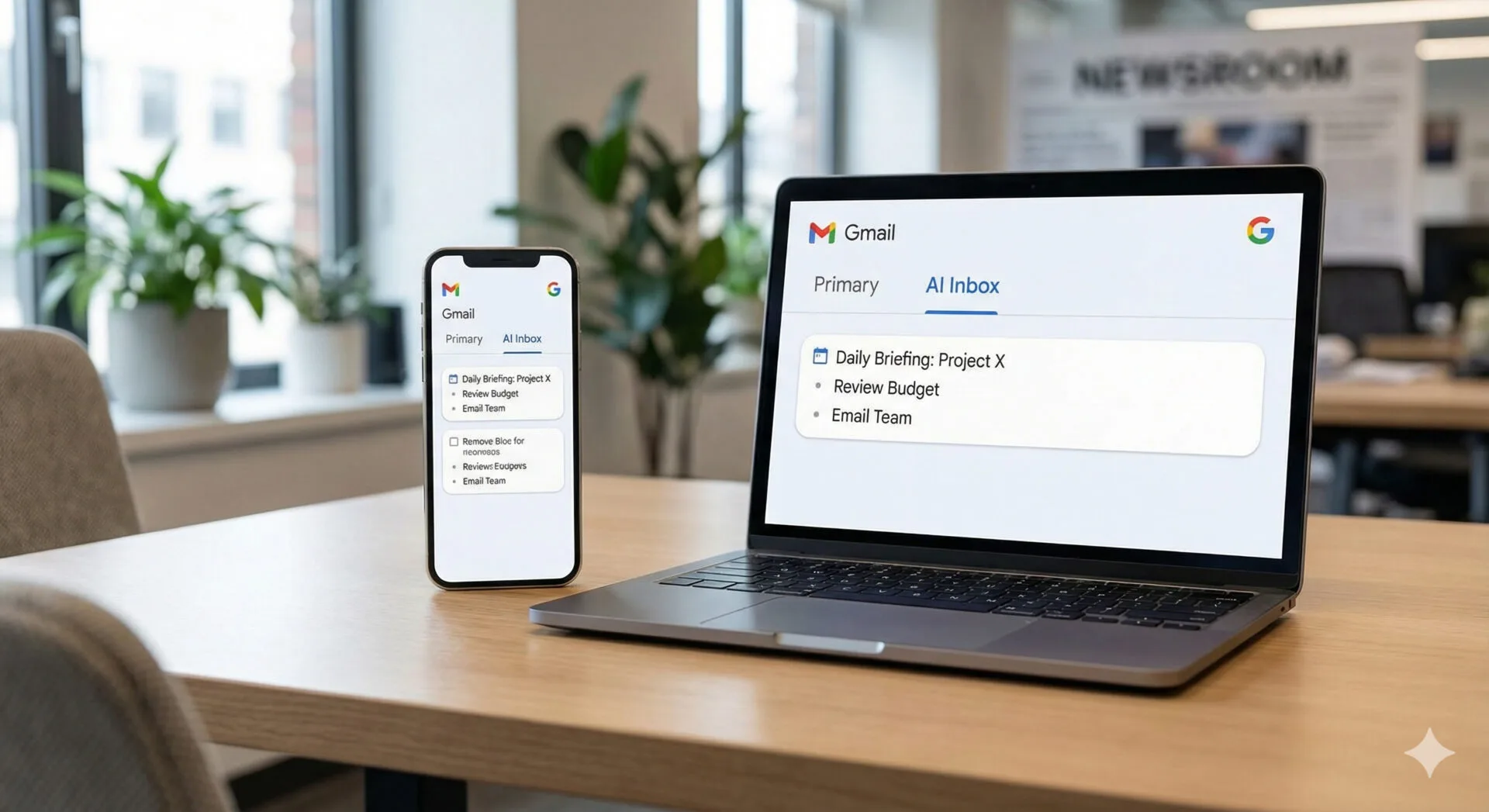

Leave a Reply