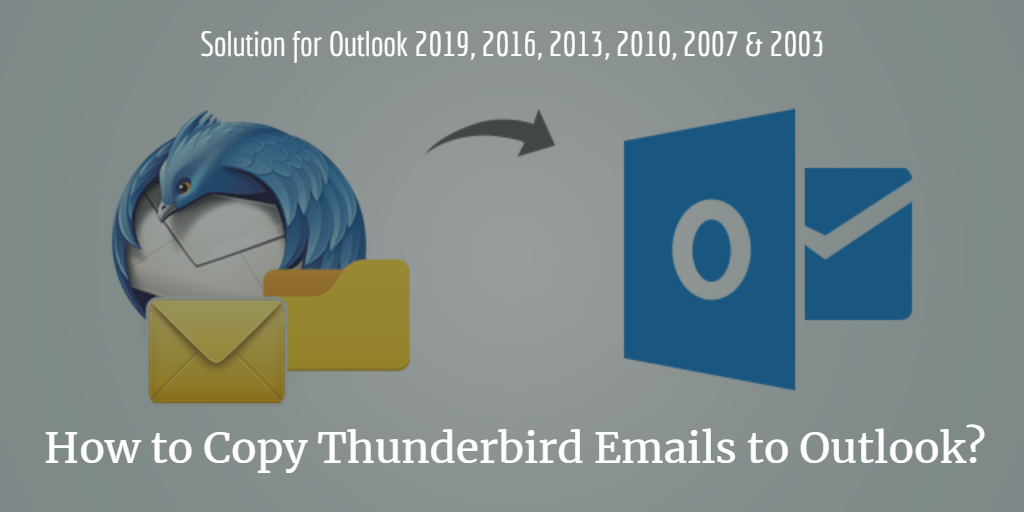
The write-up showcases the best technical methods to help you know how to copy Thunderbird emails to Outlook 2019, 2016, 2013, 2010, 2007 & 2003.
Mozilla Thunderbird is widely used around the world and can successfully manage multiple email accounts. It is the biggest competitor for the Microsoft Outlook email client that dominates the desktop email client market. MS Outlook has an intuitive interface and a plethora of features that make it the top choice for any professional firm. It also incorporates functionalities that can increase the productivity of individuals and hence has become a go-to application for any email client user. Due to these factors, users want to know how to copy Thunderbird emails to Outlook so that they can switch to Outlook email clients easily. We have devised and included two techniques for the same in this write-up. Read ahead to know more.
Thunderbird & Outlook – Data File Formats
Although both Mozilla Thunderbird & Microsoft Outlook are email clients, they differ in almost every aspect other than the functionality to manage multiple email accounts at once. Whether its the user interface, accessibility, features-set, readability, cost or data files, these email clients do not see eye to eye each other.
On one hand, we have Mozilla Thunderbird which is a free and cross-platform email application. It uses the MBOX file format (the most common mailbox storage format) to store its emails and attachments. These MBOX files do not have any extension. Also, this program uses the SBD folder to manage the folder structure of MBOX files.
On the other hand, we have Microsoft Outlook which comes as a part of the Office suite. It stores emails, attachments, calendars, contacts, journals, to-do tasks, and notes in proprietary PST file format.
Hence, it is clear that due to the incompatibility of both the email client’s database files, it is impossible to copy Thunderbird emails to Outlook directly. And the unavailability of any official conversion solution further complicates this task. Therefore, we have devised two approaches that can give you the results. One is a free solution that is technical in nature while the other is using Thunderbird to Outlook converter which is easy to use and provides error-free results.
#1 – IMAP for Free Email Transfer from Thunderbird to Outlook
To utilize this technique, you need to have a correctly configured Thunderbird email client on your system. You will also require a Gmail account that we will be used as a mediator between Mozilla Thunderbird & Microsoft Outlook. Once you have both, proceed with the steps given below:
- Log into your newly acquired Gmail account and click on the Gear icon on the right section of the screen.
- From the drop-down options select Settings.
- Now move to the Forwarding and POP/IMAP tab and select the Enable IMAP server option.
- Save the Changes and open the Mozilla Thunderbird emails client.
- Here, go to File > New > Existing Mail account.
- Next, input “Mediator” in name and the correct user name and password of your newly acquired Gmail account. Click on the Continue button.
- Choose IMAP from the two given options and set up the empty Gmail account in your Thunderbird client.
- Select the emails that you want to copy from Thunderbird to Outlook and copy them into the mediator Gmail account folder.
- The steps involving Thunderbird are over. So quit Thunderbird and start MS Outlook.
- Here, click on the File menu followed by the +Add account option.
- Proceed to set up the mediator Gmail account manually using IMAP protocol.
- Once done, copy the emails from the Gmail account to another Outlook profile where you want to store the Thunderbird emails.
Note: Although the process may seem easy at first, it is not feasible for copying a large number of emails. It consumes a lot of time and is not suitable for non-technical users.
#2 – Expert Tool to Error-Free Copy Thunderbird Emails to Outlook
The manual way is not a direct conversion method. It uses a mediator to perform the tasks and hence cannot be trusted for accurate results. It affects the metadata of emails and may result in broken images, loss of headers and similar issues. Hence, it is recommended to let a professional solution handle the entire process for you. Since Thunderbird uses MBOX files, software to export MBOX files to Outlook can easily provide you with accurate results. And SysTools Thunderbird to Outlook converter is the best for the job. It is an autonomous solution that can automatically identify the Thunderbird database and convert it into Outlook PST format. It is available for both Windows & Mac and supports Outlook 2019, 2016, 2013, 2011, 2010, 2007 & 2003 versions.
The steps to Copy Thunderbird emails to Outlook are:
- Launch the utility and click on the Add File button.
- Add MBOX files or simply let the tool automatically fetch your Thunderbird database.
- Now the tool will preview the entire folder structure and content of added files.
- Export what you want from the previewed content (complete export also available) into PST format.
- Finally, import the PST file in your Outlook account and access the Thunderbird emails in Outlook.
Conclusion
Emails can be moved from one platform to another either manually or by using an autonomous solution. The manual methods seem to attract the users first with cost-free migration, however after going through the hassle, it becomes certain that they pose serious issues. Therefore, an automated tool is recommended to copy Thunderbird emails to Outlook hassle-free.

Leave a Reply