Do you have PST files on Mac and wondering how to move PST files to your Outlook inbox on Mac? Not able to find the right solution for the process? Looking for a reliable and safe technique to implement the same? If yes, then you can stop your search here because in the segment you will come across a solution with the help you can move unlimited PST files to your Outlook inbox on Mac with emails, contacts, calendars, and other items accurately.
Outlook is one of the most popular and most used email applications for email communication. It was first introduced for Windows and after gaining popularity, it immediately launched for Mac OS. The functioning of both the Outlook versions is the same and even options are similar to some extent. The only difference that one can find while saving the files of the account is the default storage file format. Windows Outlook makes use of PST and Mac Outlook supports OLM format. Both are known for storing users’ email messages, calendars, tasks, contacts, notes, etc.
Now, you will think if both versions of Outlook are similar then why moving PST files to Outlook inbox is difficult?
How to Move PST Files to Outlook Inbox on Mac?
Although Outlook for Mac includes the option to import PST files but when a user has PST files in a number then it will create a problem. Because the option will unable to transfer unlimited PST files in Outlook INBOX at once. One needs to import a single PST file at a single time. The process will consume a lot of the user’s time and effort.
MacMister PST to OLM Converter is a solution that allows users to move PST files in bulk to Outlook inbox by converting PST files to OLM on Mac at once. The software interface is simple and friendly. It is equipped with a platform that is easily manageable by all types of professional and non-professional users. Even, the utility has limited steps and so it will save the time of users who are having unlimited PST files for conversion.
Moreover, the application includes advanced features that help users carry out the desired results in a few seconds. However, the free demo of the utility is available so that users can analyze the entire process of the software for free.
Working Steps to Move PST Files to Outlook Inbox on Mac
Step 1. Download, install, and open MacMister PST to OLM on any macOS.
Step 2. Load necessary PST files/folders on the application by taking the help of dual options i.e. Add File(s)/Add Folder. Click Next.
Step 3. The application will scan those files and list them one by one with checkboxes. The checkbox is beneficial to move selective PST files if needed. Click Next to continue.
Step 4. Click Select Saving Options and select OLM format from the list that is appearing.
Step 5. You can now apply the sub-options of a selected file format according to the requirements and click Export to start the conversion of PST to OLM.
Step 6. The process will start and a Live Conversion window will appear that will show the ongoing conversion progress of PST files to OLM.
The complete conversion will end successfully in a few seconds and then users will see the message Conversion Completed on their screen with the OK button. Click on the same to close the pop-up and then go to the location of the resultant OLM files. Now, open the Mac Outlook email client to import OLM files into the Outlook inbox.
Step-by-Step Procedure to Import OLM in Outlook for Mac
Step 1. Open Outlook for Mac and go to Tools to choose Import.
Step 2. Opt for Outlook for Mac archive file (.olm) from the Import window.
Step 3. Click Continue.
Step 4. Go to the location of the resultant OLM files. Choose them and click Import.
Step 5. The import process will complete in a fraction of seconds and then the imported items will appear on the left navigation pane under On My Computer.
Now, you can open the files of an essential item and view the result. However, you will see that the content of email messages, calendars, contacts, etc. is accurate and will appear with unaltered details.
Why MacMister PST to OLM Converter is a Preferable for Mac?
The software has many benefits that will help users to attain the desired output in a short period. Some of them are:
- Quickly move PST files in bulk in Outlook inbox on Mac at once.
- Quickly implement the conversion with emails, contacts, calendars, etc.
- Ensures the accuracy and originality of PST files during the conversion.
- Dual options i.e. Add File(s)/Add Folder buttons present to load PST files.
- Capable to move PST files into 15+ saving options other than OLM format.
- Shows Live Conversion screen to track the ongoing conversion report of PST files.
- Simple and non-typical GUI is accessible by all technical and novice users.
- Maintains the formatting properties of email messages throughout the process.
- Allows to move PST files to Outlook inbox on macOS Ventura and other versions.
Conclusion
The blog here discussed a remarkable solution to move PST files to Outlook inbox with emails, attachments, contacts, calendars, and other items. The MacMister PST Converter for Mac is an application that does not require technical skills to operate the software as it can be managed by anyone easily. It is safe and fast to use. And the best thing is the application includes a trial version with the help of users who can test the working procedure of PST to OLM for free. They can also move the first 25 files from PST into Outlook inbox free of cost.

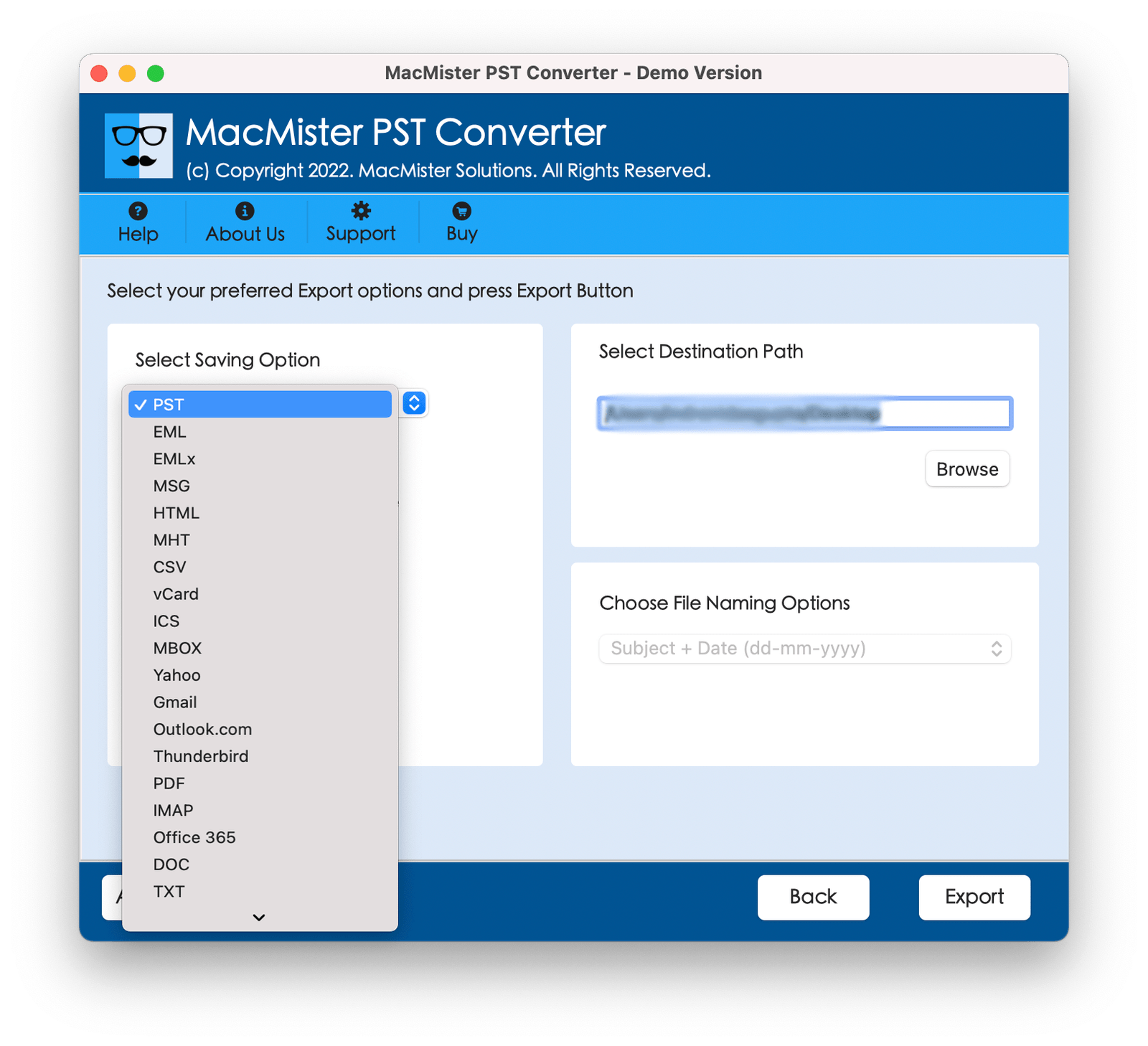


Leave a Reply