Migrating your emails from HostGator to Microsoft 365 may appear to be a complex process. However, it is possible to transition to a new system without losing a single email by employing the appropriate tools and procedures. This guide provides a comprehensive overview of both the manual approach and a smart tool-based method that utilizes the TrustVare IMAP to IMAP Backup Tool. Now, let us commence.
Why Migrate HostGator Emails to Microsoft 365?
Microsoft 365 has a lot of advantages. It has better tools for working together, more space, and strong protection. Moving your emails there will help you get more done at work and give you peace of mind. But you should make sure that no emails or files are lost during the move. Making a careful plan for the move is important because of this.
Step 1: Understand Your Email Data
Most of the time, IMAP or POP will work with HostGator emails. So, your emails are saved on the computer, and you can get to them from any device. IMAP is also supported by Microsoft 365, which makes moving easy.
Save a copy of your emails before you begin. If something goes wrong, this will keep your info safe.
Step-by-Step Manual Method to Migrate HostGator Emails to Microsoft 365
Step 1: Add HostGator Account to Outlook
- Start up Outlook
- Press “File” and then “Add Account.”
- Type in your email address for HostGator.
- Pick IMAP as the type of account.
- Type in these parameters:
Incoming mail server:
mail.yourdomain.comPort: 993 (SSL)
Outgoing mail server (SMTP):
mail.yourdomain.comPort: 465 (SSL)
- Type in your email and password for HostGator.
- After you click Next, finish setting up.
Your HostGator emails will now be synced with Outlook.
Step 2: Add a Microsoft 365 Account to Outlook
- Back to File > Add Account
- Type in your Microsoft 365 email address.
- Outlook will set up the settings automatically.
- When asked, log in.
Outlook now works with both email accounts.
Step 3: Copy Emails to Microsoft 365
- Open up Outlook and go to your HostGator email.
- Pick either all emails or certain files.
- From the menu that appears when you right-click, select either “Move” or “Copy.”
- Pick the Microsoft 365 mailbox or folder
The emails will begin to move. Hold on until the process is over. It might take a while to deliver big mailboxes.
Step 4: Verify and Clean Up
- Check your email on the web with Microsoft 365 Webmail.
- Make sure that all of the emails are there.
- Let your friends know about the new email.
- If you need to, you can set up email forwarding in HostGator.
You have now moved by hand. This works fine, but it takes a while and needs a strong link. Let’s look at a way that is faster and safer.
Quick and Easy Method to Migrate HostGator Emails to Microsoft 365
Do not fret about the relocation of your emails; instead, employ the TrustVare IMAP to IMAP Backup Tool. People who want quick results with no loss should use this tool. It is easy to migrate HostGator emails to Microsoft 365. This software only needed the login information to move mailboxes from one IMAP account to another. This software makes it easy to switch email providers, like from Gmail to Yahoo, Hotmail, Office 365, and more. It lets you move IMAP accounts that are the same or different. To switch between IMAP accounts, you don’t need any extra tools. Make it simple for all IMAP sites to share items. Versions of Windows from the past and the present work with it without any issues.
Here are some highlights:
- To continue with the migration process, you’ll need your login credentials.
- Ensure it works flawlessly with all IMAP-enabled accounts.
- Generate error logs throughout the migration process.
- Transfer messages between similar and dissimilar IMAP servers.
- There is no need for extra software to facilitate data transfer between IMAP accounts.
- Move all folders, including Inbox, drafts, sent, and others, from one IMAP account to another.
- Ensure that the migration process is thoroughly documented in a detailed log file.
- The database structure and email attributes remain unaffected.
- It functions seamlessly on all versions of the Windows operating system.
- Before executing the conversion, a preview should be displayed.
- Keep the data organized consistently throughout the entire process.
- The system guarantees uninterrupted performance by seamlessly installing and running a streamlined application.
- It serves as a flawless source, free of any viruses or defects.
- Technical support is available at all times.
- A demo version can be accessed at no cost.
Simple Steps to Follow
- Install and launch the TrustVare IMAP to IMAP Migration Tool. Proceed.
- Next, enter the login credentials for the originating IMAP account.
- Similarly, incorporate the registration information for the particular IMAP account.
- Select the information you wish to relocate by employing a data filter.
- To initiate the data migration process, select the “Start Transferring” option.
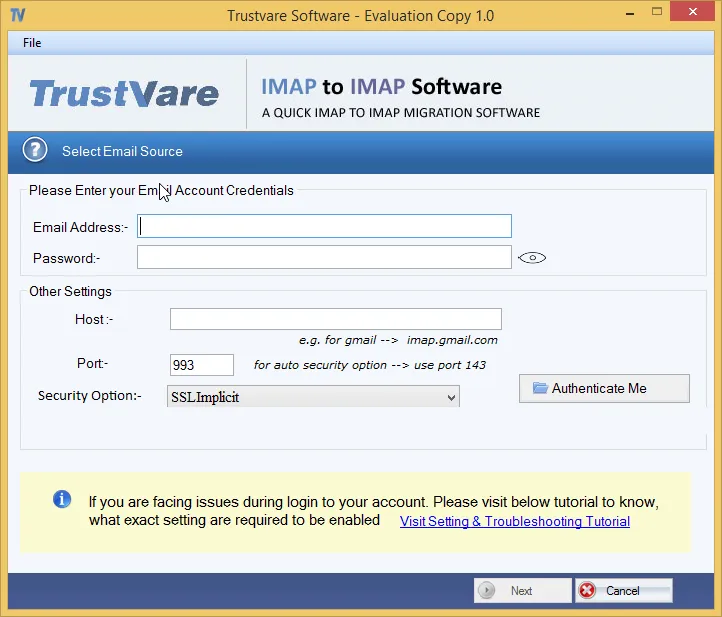
What kind of method should you use?
This method works well manually if
- You have time
- It’s a small mailbox.
- Making it yourself is fine with you.
This tool from TrustVare is better if
- You need to cut down on time.
- Your mailbox is big.
- To make sure the move is safe and smooth,
- You are moving more than one account.
Wrapping Up
Moving emails from HostGator to Microsoft 365 doesn’t have to be hard. To transfer files manually, Outlook may be implemented, or the TrustVare IMAP to IMAP Backup Tool may be implemented as an intelligent alternative. The tool saves you time and gives you peace of mind, but both ways work.
In 2025, take charge of your email system. Pick the way that works best for you and use Microsoft 365’s power.
Frequently Asked Questions (FAQs)
Q1: If I move my emails from HostGator to Microsoft 365, will I lose any data?
Yes. Tools like the TrustVare IMAP to IMAP Backup Tool can help you move your emails safely. It makes sure you don’t lose any data and keeps your folders and files whole.
Q2: Is it possible to send only certain emails or folders?
Yes. Rather than migrating everything, the TrustVare tool allows you to migrate specific folders or emails.
Q3: How long does it take to move emails from HostGator to Microsoft 365?
This time is based on how big your email is and how fast your internet is. The TrustVare tool makes the process faster and more effective than doing it by hand.
Q4. How do I use the TrustVare IMAP to IMAP Backup Tool? Do I need to know how to code?
Not at all. The tool is easy to use. You don’t need to know anything about technology to use it.
Q5. Why should I save my Gmail emails as an MBOX file before moving them?
You can make a safe copy of your Gmail emails by using Google Takeout to export them to MBOX. It comes in handy if your HostGator name is linked to Gmail or if you want to keep your files safe before you move.
Q6. Is the way to send Gmail by hand to MBOX free?
Yes. There is a free tool called Google Takeout that lets you get your Gmail data in MBOX format.
Q7. Will the files to my emails be sent along too?
Yes. Email files are moved along with the email itself, whether you do it by hand or with the TrustVare tool.
Q8. Can I use Microsoft 365 right away after the move?
Yes. You can use your Microsoft 365 account right away after the emails are moved.
9. Is it safe to use the TrustVare IMAP to IMAP Backup Tool?
Yes. The tool is safe and made to ensure that moving emails are sent without any data loss or damage.
Q10. Do I need to keep HostGator running after the move?
Not all the time. You can stop using HostGator email if you want to once your emails have been moved safely and checked into Microsoft 365.

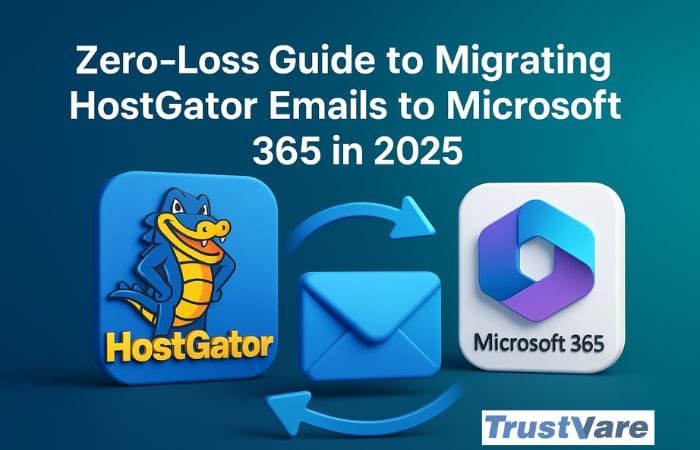


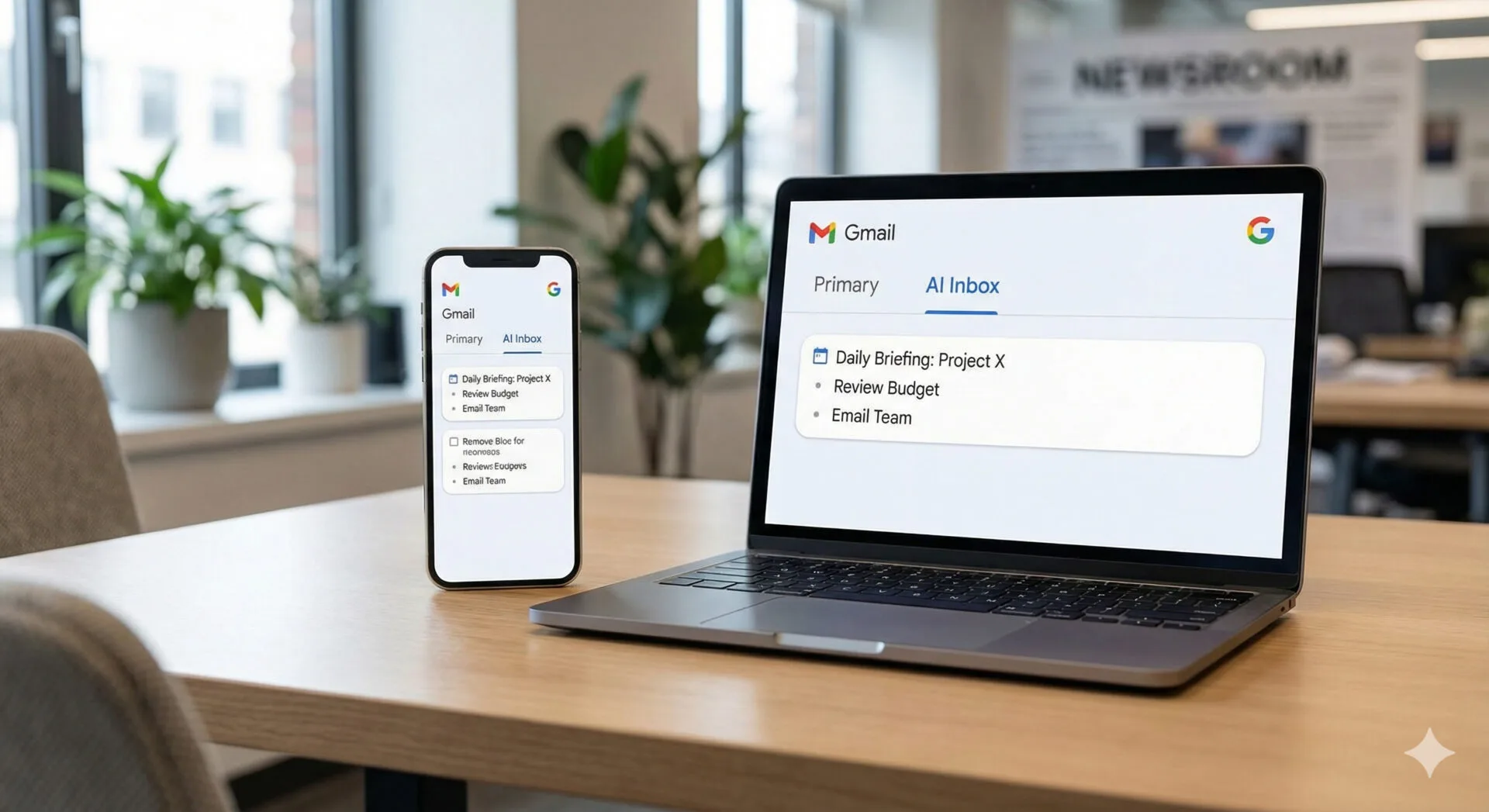

Leave a Reply