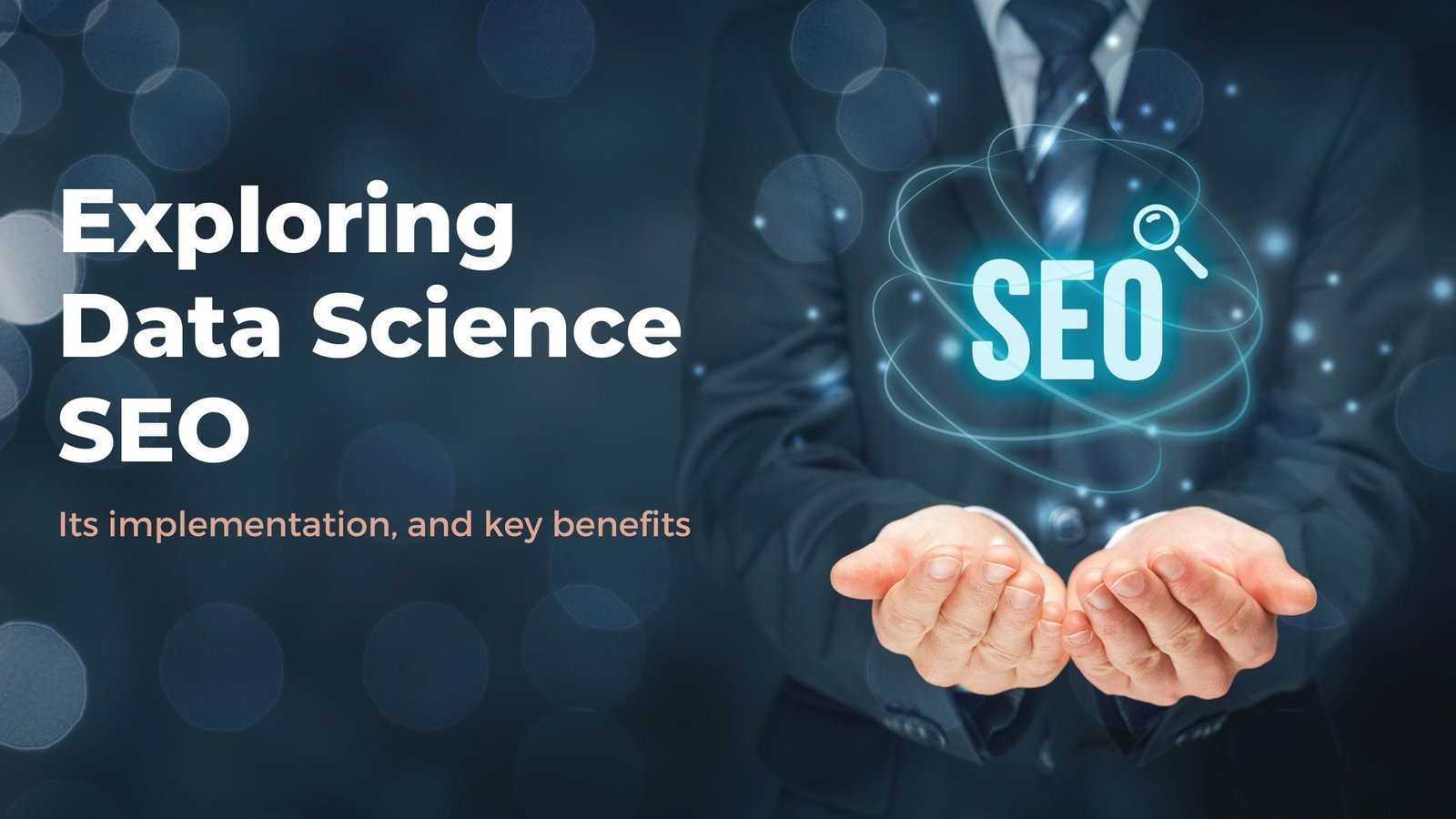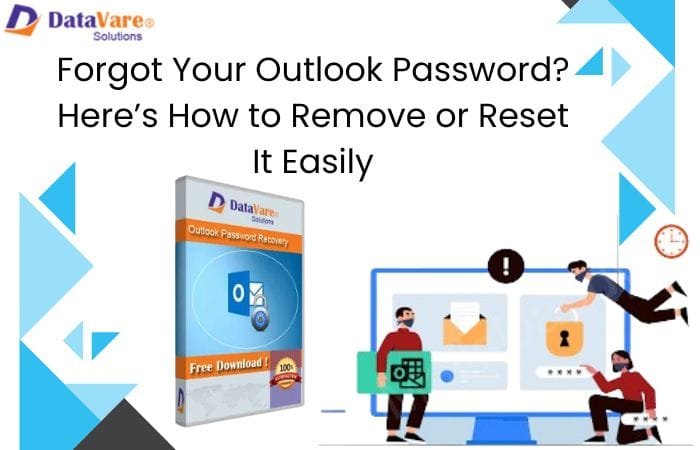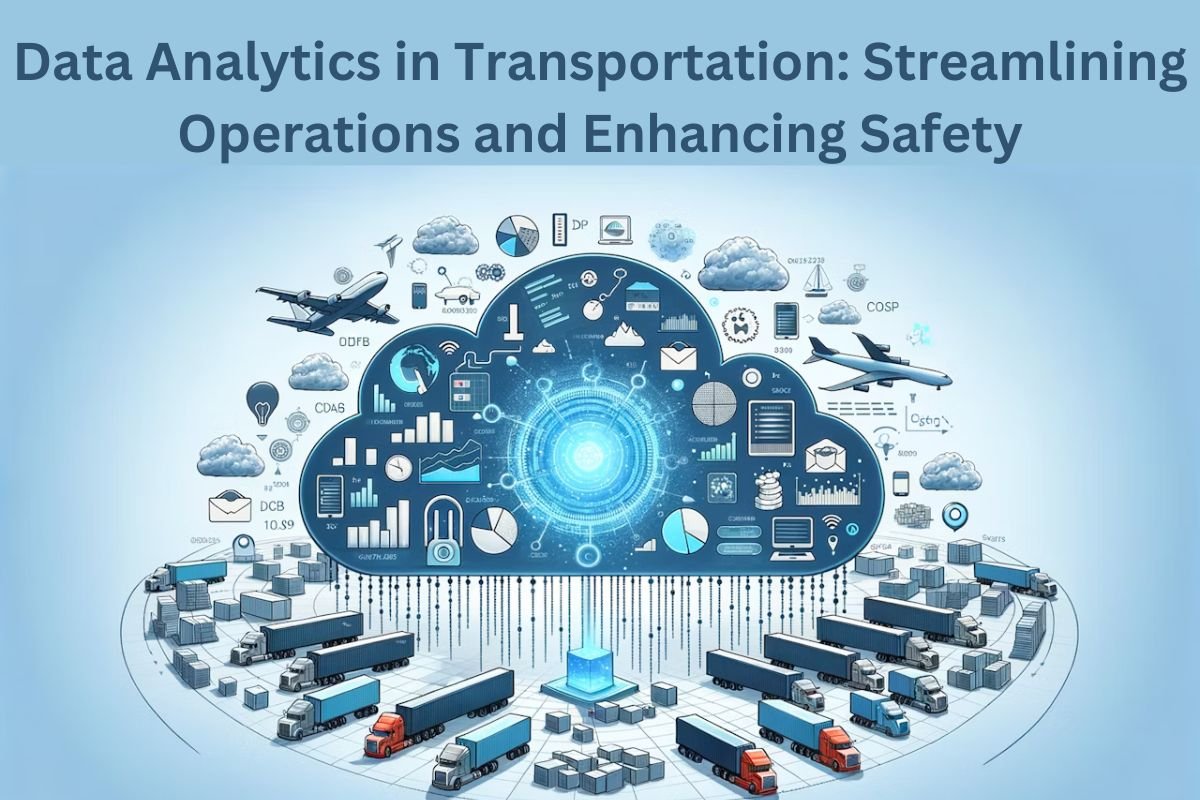How to Retrieve Email Addresses from Gmail
Fighting with the conundrum of how to retrieve all the email addresses from Gmail. In this digital column today, we will understand the detailed process not only to extract email addresses from Gmail. These ways can also apply to all the cloud-based email services such as Yahoo Mail, Outlook.com, Rediffmail, Office 365, etc.
There are many possibilities when users want to extract email addresses from the email body such as in forensics investigations, business & networking purposes, fraud detection, etc. Before starting it is important to understand the requirements to extract email addresses from a Gmail account based on several user groups.
Requisite to Extract Email Addresses from Gmail
Marketing Professionals: – Those who are working in the field of marketing. Many times, need to extract email addresses from inboxes to conduct research and to get sophisticated research output for customer segmentation, lead generation, email marketing, etc.
Sales Representatives: – In the case of Sales representative professionals, they need to retrieve email addresses to gather follow-ups who recently contacted them via email. Furthermore, extracting all email addresses from Gmail accounts can be used to integrate with CRM (customer relationship management) Systems for better management.
Cyber Security Practitioners: – If we talk about security professionals, they need to extract email addresses from Gmail inboxes to accumulate analysis information over email addresses for compliance, security monitoring, forensics investigation, catch-up harmful email addresses, etc.
How to Get Email Addresses from Gmail Webmail Client
If you are searching for a dedicated solution then there is no inbuilt feature provided by Gmail. Simply you can open your Gmail account and copy email addresses into Excel one by one. It seems to be easier but suppose when we need to retrieve email addresses from thousands of emails in Gmail.
Using the Thunderbird application, we can freely gather email addresses not only from Gmail accounts but from any webmail accounts. Furthermore, let us understand the step-by-step process to retrieve email addresses from Gmail account.
How to Retrieve Email Addresses from Gmail? Free
- To start, Configure your Gmail account with the Thunderbird.
- Next, Add ImportExportTools NG add-ons to your Thunderbird client.
- Right-click on the folder from which email addresses need to be extracted.
- Tap on the ImportExportTools NG option and select Export all Messages in Folder.
- After that, choose PDF format and then select Messages and HTML index.
- Now, Select the destination path on your local PC and wait for conversion.
- Then, Open the folder and search for the index file in HTML format.
- Finally, open the index file to view extracted email addresses
Drawbacks
- Very time-consuming process and involves a lot of technicalities.
- Only sender’s and receiver’s email addresses are extracted.
- Email addresses in CC, email body, and BCC will not get retrieved.
- Need to perform the same set of steps when dealing with multiple folders.
- To do some customization in the field you need to first convert HTML to PDF.
Retrieve Email Addresses from Gmail Automatically
Additionally, we can retrieve the email addresses using a dedicated solution such as BitRecover Email Address Extractor Wizard. It is a desktop-based solution with a simple and easily operatable interface that users from any age group can easily use. This application runs on security-rich algorithms engineered with highly advanced algorithms including multiple advanced features based on user queries.
How to extract email addresses from Gmail
- Initially, download and run the prescribed software on your PC.
- Then, Select Gmail as an email service from the Source Menu.
- Now, validate your Gmail account using your email ID and app password.
- Now, use multiple selective filter options based on your choice.
- After that, choose the storage location on your system & tap back up.
- Finally, wait for the process to complete and open the folder to view email IDs.
Features of Suggested Software
- Supports batch mode for multiple accounts retrieval at once.
- Advanced filter options based on date range for selective conversion.
- User can extract email addresses based on subject information.
- Has an inbuilt “from” filter to get precise results in case of multiple accounts.
- Very precise email address extraction by highly trained algorithms.
- Can retrieve email addresses from multiple folders in a single go.
- Has an element to create a saving log for regular retrieval with all major information.
- Featured to choose from different headers such as CC, BCC, From, and To for targeted analysis.
Conclusion
To sum up, in the blog we have grasped the requirements based on different user groups and manual methods to extract email addresses from Gmail accounts using the Gmail webmail client but this method is not helpful for large-scale retrieval. Although, we can use the Thunderbird email client when dealing with large no of emails but has its limitations. Additionally, we have learned about the expert utility to overcome the drawbacks. In the end, we have understood the features of the application merged with the benefits.
Read more related articles: