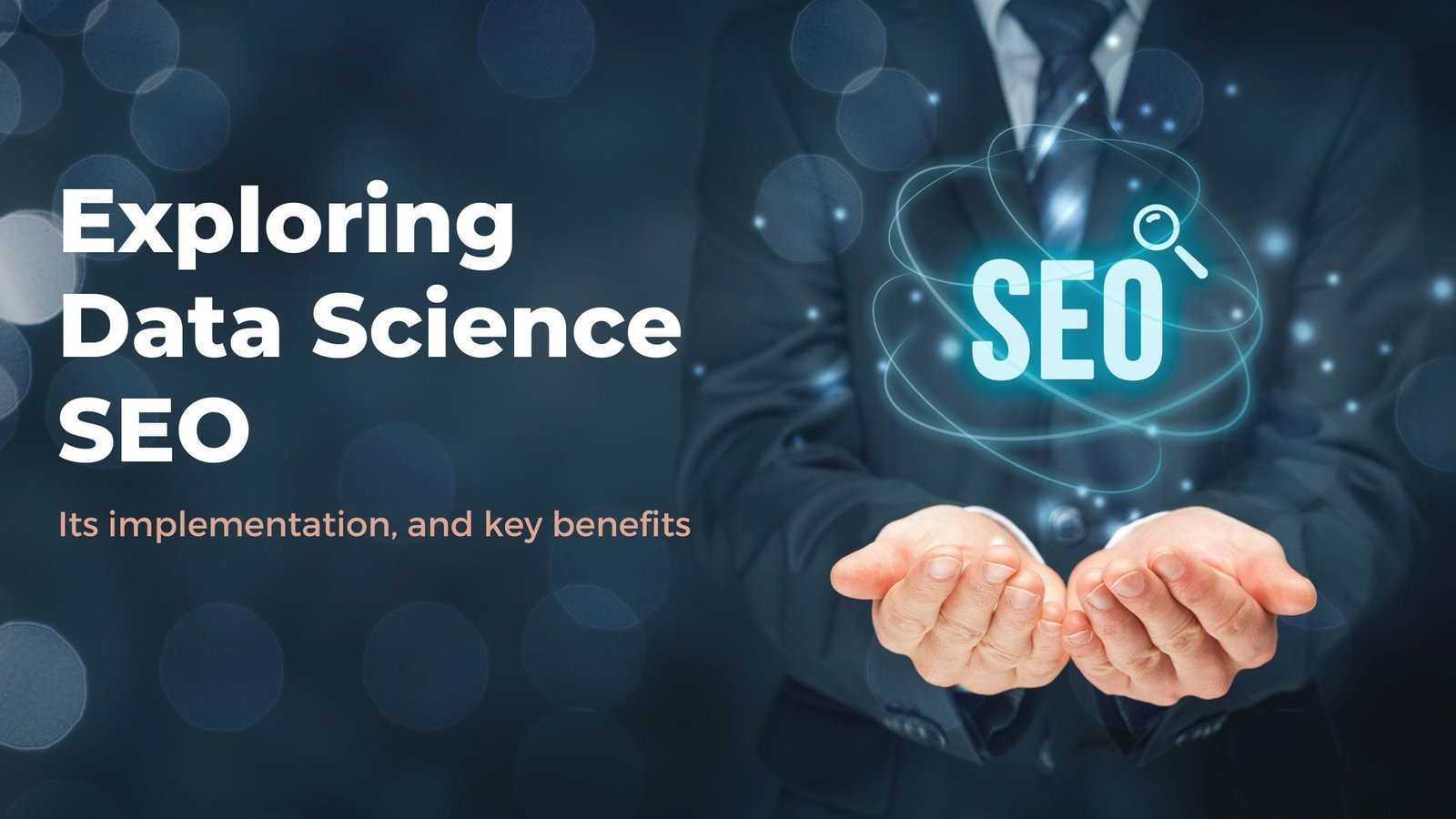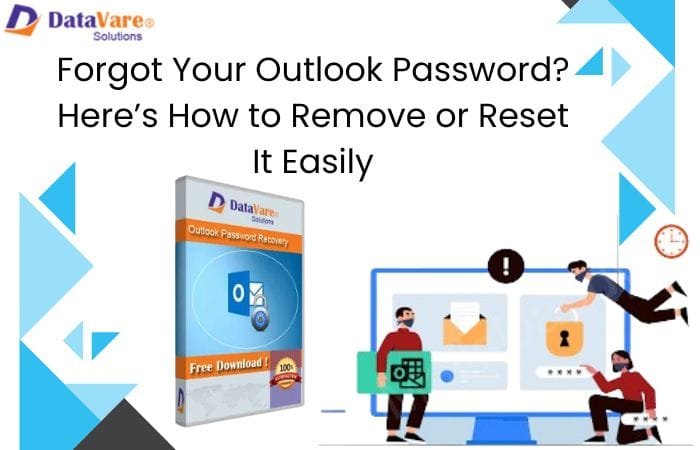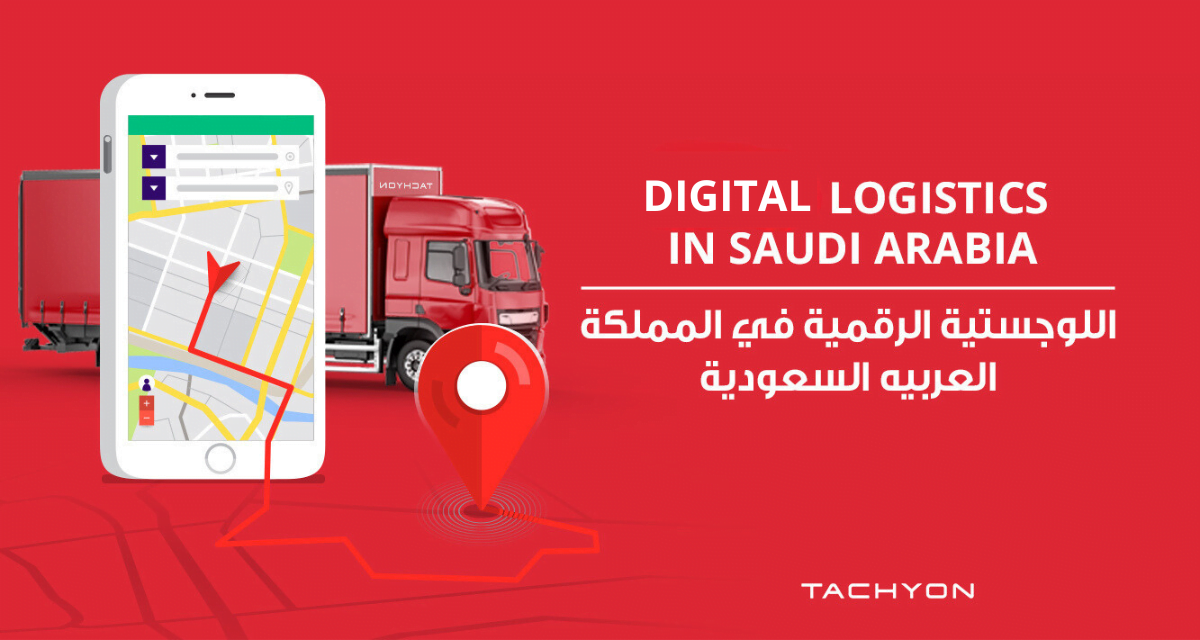Your iPhone’s touch screen is its most important feature, which lets you navigate and perform actions on it. So, if it is not working, you need to fix it immediately to use your iPhone smoothly. Fortunately, an unresponsive iPhone screen does not necessarily mean a trip to an iPhone repair store. There are some simple fixes that you can easily try at home to resolve the issue.
Perform a hard restart by simultaneously pressing and holding the volume up and down buttons and keeping the side power button until the Apple logo appears. This should fix the problem.
If it does not, you may have to factory reset your iPhone, but that would be your last resort. If it still does not make the iPhone responsive, you will need to seek professional iPhone repair services.
Tips To Fix an Unresponsive iPhone Touchscreen?
Force Restart Your iPhone
If your iPhone is not responding to touch, perform a force restart.
For iPhone models with a home button:
- Press and hold the home button and the power button simultaneously until you see the Apple logo.
For newer models without a home button:
- Quickly press and release the volume up button
- Do the same with the volume down button
- Press and hold the side button until the Apple logo appears.
Clean and Dry The Screen
The unresponsive touchscreen is sometimes caused by dirt, moisture, or oils on the screen.
- Gently wipe the screen with a clean, lint-free cloth to remove debris.
- For stubborn spots, dampen the cloth slightly with water.
It is also important to note that you cannot use your phone if your hands are covered, such as wearing mittens. Hence, if you are wearing something, take it off.
Disconnect any Accessories from the Lightning Port or USB-C.
This is rare, but connected accessories can sometimes interfere with the touchscreen. Therefore, disconnecting any external devices or accessories from the lightning or USB-C port is recommended to check if the touchscreen responsiveness improves.
Remove the Case and Protector
In some cases, screen protectors that are too thick may hinder the touchscreen’s sensitivity as the thickness makes it impossible for the screen to sense electrical capacitance in your fingers.
Remove the case and screen protector, if any, and test the touchscreen without them. If the responsiveness improves, consider replacing the case or protector with a more compatible one.
Update to the Latest iOS Version
Software glitches can contribute to touchscreen issues. Ensure your iPhone is running the latest iOS version by going to
Settings > General > Software Update.
If an update is available, install it.
Factory Reset the iPhone.
If nothing works, you can perform a factory reset. To do this:
Go to Settings > General > Reset > Erase All Content and Settings.
This will erase all data on your iPhone, so ensure you have a backup. Here’s how to do it:
- Visit iCloud on the Web
- Log into your Apple ID
- Click on the iCloud Drive
- Hit the Upload button
- Select the files you want to backup
After the reset, set up your iPhone as new or restore from a backup to see if the touchscreen is now responsive.
Conclusion
So, these are some steps to fix an unresponsive iPhone touchscreen at home. Often, a hard reset can fix the problem. If not, you may factory reset your iPhone. If the touchscreen issues persist, it’s advisable to contact Apple Support or visit a reputed iPhone repair shop such as SD Cell Plus for further assistance and professional evaluation.
For more information, refer to the FAQ section below.
Frequently Asked Questions
- Why is the side of my iPhone screen not working?
The side of your iPhone may not respond due to an impact, a recent drop, or a software glitch. It could also be due to issues with touch sensitivity. To fix this, clean the screen to remove any dust or debris affecting the screen responsiveness and perform a hard reset. If this does not resolve the issue, seek professional iPhone repair services.
- How do you fix an iPhone that won’t swipe?
If your iPhone is not responding to your swipe gestures, it could indicate a software glitch or touch sensitivity issue. To fix it, clean the screen and restart the iPhone or perform a hard reset if needed. Ensure your iPhone is updated to the latest iOS version. If this does not resolve the issue, seek professional help.
- How do you unfreeze an unresponsive iPhone?
If your iPhone freezes, the first thing you should do is perform a force restart. You can do this by pressing and releasing the volume up button, then the volume down button, and the side power button until the Apple logo appears. If the problem persists, connect your iPhone to iTunes and attempt a restore. If these do not work, contact the Apple store or a reputed iPhone repair store.