
EMUI 9.1 comes with new options to customize your phone’s home screen but in a way make the customization process easier we brought you a good guide of all the new and old features, so you can get the most of this new user interface.
How to Manage Home Screen ?
Too many icons on your home screen? You can add a new page to your home screen and customize it to your liking.
Touch and hold an empty area on the home screen to enter home screen editing mode. You can do the following:
- Add a new screen page: Touch plus icon at the left or right side of the screen to add a new screen page.
- Delete an empty screen page: Touch delete icon to delete the page.
- Modify screen page order: Touch and hold the screen page you want to move, then drag it to the desired position.
- Set a default home screen page: Touch home icon in the upper part of the home screen to set the selected screen page as your default home screen page.
Tip: Screen pages with app icons or widgets on them cannot be deleted.
How to Set Up your Screen Wallpaper ?
Tired of default wallpapers? Set a photo you like as your home screen wallpaper to personalize your home screen.
Open Settings, and then go to Home screen & wallpaper > Wallpaper You can:
Set a picture as your home screen wallpaper: Touch Gallery or select a preset wallpaper in your device, and follow the onscreen instructions to select Lock screen, Home screen or Both.
Set a photo as your wallpaper from Gallery: Have a great photo you want to set as your wallpaper? In Gallery, open the photo that you like, go to Settings > Set as > Wallpaper, and follow the onscreen instructions to set the photo as your home screen wallpaper.
How to Manage your Home Screen Widgets ?
Want to quickly add widgets such as screen lock, weather, notepad, clock, contacts, or calendar to your home screen? You can add, move or delete home screen widgets to tidy up your home screen and ease your user experience.
Add widgets: Touch and hold an empty area on the home screen to enter home screen editing mode. Touch Widgets, touch and hold a widget and drag it to an empty area on the home screen, or touch the widget you want.
Tips: Check that there are enough empty spaces on the home screen for the widget. If there is not enough space, add an empty screen page or free up some space on the current home screen page.
Delete widgets: Touch and hold a widget on the home screen until your Phone vibrates, and then select Remove.
Move widgets: Touch and hold a widget on the home screen until your Phone vibrates. Drag the widget to any position on the screen.
Other Importand Display Settings
Change the font size and adjust the screen brightness on your Phone to suit your needs.
Open Settings, touch Display, and you can:
- Display full screen: Go to More display settings > Full-screen display to set apps to display in full-screen mode as required.
- Configure the notch display settings: Go to More display settings > Notch to configure the notch display settings.
- Change the image and font size: Touch Text and display size and drag the sliders to suit your needs.
- Adjust the color temperature: Go to Color mode & temperature. You can choose from the preset Default, Warm, or Cold options recommended by the system. Alternatively, touch anywhere on the circle or drag the spot to adjust the color temperature manually.
- Automatically adjust the screen resolution: Touch Screen resolution and enable Smart resolution. Your Phone will then automatically adjust the screen resolution to save power.
- Display more information on the status bar: Touch More display settings, then enable Display carrier name or Display network speed according to your preference.
- Change the screen-on time: Touch Sleep and select the desired duration.
How to Enable (AOD) Always One Display Information ?
Always display information lets you check a host of information such as the date, time, battery level, and notifications without ever turning the screen on.
How to enable it: Open Settings, go to Home screen & wallpaper > Always on display, and toggle on the Always on display switch.
Set schedules for Always display information: You can set your Phone to enable Always display information during certain time periods each day. When always display information is disabled, open Settings, go to Home screen & wallpaper > Always on display. Configure the Start time and End time as needed.
Source Huawei Central
Read Also Which devices of Huawei will get the EMUI 9.1 update






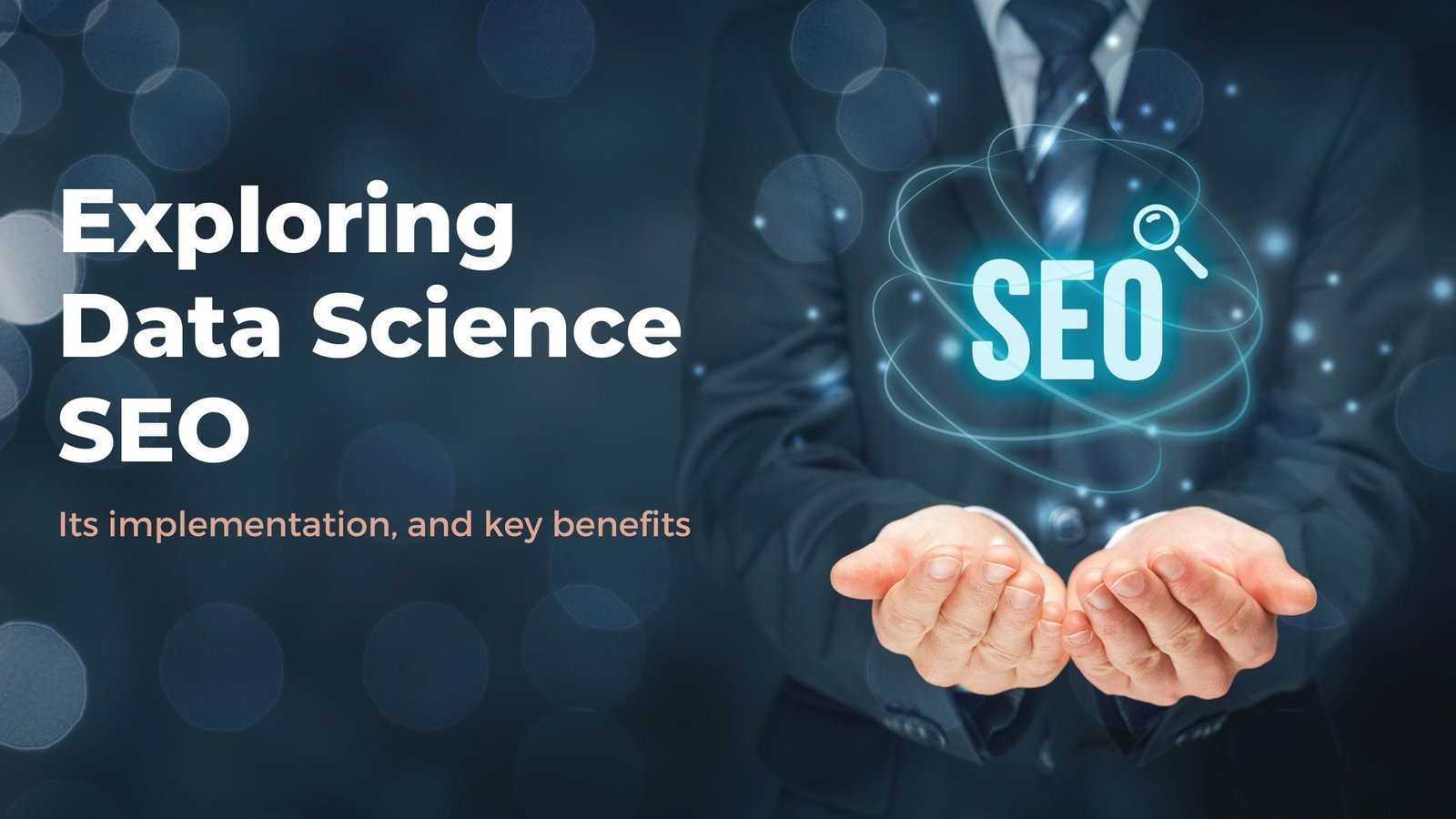





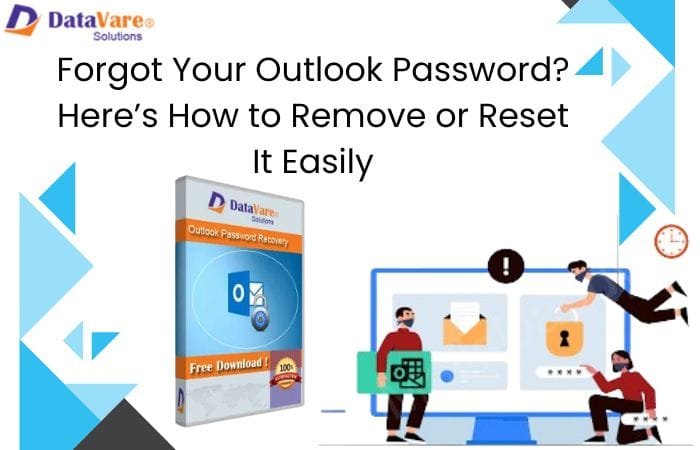


It’s wonderful to providing this kind of information. Thanks for your nice article and God blessed you