Getting started with WordPress is the best thing that has happened to many people who have had a web or e-commerce idea, but they lacked the resources and the skills to kickstart it. It is beginner-friendly, powerful, and flexible. Excellent for people who want to start web development.
In this article, we’ll help you get started and be up and running quickly with WordPress quickly by presenting you with all the vital information you’ll need. We’ve browsed some of the best resources on WordPress to compile this article for you.
Prerequisites
To learn WordPress, you don’t need to know how to develop. All you need is a little patience and perseverance! However, it is advised that you at least know the basics of HTML, CSS, as well as PHP development before you get serious about WordPress.
Thankfully, there are a plethora of resources out there you can use to learn these technologies. High-quality HTML5/CSS3 and PHP/MySQL tutorials that prime you for WordPress are everywhere on the web, and they’re free.
You still don’t want to learn how to code? No worries, today, the majority of professionals who use WordPress to build their websites don’t know how to code either. WordPress provides all the tools necessary to make very professional-looking sites without coding at all! It is one of the greatest things about WordPress, a feature that has allowed it to gain a very large market share.
Getting Started with WordPress: Exploring the Dashboard
The easiest way to start with WordPress is to use a hosting service with WordPress pre-installed. There are two primary hosting solutions for absolute beginners: the free WordPress.com platform that allows you to install and test WordPress with some limitations or you can use a paid hosting service that explicitly supports WordPress. The free platform gives you more limited options but it is easier to use for beginners.
After you have your hosting set up and have your website’s very own URL, you need to use the WordPress administration dashboard. The dashboard is your primary way to interact with your WordPress installation. It allows you to install themes, plugins, create pages, categories, and content.
To connect to the WordPress administration dashboard, you need to add /wp-admin/ after the name of your blog. For example, myblog.com/wp-admin/. Then enter your username and password which should either be emailed to you or is the default.
When you log in, you get access to the dashboard. It gives you an overview of your blog. For example, the number of articles published in total, the articles you have published recently, and the ones that are scheduled to be published soon. From the dashboard, you can also create a draft article and start creating content for your blog/website.
You can customize the dashboard by dragging and dropping each block to the location that suits you. If there’s a block you don’t want to be displayed, just click on “Screen Options” in the upper right corner and uncheck the box for it.
Categories: How WordPress Organizes Your Content
The next thing you need to learn about is the categories featured in WordPress. This will serve as your blog’s highest-level grouping. Each of the categories you create will contain several articles, which by default will be displayed from the most recent to the oldest. To create them, go to the menu Articles > Categories in the left-hand column.
The categories on your website should generally correspond to the main themes you will be dealing with, for example, “Travel”, “High-Tech”, “Marketing News”. It’s best to avoid spreading yourself too thin by having too many categories: when you are just starting with your blog/website in WordPress, you can very well create only 2 or 3 categories. When your blog grows and has many articles, it will be relevant to subdivide a category into sub-categories to make your content more accessible.
Settings: How to Change and Customize Your WordPress Installation?
Another essential step to get started with WordPress is to get familiar with the basic settings through the Settings menu located at the bottom of the left-hand column of your administration panel. You’ll need to spend some time there at the beginning when you initially create your blog, and in most cases, once you tune your installation to your liking, you will very rarely need to touch it afterward.
If the settings sound too complicated for you, and you can’t get your WordPress installation to do what you want, it might be a good idea to enlist the help of a WordPress agency to help you with the task of developing and setting up your blog/website. It will be an initial investment that will pay dividends for years to come.

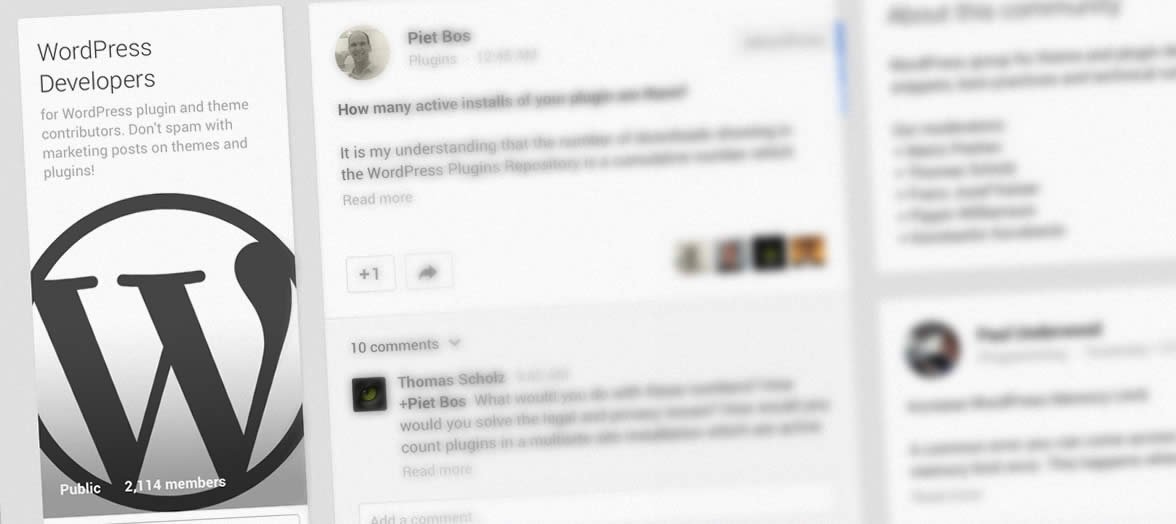
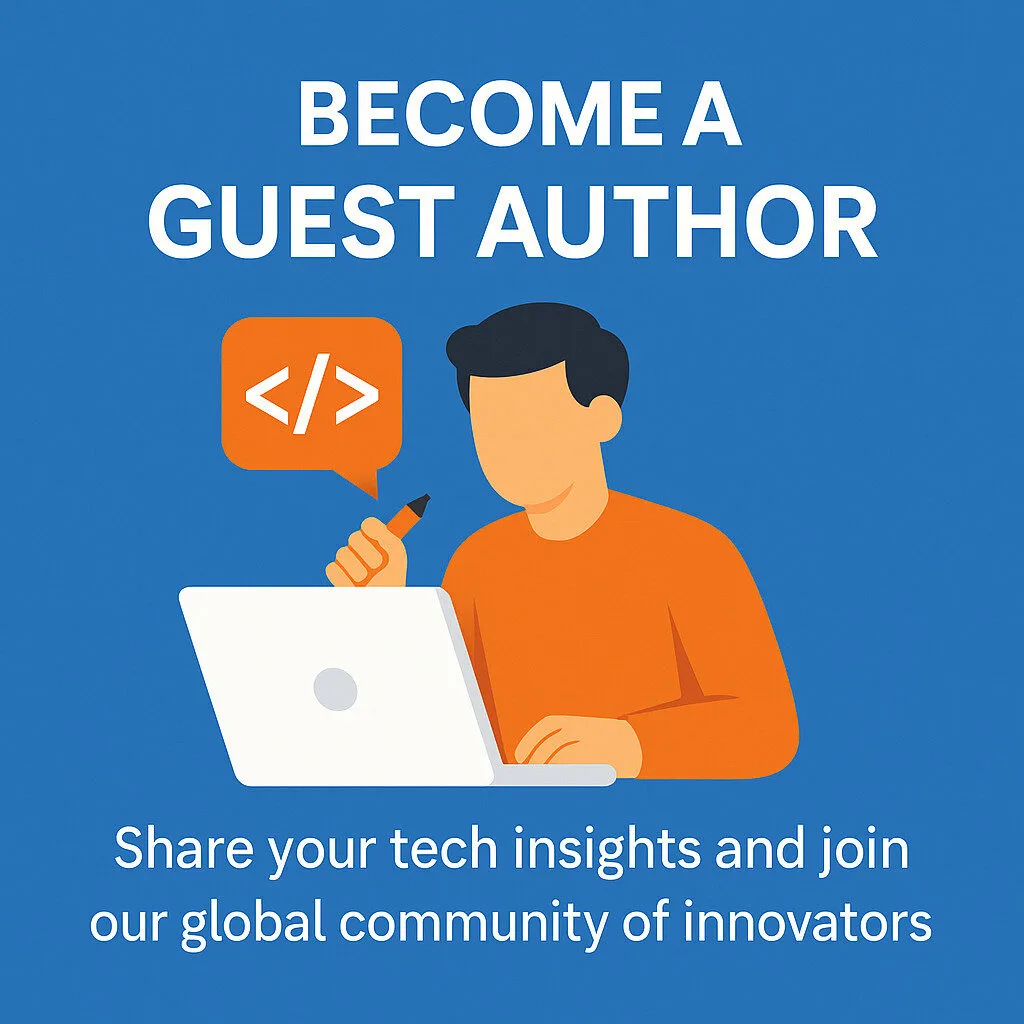




Leave a Reply