If you’re sending a PDF file to someone, who doesn’t have a PDF Viewer. It’s the best idea to export it to a more appropriate file format like JPG/JPEG. JPG is a more image-friendly format as compared to Adobe PDF documents. A PDF file is more utilized for documentation purposes. Thus, owing to this various users, need to share some images that are in PDF file format. Search for many solutions to convert multiple PDF to JPG at once without losing quality.
So, in this article, we’ll discuss some extensively researched methods to convert PDF files to JPG format. First, we’ll talk about different manual ways to finish the conversion. Then, to efficiently and securely export multiple PDFs to JPG, we will switch to the expert PDF to Image Converter.
Why Change PDF to JPG? – Common Reasons
Although there are many reasons why users need to turn PDFs into JPGs.
- While maintaining image quality, PDF files can be converted to JPG files to help in file size reduction.
- Unlike PDF files, JPG files are simple to open in any browser.
- A JPG or JPEG image must be uploaded for a number of different papers.
- JPG photographs may be quickly shared on social media platforms.
You have read the above-mentioned causes, but there may be many more. Time to find out how to export multiple PDFs to JPG image format.
Manual Solution to Convert File from PDF to PNG
To convert a PDF file to JPG manually, you can use various methods depending on your needs. Here are a few options:
#1- Using Adobe Acrobat Pro:
- Open the PDF document file in Adobe Acrobat Pro.
- Go to “File” and opt “Export To” > “Image” > “JPEG.”
- Adjust the settings if needed, such as image quality or resolution.
- Select the destination folder and click “Save” to convert the PDF pages to JPG images.
#2- Using Adobe Acrobat DC:
- Open the PDF file format in Adobe Acrobat DC.
- Go to the “Tools” tab in the top menu bar.
- In the right-hand section, tap on the “Export PDF.”
- Choose “Image” as the export format.
- Select “JPEG” as the image file type.
- If needed, adjust the settings such as image quality or resolution.
- Specify the destination folder where you want to save the converted JPG file.
- Click on the “Export” button to start the conversion process.
- Acrobat DC will convert the PDF pages to individual JPG files, and you can find them in the specified folder.
Limitations of Manual Way
- It is not possible to convert multiple PDFs to JPG at once.
- These techniques will reduce the image quality.
- The use of manual processes requires skill and technical knowledge.
- If you have more than one PDF file, you’ll need to go through the entire process repeatedly.
- While moving PDF docs, you cannot exclude attachments from the Adobe PDF file.
How to Export Multiple PDFs to JPG? – With Magical Software
CubexSoft PDF to Image Converter is an advanced, reliable, safe, and best tool to convert multiple PDF to JPG at once without losing quality and formatting. The tool can effortlessly turn PDF files into different file types like PNG, TIFF, BMP, GIF, and SVG without using Adobe Reader. It also gives the option to change bulk PDF documents to JPEG/JPG image format in a single click with high resolution. To proceed with PDF to JPG conversion procedure, follow the below-listed steps-
Install and run the PDF to JPG Converter on your computer machine.

Add PDF Files/Folders with the use of the Select Files to Select Folder button.

Choose JPG as the saving file type from the Select Saving Format.

Pick the Destination Location for saving the resulting data.

Tab on the Convert to start the PDF to JPG conversion process.

Final Words
In this blog post, we have described the most effective solutions to convert multiple PDF to JPG at once without losing quality. We’ve included two manual methods that carry restrictions. We looked into this and developed the finest Free PDF to JPG converter. With only one click, this PDF to Image Tool can quickly convert multiple PDF files to JPG format with complete details.

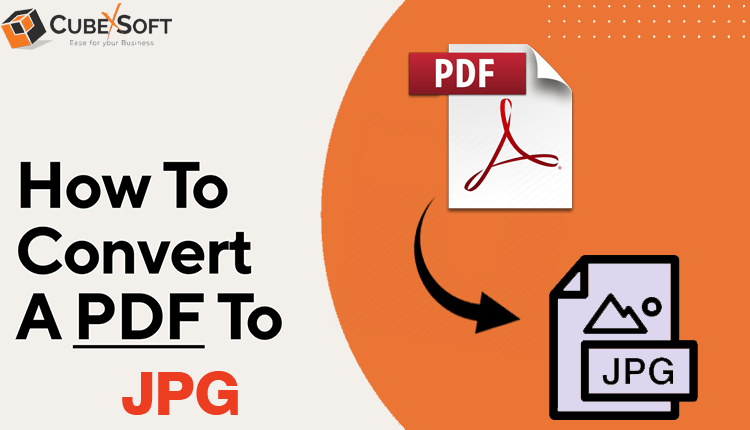


Leave a Reply