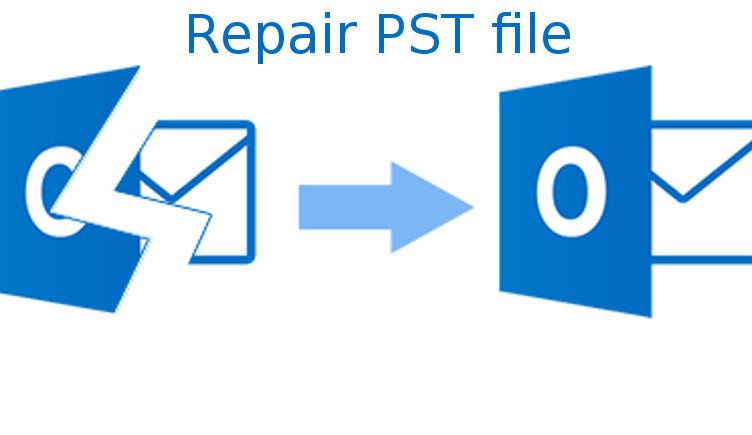This guide explains how to manually repair PST files and how to use the Outlook PST repair tool to fix faulty PST files. Don’t panic if your Outlook PST file is having trouble. This post will teach you how to fix Outlook PST files and ensure Outlook operation. This will set the stage for the next section, which covers simple PST file restoration techniques. Our tutorial has effective remedies for small issues and faulty PST files.
PST Files Matter.
- PST files simplify Outlook data management and Access: They streamline Outlook backup, transfer, and migration by consolidating all data.
We often utilize PST files for backup and transfer. Copy your PST file to an external hard drive for backup. If your computer crashes or you need to migrate Outlook data, this is essential. - PST files offer high data portability. They package all Outlook data for transfer across computers or installations. Professionals who need to access emails and calendars on multiple devices would appreciate this.
- Archiving: Outlook lets you archive older items to a separate PST file, keeping your primary PST file small and Outlook functioning smoothly. Users who handle a large number of emails and attachments require this archiving.
- Flexible organization: PST files let you organize and save Outlook data. Create a PST file for work emails and another for personal emails.
PST files serve as the foundation for Outlook data management. PST files securely store and make your email, appointments, contacts, and other data easily accessible, ensuring that Outlook runs smoothly.
Why Do PSTs Suffer Damage?
These important PST files can be sensitive. Conflicts during file updates can corrupt files; however, there are other ways to destroy them. Investigate common causes:
- Disrupted network connections can cause data flow disruptions during Outlook’s server sync, resulting in file damage.
- Outlook shutdown: A sudden Outlook shutdown, especially during a read/write activity on a PST file, can corrupt it.
- Viral malware: Computer viruses and malware are known to corrupt PST files.
- Power outages or unexpected power losses, while Outlook is active, can ruin the PST file.
- Hard drive issues: Bad sectors on your computer’s hard disk can harm PST files.
- PST files too big: In 2002 and older Outlook versions, PST files were limited to 2GB. Files over this limit can become unstable and corrupt.
- Software problems: Sometimes Outlook is the issue, not the file. Program crashes or flaws can corrupt PST files.
Method 1: ScanPST.EXE Repair Outlook PST File
Microsoft supplies the Outlook Inbox Repair Tool, SCANPST.EXE, to repair PST files. It detects and fixes PST faults. This utility fixes minor PST file corruptions like header errors and inconsistencies without causing data loss. It’s the first protection against Outlook crashes, unexpected errors, and difficulties opening Outlook items.
When Should You Use This?
- When Outlook frequently crashes or freezes,
- Have trouble opening emails or other objects in Outlook?
- When Outlook shows PST file errors,
SCANPST.EXE instructions
Microsoft Outlook closes. Stop Outlook’s background processing.
Go to SCANPST.EXE. Outlook versions affect where SCANPST.EXE is located:
- Path to Outlook 2019: C:\Program Files (x86)\Microsoft Office Root Office 16
- Path to Outlook 2016: C:\Program Files (x86)\Microsoft Office Root Office 16
- Path to Outlook 2013: C:\Program Files (x86)\Microsoft OfficeOffice15
- Path to Outlook 2010: C:\Program Files (x86)\Microsoft OfficeOffice14
- Path to Outlook 2007: C:\Program Files (x86)\Microsoft OfficeOffice12
SCANPST.EXE Starts with a Double-Click.
- Click ‘Browse’ to select the damaged PST. ‘Start’ scans the PST file for issues.
- File structure inconsistencies are found by the software.
- Selecting ‘Make a backup of the scanned file before repairing’, choosing a backup location, then clicking ‘Repair’ will fix issues with SCANPST.EXE.
- Click ‘OK’ in the ‘Repair Complete’ box after repairing.
- Opening the repaired PST file’s Outlook profile. Check fix.
Drawbacks
- For minor corruptions, SCANPST.EXE works, but not major ones.
- You cannot recover Outlook-deleted items.
- A comprehensive repair can require numerous tool runs.
- Simple and effective PST file repair is possible with SCANPST.EXE. It’s a useful initial step in diagnosing and restoring Outlook data files because it’s straightforward to use and included with Outlook.
Method 2: Repair a New PST File by Importing Data.
We use Microsoft Outlook to create a new Personal Storage Table (PST) file and import data from the previous (potentially corrupted) one. When the original PST file is not substantially corrupted but has minor flaws that inhibit normal functioning, this method works well. When you can open the PST file but can’t access specific data, use this method.
- Outlook opens.
- Go to File > Account Settings.
- Account Settings > Data Files > ‘Add’.
- Enter a PST file name and location, then click ‘OK’.
- Make the new PST file the default in Account Settings.
- “Do you want to change the default Outlook data file?” click ‘OK’.
- Shut down Account Settings.
- In the left sidebar, find the empty new Outlook data file. File menu.
- From Open & Export, select ‘Open Outlook Data File’.
- Click ‘OK’ to open the old PST file.
- Choose the folder and copy the emails to the new PST (Ctrl+A to select all).
- Drag objects into the new PST file’s folder while holding Ctrl.
- Check the copied emails in the new PST folder.
- To make changes, close and restart Outlook.
Cons
- If the old PST file is significantly corrupted and unreadable, it cannot work.
- Transferring a lot of data takes time.
- Some data can need to be recovered.
Smart & Sufficient Method to Repair Outlook PST File:
Additionally, the Softaken Outlook PST Repair Tool is an ideal option for fixing PST files directly or in cases when alternative strategies are useless. The reliability and efficiency of this tool allow it to solve issues with Outlook PST files that cannot be fixed manually. We suggest it for recovering PST files that have been hardly damaged, are unavailable, or are of basic significance.
Frequent User Questions:
Outlook PST file repair: how?
First, use Outlook’s built-in Inbox Repair Tool (SCANPST.EXE) to repair PST files. We recommend this tool for small corruptions due to its simplicity and direct Outlook integration. The Softaken Outlook PST Repair Tool can be used for severe corruption. Advanced Outlook PST file repair functions surpass SCANPST.EXE.
If manual PST file repair fails, what should I do?
If manual methods like SCANPST.EXE fail to fix PST files, utilize the Softaken PST Fix Tool. This powerful program repairs corrupt PST files far better than ordinary approaches.
Can I manually fix unopening Outlook PST files?
Manual approaches, such as importing data from an old PST file, can fix Outlook data files that won’t open. The Softaken Outlook PST Repair Tool can handle more serious issues.
What does common PST file corruption cause?
Unstable network connections, abrupt Outlook shutdowns, ransomware, viruses, power outages, hard drive issues, large PST files, and software issues can all corrupt PST files.
Is it possible to restore Outlook data without losing it?
Absolutely. Try manual methods, like exporting data to a new PST file, to repair Outlook data files safely. This procedure usually fixes difficulties without losing data. In case these manual methods fail, you can use the Outlook PST Repair Tool to fix PST files. The technologies above address more difficult challenges while protecting your data.
Last Thoughts,
Softaken is very effective in fixing faulty PST files for both technical and non-technical users. Because can repair PSTs in many ways due to its compatibility with previous Outlook versions and user-friendly interface. The key to managing PST files in Outlook is understanding their role and taking proactive efforts to preserve their health. Backups, corruption detection, and repair tool selection are crucial.
Explore more related articles:
Discover more from TheLatestTechNews
Subscribe to get the latest posts sent to your email.