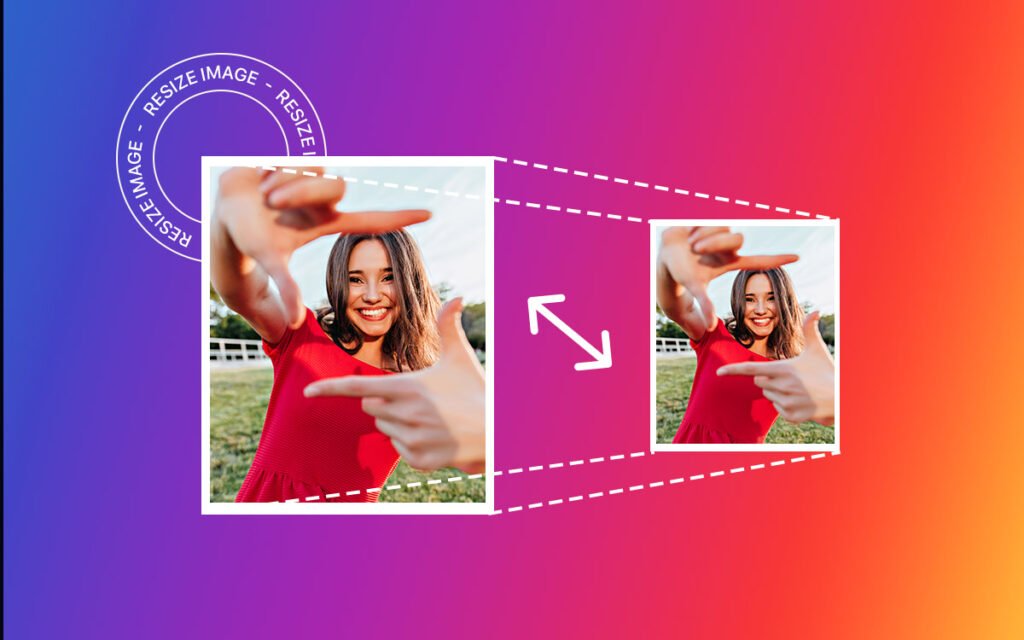
Images play an important role when marketing your brand, yourself, your service, or even the web page. People pay attention to images more than content. Visual art attracts social media, web pages, or web browsing users. Even studies show that people respond to images more than to text. That said, pictures are essential to boost online traffic and attract users. But if they are higher in size, hence take longer to load the page, which is not good. So, what is the solution?
The easiest way to avoid uploading large-size images is to resize them but then what about quality? Won’t compression make the images blurry? Well, not if you know how to resize images without losing quality, and this is precisely what we will discuss in this blog post.
Image Resizing what it is?
As the name explains, resizing an image decreases image size by altering its dimensions. Generally, it is done so that the image can fit into a specific space, images are uploaded within the set limit, and web page loading time is increased. Also, the images are optimized for viewing on different devices or platforms without hassle. But sometimes resizing can mean losing image quality, affecting viewership, appearance, and usability.
This is why when an image is resized, keeping its quality is a major concern. If we don’t keep this in mind, then the image will be pixelated, blurry, and distorted.
Why Is It Important to Resize Images (Without Losing Quality)?
Let us take the example of two online stores to understand their importance. Store A usually run out of stock, while store B constantly struggles. Do you know the reason?
It is because of the image quality. The one which sells more purses has crystal clear and optimized photos, while other distorted product photos.
Aside from this, the pictures in Store A are well-formatted, perfectly sized, and look professional, which is not the case with Store B.
Due to these reasons resizing an image without losing quality is important. Moreover, good-quality images build trust, and they can also be shared over social media, which can attract more customers.
A recent study shows that site that load image within a second has better conversion rate compared to those that take more than five seconds.
Five ways to resize images without losing quality
Images can be resized without losing quality in different ways. Here we explain them one by one.
1. Use high-quality original images
The first thing you need to do to resize an image without losing its quality is to work on the original image, which is of high quality. If the image you are working on is of low quality, resizing it will reduce the pixels, making it blurry. Therefore always resize an image that is of high quality and resolution. This ensures the image doesn’t lose quality even when the size is decreased.
2. Resize images using resizing software.
Some software available in the market claim to reduce image size, but not all are equal. Hence, when looking for software that can resize images without losing quality, go with Image Resize, Adobe Photoshop, GIMP, or Pixlr. These programs let you resize images while keeping the quality intact.
Once the dimensions are mentioned, you can save the resized picture in a high-quality format such as JPEG, PNG, or TIFF.
Reducing Image Pixel Size in MS Paint
Step 1. Open MS Paint.
Step 2. Click File > Open > Go to the location where the image is saved > Select and click Open.
Step 3. The selected image will be there in MS Paint.
Step 4. Now Zoom out of the image using the slider. Refer to the screenshot below.
Step 5: Now if you want, you can crop the image by selecting the area you want to keep and using the Crop feature.
Step 6: Resize the image by clicking the resize icon. You will now get a window where you need to mention the dimension. Do that and click Ok.
Note- You can resize the image by percentage or pixel.
Step 7: Save the image. Click File > Save as > Select the format and name the image.
Resizing JPG & PNG Files using Canva
Step 1. Open Canva and add the image.
Step 2. Click “Use in a design.” This will allow you to access editing features.
Step 3. Select, Resize option and mention the image dimensions or select a template.
The feature cannot be accessed if the 30-day trial version is expired.
After setting the dimensions save changes by clicking “Copy and Resize.”
Step 4. Click the Share button and select Download from the drop-down.
Resize image using Resizing.app
If you don’t want to use these apps, you can use Resizing.app. It is a free Chrome extension that allows resizing images in the browser.
Download the extension and then click on it to upload an image. After that, mention the image width, height, and percentage, or you can use custom dimensions.
Optimize it using the scale and save the image.
Aside from these apps, you can use BeFunky, Image Resizer, and other apps.
With the help of these tools in no time you can easily resize images without losing quality and can use them for web pages or social media accounts. These tools are very simple to use. All you have to do is upload an image adjust the dimensions and that’s it the job is done. With offline applications, you are bound to download and install them, while online apps don’t have such limitations. You can use any at your convenience. Also, you can use plugins as they offer various features such as automatic image resizing, image compression, and optimization. We hope you find the post helpful and use the tips to reduce image size without losing quality.




Leave a Reply