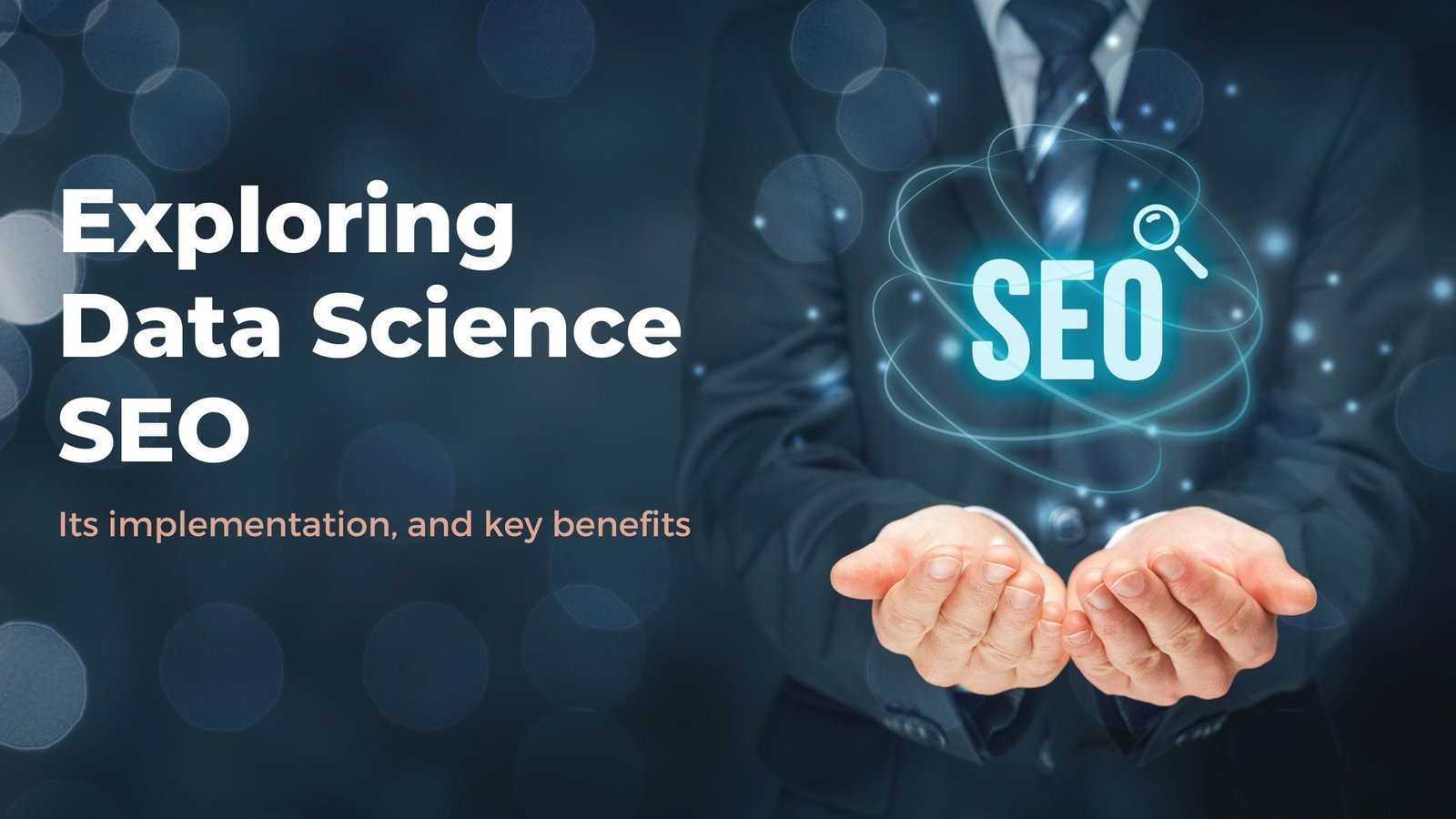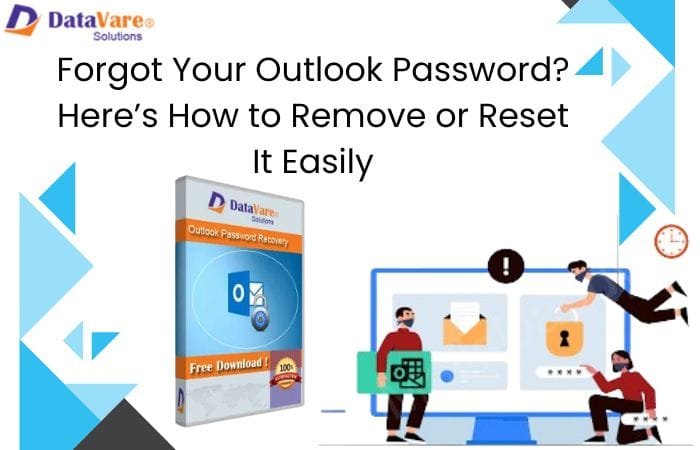One common problem with PS5 is that it has power issues: it won’t turn on, will freeze, or crash. Other issues include an error display, the inability to connect it to the PlayStation network, and the power outlet not working. You can resolve these issues by restarting your PS5, changing the settings, using another power cord, and fixing the software issues. If this does not work, visit a PS5 repair provider for help.
PS5 Repair Solutions To The Most Common Problems
Fixing the PS5 issues to avoid further damage and enjoy smooth usage is important. Here are the solutions to the most common problems:
- PS5 Won’t Stop Freezing, Won’t Turn On, Or Stay On
The most common issue with any PlayStation you’ll face is the console refusing to turn or stay on. There might be a power fault if your PS5 freezes while playing games. Have a look at these fixes:
- Manually restart: Press the Power button on your PS5 and hold it for 15 seconds to restart.
- Change the power cord: First, look for any damage to the power cord. Then, try using another power cord, preferably from a trusted PS5 repair provider.
- Change the power source: Connect your device to another outlet to see if your outlet is faulty.
PS5 Keeps Crashing
When you activate rest mode (or standby mode), your console saves power by charging accessories, updating systems, and keeping your remote play options open. It’s a useful feature, but it can leave the PS5 to crash. You should turn it off in this situation using these steps:
- On your PS5’s main menu, select Settings.
- Under System Settings, click Power Saving > Set Time Until PS5 Enters Rest Mode > Don’t Put in Rest Mode.
PS5 Won’t Connect To The PlayStation Network
If you cannot connect to the PlayStation Network (PSN) and download games, you should check the state of your network. Visit the PSN status page to see whether it is down for maintenance or get help from the PS5 repair provider.
- If you are on Wi-Fi, attach the PS5 to the router using an Ethernet cord. If the wire is in, try a different Ethernet cord or port on the router.
- Turn off the Router and Modem for 5 minutes, turn it back on, then restart.
Error Codes Keep Popping Up On Your PS5
If you see an error code on your PS5, you can find its reason. Here are some of the most common ones that you can observe:
Disc. Error code: CE-100005-6
It might happen when you are installing a new game. Here’s what you can do.
- If your disc is physical, wipe it with a microfiber cloth to make it smoke or smudge-free and try installing it again.
- Proceed to uninstall and download again.
- If you are downloading the game and an update simultaneously, pause the update and then download the game.
- Try changing the game disc, as sometimes the disc has got damaged.
Error Code CE-108255-1
This message appears if the app on your console is causing trouble. If the error message appears while you are in the game, delete and reinstall it, or seek professional help from a PS5 repair provider.
PS5 External Hard Drive Not Working
The hard drive is great for storing PS4 games and works smoothly, but sometimes, there might be some trouble while the drive still transfers data. It can lead to data corruption or loss. If this happens, just turn your PS5 to rest mode. If you’ve disabled it, turn it on again.
Why Does My PS5 Not Turn On?
Sometimes, the PS5’s system software is bad, causing the console not to turn on properly. One of the firmware bugs is the rest mode bug. If you need help understanding why your PS5 will not turn on, troubleshoot using the following guides.
- If you have the PS5 Standard Edition, use the disc accepted by the PS5 on the disc drive.
- Do not force it into the disc drive. If this works, it should help the console read the disk and start up.
Restart in Safe Mode if supported.
- Continue to press the Power button on your PS5. Once you hear a second beep sound, release the Power button.
- Connect your PS5 controller to the PS5 via a USB connector, then press the PS button and select “Restart PS5.”
If your PS5 doesn’t turn on, consider rebuilding the database in Safe Mode or ask a PS5 repair professional for help.
- Hold the power button down for about a few seconds. When you hear the second beep, release the power button.
- Plug in your PS5 controller via USB, press the PS button, and choose “Rebuild Database.”
- Do not shut down your PlayStation during this process; it will take time.
Reset your PS5 in Safe Mode
- Restoring will reset all factory settings and delete all game-related data as a last resort.
- Press the power button until you hear the second beep. Then, let go of the power button.
- Connect your PS5 controller with a USB cable and press the PS button followed by “Reset PS5”.
Conclusion
These were some of the best fixes you can try to fix your PS5 to enjoy efficient performance. You can reset your system, change the settings, or uninstall the app, causing trouble. If the issue still exists, get help from a professional PS5 repair provider.