Summary/Overview: The vast user base of the Microsoft Outlook client has many reasons why it is necessary to understand how to convert MSG to vCard. In the meantime, this article will cover more ground than only the necessity of figuring out if users should convert their SMS contacts to vCards. But the crucial issue at hand is how to export MSG to VCF, which will also be thoroughly covered to give buyers accurate information.
Keeping in touch with others relies heavily on contacts. In the current technological era, as internet usage rises, an increasing number of individuals desire to interact with others—whether on a personal or professional level. In terms of work settings, email programs are used by professionals to communicate with one another. Not all email clients support contacts stored in them. Nonetheless, users can move MSG contacts kept in email programs by using a standard format for the address book.
The standard format for storing address book contacts is called Business Card, or vCard, and it is compatible with most email programs and cellphones. Moving vCards VCF to email programs and vice versa is simple for users.
Exporting Contacts to vCard VCF Format from Outlook MSG
Microsoft Outlook is a widely used email application that is frequently utilized by businesses. Users can effectively utilize this email program because of its user-friendly UI. Outlook uses the MSG format to store its single message file. Outlook users can occasionally need to backup their contacts to prevent them from being lost in the event of a data disaster. Furthermore, some users might also want to export a portion of their Outlook MSG contacts to their mobile devices.
One of the greatest solutions in this situation is to convert MSG to vCard format. Considering that VCF is compatible with a wide range of systems, it seems to be the best way to backup Outlook MSG contacts.
Method for Adding MSG Contacts to vCard (.vcf)
There are several ways to convert Outlook MSG to vCard format; some of them are included below:
Method 1: Create a vCard from MSG Contacts.
- Launch Microsoft Outlook on your PC and select Contacts.
To store an MSG contact as a vCard VCF, choose it.
Navigate to the file choice, located just above.
To begin the process of exporting the MSG2vCard format, choose the Save As option.
To export MSG contacts to vCard VCF format, choose to save them as vCard (.vcf) under the Save As type option.
Note: To convert MSG contacts to vCard format, you can only move one file at a time using the aforementioned approach.
Approach 2: Convert Outlook MSG to VCF using a business card.
- Open contacts from the Microsoft Outlook email client.
After selecting forward contacts, choose business cards.
Enter the contact’s email address, which must be supplied in order to complete the MSG to VCF transfer process.
Mail should then be sent to the above address.
Open your mail when it’s finished to see the contact attachments.
Next, download the attachments needed to extract the contacts from Outlook MSG files into vCard VCF files.
Note: You cannot convert several contacts to VCF format at once owing to an attachment size constraint.
Method 3: Professional Solution: DataVare Address Book Manager Tool
Software exists to get over the drawbacks of the previously mentioned techniques: the DataVare Address Book Manager Tool. The program for converting MSG contacts to vCard format was created specifically with the needs of the user in mind. The utility can convert contacts from single message files to the.vcf format without imposing any size restrictions. The tool provides several options for carrying out the data conversion, including the preferred location and file naming scheme. In a matter of seconds, the application converts a large number of Outlook MSG contacts to vCard VCF format.
The DataVare Address Book Manager’s Notable Features
- Completes the transfer of MSG contacts
- Provides bulk conversion and dual-mode selectable capabilities.
- When saving as VCF, there is no file size restriction.
- accommodates all versions of Windows and Microsoft Outlook.
- Keeps MSG contacts accurate in terms of integrity.
- Make conversions that are 100% exact and error-free.
- Safe and quick methodology.
- No need for technical knowledge to use this tool.
- Lightweight application to convert MSG contacts to VCF file format
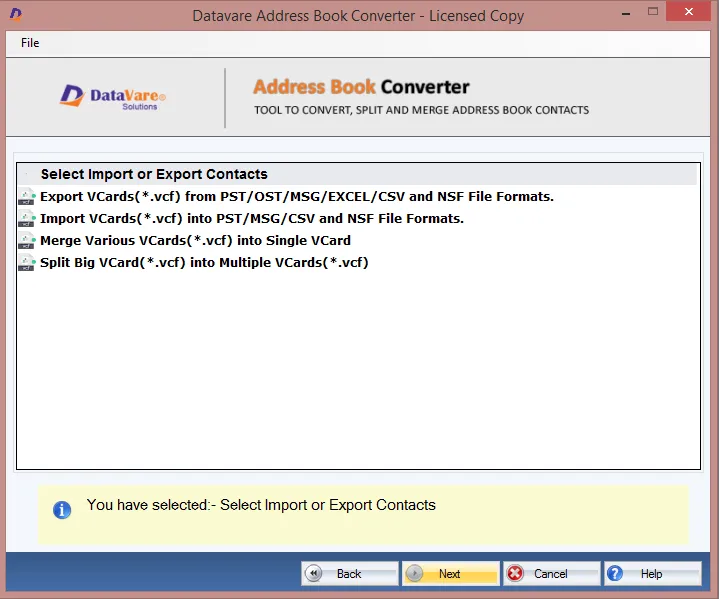
For Free, Online, Convert MSG to VCF.
A basic trial edition of DataVare Address Book Manager is available. It is simple for consumers to comprehend the whole capability of this sophisticated instrument. Only one MSG contact can be transferred to VCF format because it is a demo edition. The tool’s licensed edition can be purchased to convert MSG contacts completely.
Conclusion: Export Outlook MSG Contacts List to vCard Layout
To keep the job flow going, contacts are essential. As a result, many approaches to accomplishing the MSG contact conversion to the vCard format are covered in the discussion above. The above-mentioned third-party solution is the only way to export contacts from Outlook MSG to vCard format without encountering a size limitation problem.

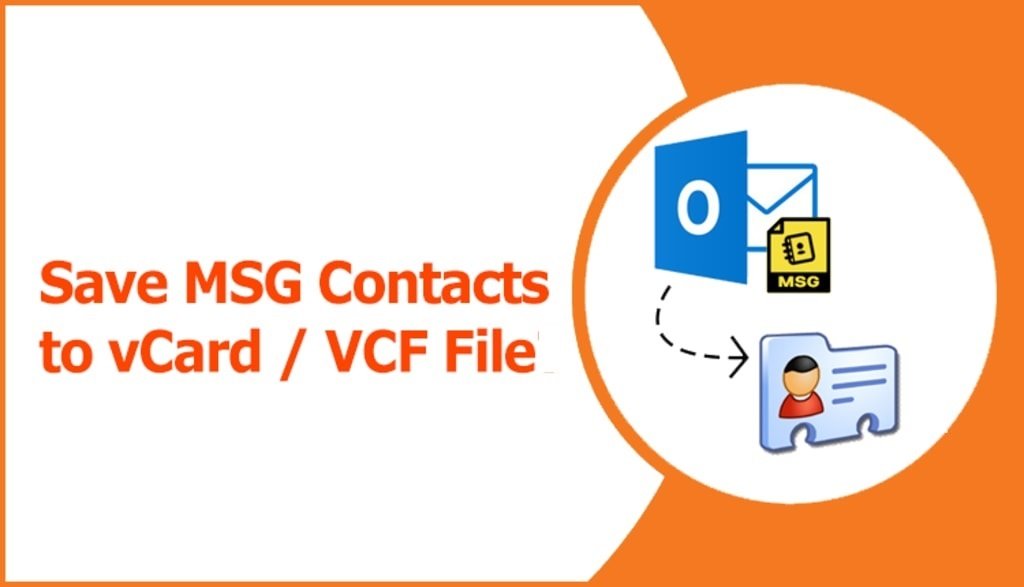

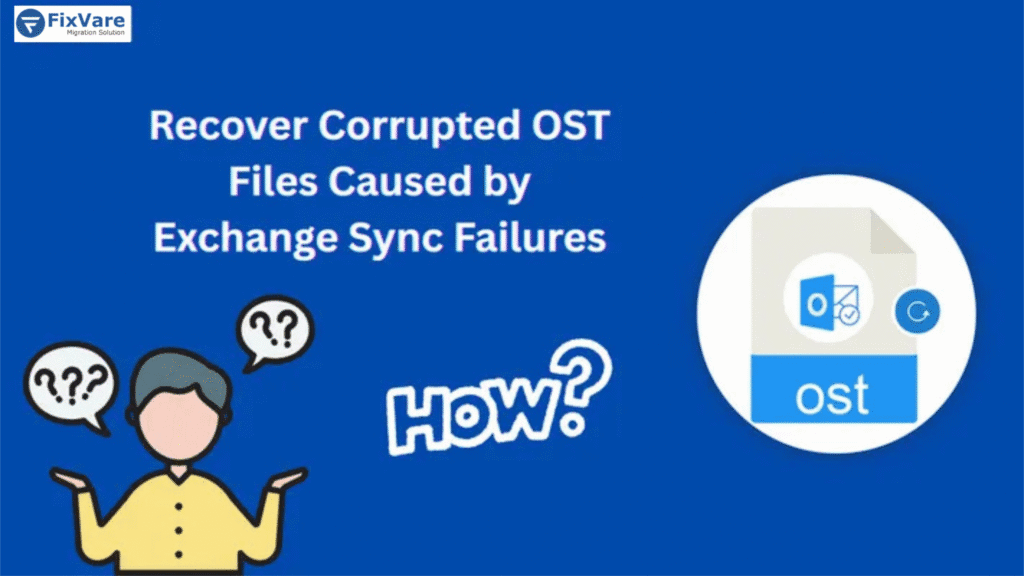
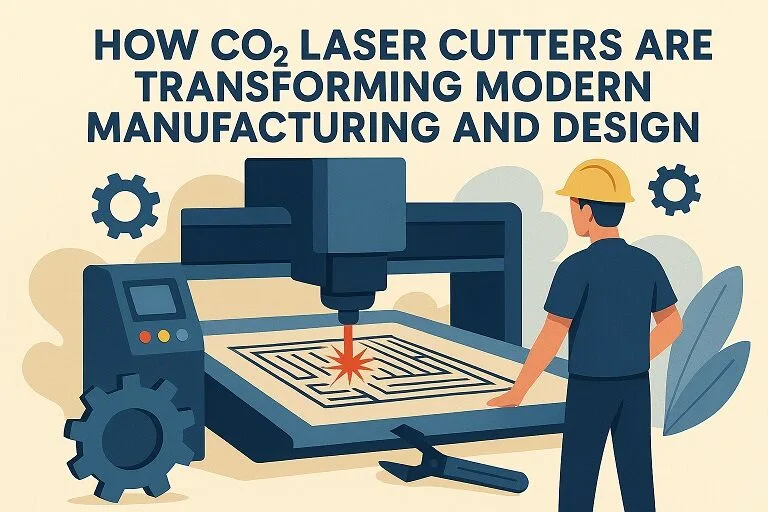
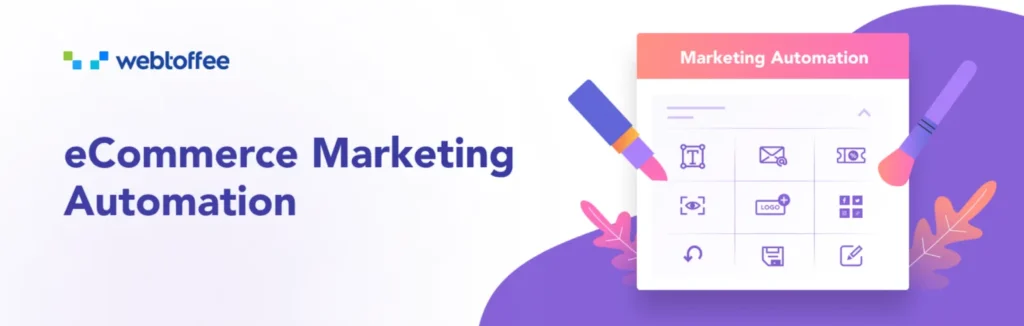
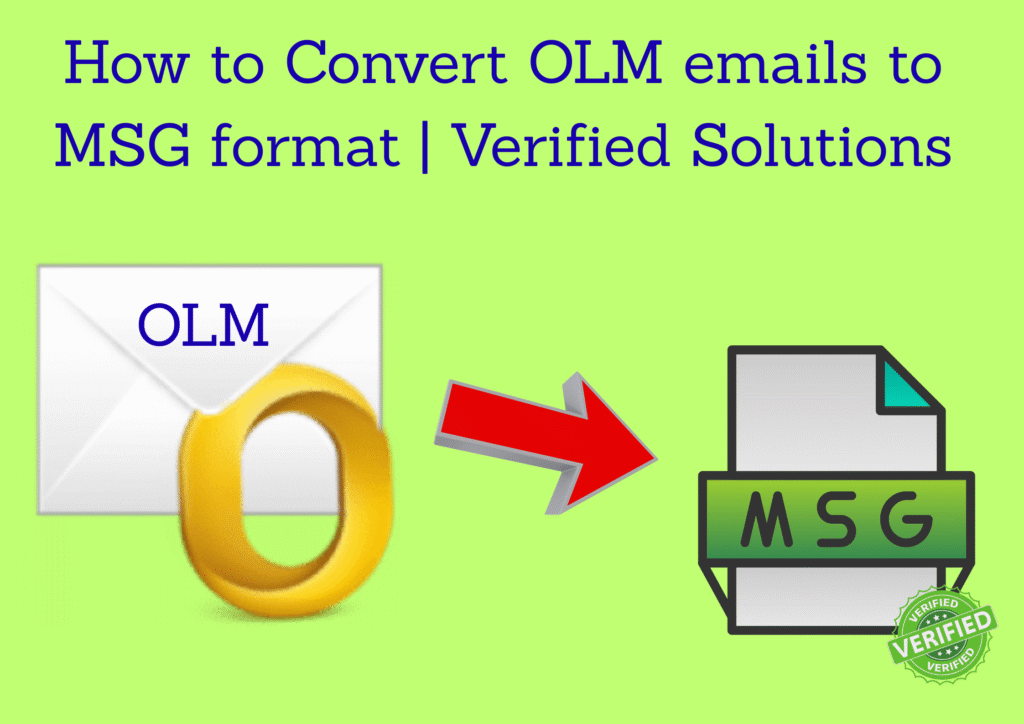

Leave a Reply