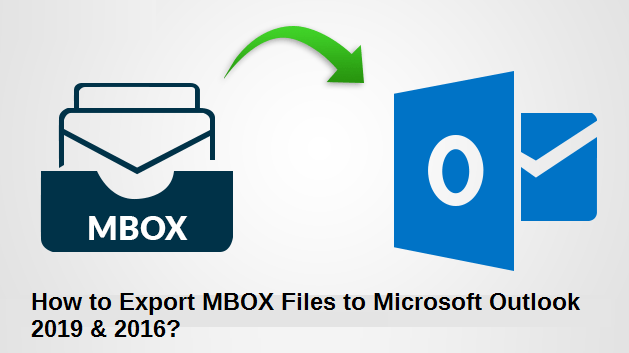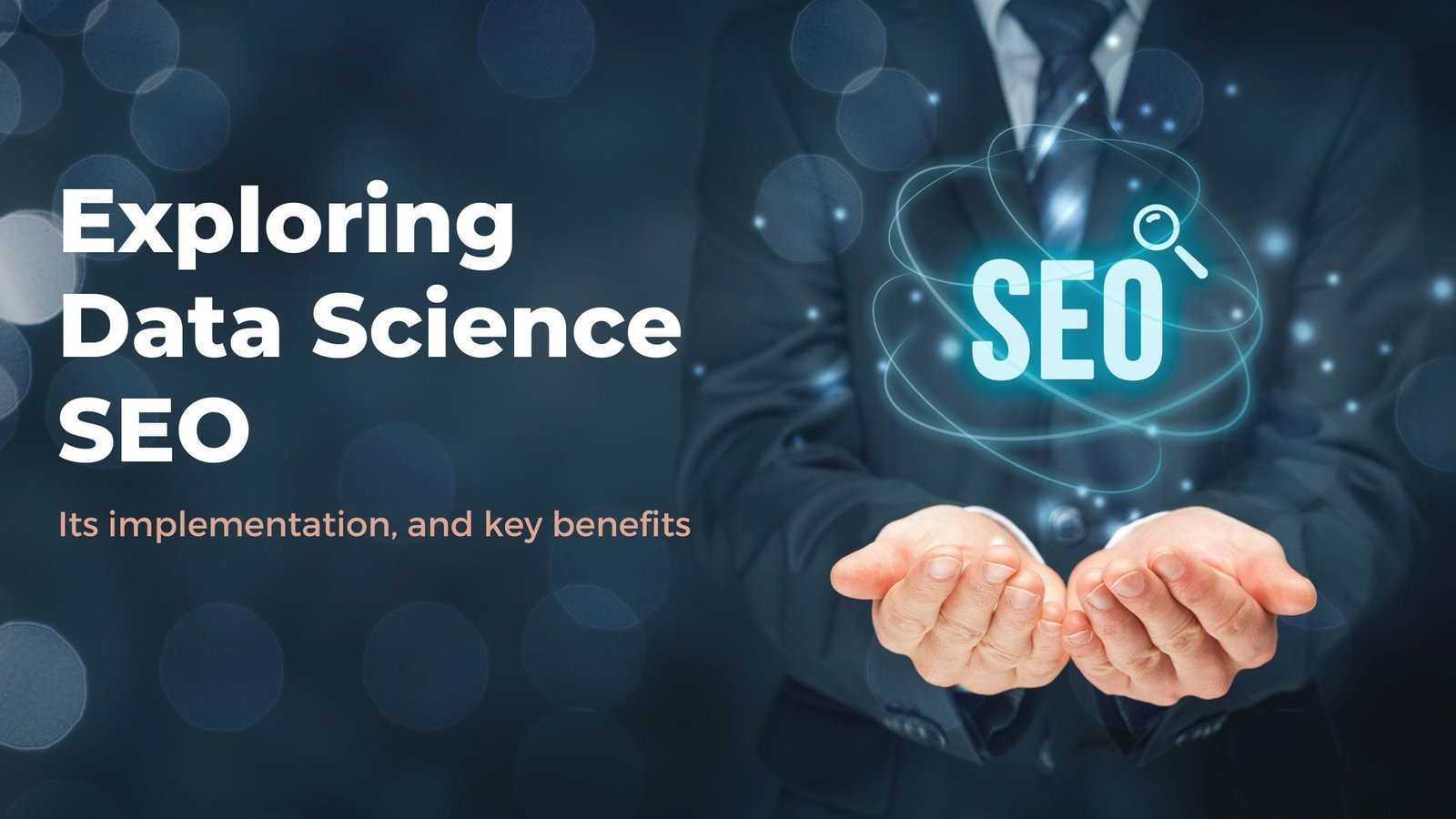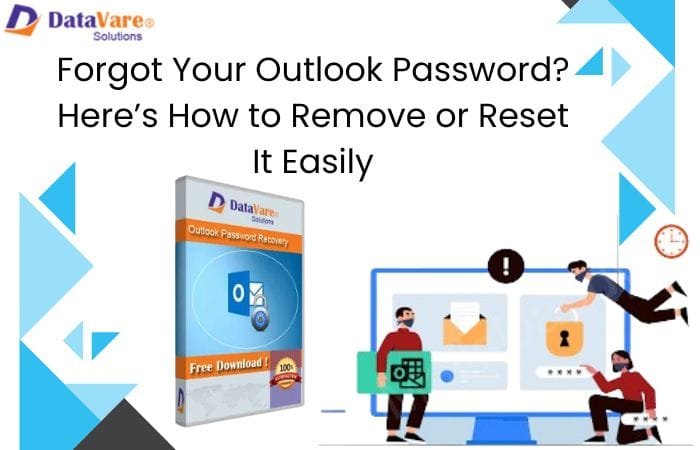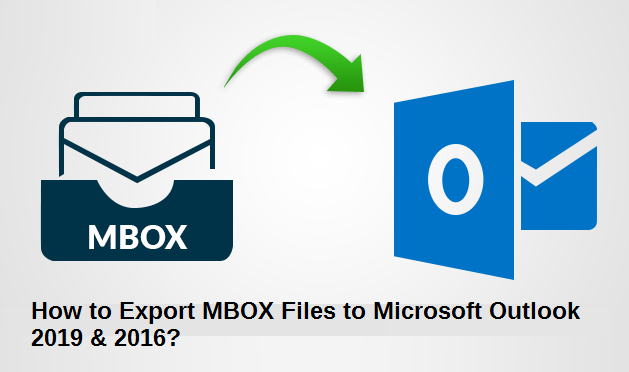
Summary: Although several email applications support MBOX files (19+ actually), like Thunderbird, Apple Mail, etc., these email clients are not as flexible and beneficial as Microsoft Outlook Email. Hence, many businesses and home users of MBOX email applications, want to migrate over to Outlook. However, the process of exporting MBOX to Outlook is complex. With this post, we aim to showcase some simple methods to export MBOX files to Outlook 2019 & 2016.
MBOX files are mailbox files that store emails and are used for organizing multiple email messages in a single file in a concatenated form. Originally introduced in UNIX, this file is now the most common file format used by over 19 email applications worldwide. Even some web services let the user take a backup of their online data in MBOX format, for example, Gmail Takeout.
Most users think that exporting emails from MBOX files into Outlook would be an easy process. Because just like MBOX is the most common email storage type, MS Outlook is the most popular email client. So, it must have a native option to carry out such a task. Unfortunately, this is not the case. Outlook supports PST format and does not allow the importing of MBOX files. Thus, there are no straightforward techniques to export MBOX to Outlook 2019 or 2016.
Manual Method for Exporting MBOX Files to Outlook 2019 & 2016
As we already discussed earlier, there is no direct method to go about MBOX files to Outlook conversion. However, there is a workaround that requires the Thunderbird email application as a mediator element.
The simple steps to convert MBOX to PST manually are as follows:
Step 1: Install and configure Mozilla Thunderbird with an email account.
Note: If you already have a profile configured in it, skip to Step 2.
- Run Thunderbird.
- The option for a new email account should automatically launch on the first launch.
- If it does not appear, go to File > New > Existing Mail account (Press the Alt key if the menu is hidden).
- Provide account credentials and Continue.
- Select the IMAP configuration and click on Done.
Step 2: Now you need to import the MBOX file in Thunderbird.
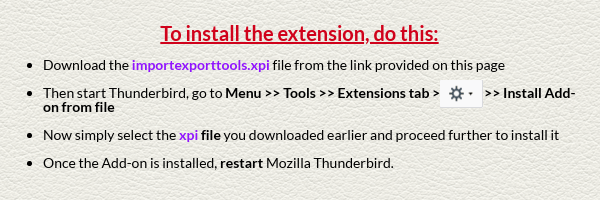
- Use ImportExportTools add-on (https://addons.thunderbird.net/en-US/thunderbird/addon/importexporttools/) for this.
Step 3: Save All MBOX Emails as EML Files
- From the imported MBOX folder, select all the emails and right-click on one of them.
- Now, choose the Save selected messages option followed by EML format.
- Select a folder to save all the email messages as EML file
Step 4: Drag & Drop EML files into Microsoft Outlook
- Run MS Outlook application. Configure it with an email account if not done already.
- Drag and drop all the EML files onto the middle panel of Outlook.
- This simple action will import all the email messages from MBOX to Outlook.
Limitations of Manual Method for MBOX to Outlook Conversion
The manual method does succeed in exporting MBOX files to Outlook 2019 & 2016, but it suffers from several drawbacks, as follows:
- The manual way is an extremely time-consuming and lengthy procedure.
- Technical proficiency is a must to carry out all those steps.
- Thunderbird and Outlook are mandatory for process execution.
- An Error-prone method with high risks of data loss.
- Not feasible for large MBOX to Outlook Migration.
Lossless Method for Exporting MBOX to Outlook 2019 & 2016
For an elegant, easy, and loss-free conversion of MBOX files to Microsoft Outlook 2019 & other versions, users can opt for a better solution. A utility such as SysTools MBOX to Outlook converter is a valid choice in cases like this. There is no need for users to install any external email application. Simply install this utility and execute 3-4 simple steps to export MBOX to PST without losing any email attributes.
The advanced algorithms of this utility provide users with a powerful converter that can export multiple MBOX files into Outlook PST with ease. Users can carry out both bulk and selective conversion and even get to view their emails within the software interface. Additional options like split PST provides a rich user experience. Along with Outlook PST, the tool also supports conversion to multiple other file formats.
Summing Up
Any person would want an email client which increases his/her productivity and eases the day-to-day email experience. This is also applicable to an organization with the added requirement of better data management functionality. All of these qualities point towards MS Outlook, which already is the most popular desktop email client in use currently.
Hence, users of multiple MBOX email clients often switch to the latest Microsoft Outlook 2019 and 2016. But this conversion is not a straightforward one. And the technical flaws of the manual method do not help either. It requires technical proficiency and a good amount of time to execute those steps. Therefore, for convenient and secure MBOX to Outlook conversion, a proficient converter is required. SysTools MBOX to Outlook converter is a perfect fit in this regard and makes it really easy to export MBOX files to Outlook 2019, 2016 & earlier versions.