One of the most important duties in today’s digital world is managing contacts. You may be wondering how to easily transfer CSV contact lists to iCloud if you are moving from another provider, consolidating contacts, or switching to an Apple device.
For syncing and storing contacts across iPhone, iPad, Mac, and even Windows, Apple’s iCloud service is terrific. One drawback, though, is that iCloud does not natively support CSV files. Only contacts in the VCF format are accepted.
We will discuss the reasons behind this, show you various ways to import your CSV contacts into iCloud, and offer a professional recommendation for a more seamless experience.
Why Export CSV Contacts to iCloud?
A lot of individuals learn that they have contacts stored in a CSV file. Typical situations include the following-
- Using Yahoo Mail, Gmail, or Outlook to export contacts.
- Switching to the iPhone from Android.
- Using Google Sheets or Excel to manage company contact lists.
- Maintaining backups in a common CSV file format.
Your contacts are accessible on all Apple devices after being loaded into iCloud, which facilitates conversation.
CSV vs VCF- Understanding the Compatibility Issue
It is essential to understand why conversion is required before learning how to export CSV contacts to iCloud-
- Spreadsheets and databases frequently employ CSV, which stores data in rows and columns. Names, phone numbers, emails, and other information can be included.
- An organized format for storing contact information. VCF files are supported by iCloud on iPhone and iPad, but not CSV files.
In conclusion you need to export the CSV contacts into VCF before you can import them into iCloud.
Methods to Export CSV Contact Lists to iCloud
Depending on your needs, you can use a variety of strategies.
- Export CSV to iCloud Using Google Contacts
Google Contacts can act as a bridge between CSV and VCF.
Steps-
- Launch your browser and sign in to Google Contacts.
- Select Import, then upload the CSV file.
- Choose Export → vCard (VCF) after contacts have appeared.
- Visit iCloud.com and use your Apple ID to log in.
- Launch the iCloud Contacts app.
- Select Import vCard by clicking the gear icon.
- Upload the VCF file that was exported.
Drawbacks-
- A Google account is necessary.
- Time-consuming and multi-step.
- Formatting problems could occur.
- Export CSV to VCF with Online Tools
You can export CSV files to VCF using some internet services.
Steps-
- Launch Excel or another editor and open your CSV file.
- Set up the columns.
- Use an online CSV to VCF converter to upload the CSV file.
- Get the VCF that has been exported.
- Open iCloud and import the VCF file.
Drawbacks-
- Privacy issues when personal contact information is uploaded online.
- Limitations on file sizes.
- The possibility of an inaccurate or partial conversion.
- Use Professional CSV to VCF Conversion Software
A professional tool is frequently the simplest and most dependable option for huge contact lists or situations where accuracy is crucial. Software created specifically for this use manages large contacts, keeps everything organized, and remains free of formatting errors.
How to Import VCF Contacts into iCloud
The import procedure is the same regardless of how the VCF file is created.
- First, go to iCloud.com and log in.
- Open Contacts.
- Select the Settings gear icon.
- Choose to import the vCard.
- Select the VCF file on your PC.
- Your Apple devices’ contacts will sync.
Advice for a Stress-Free Transfer
To ensure an easy transfer of contacts—
- Make sure the CSV formatting is correct before exporting.
- Before adding any new contacts to your iCloud account, create a backup of that list.
- As needed, split large CSV files.
- Verify field mapping during conversion to avoid missing information.
- Stay away from internet tools if your data is important.
Professional Advice- Use WholeClear CSV to VCF Converter
If you want a simple and reliable solution without relying on Google or other web resources, working with a professional converter could be quite beneficial. Among these is the WholeClear CSV to VCF Converter.
With this tool, you can export CSV lists to VCF format, which iCloud allows, and map contact information correctly.
Important Features-
- Exports CSV files into VCF files.
- Contact conversion in batches is supported.
- Verifies the accuracy of all contact details.
- A user-friendly interface that is accessible to non-technical people.
- Generates VCF files that are compatible with iPhones, iCloud and other devices without any issues.
How It Operates:
- Launch the WholeClear CSV to VCF Converter.
- Upload a CSV file of your contacts.
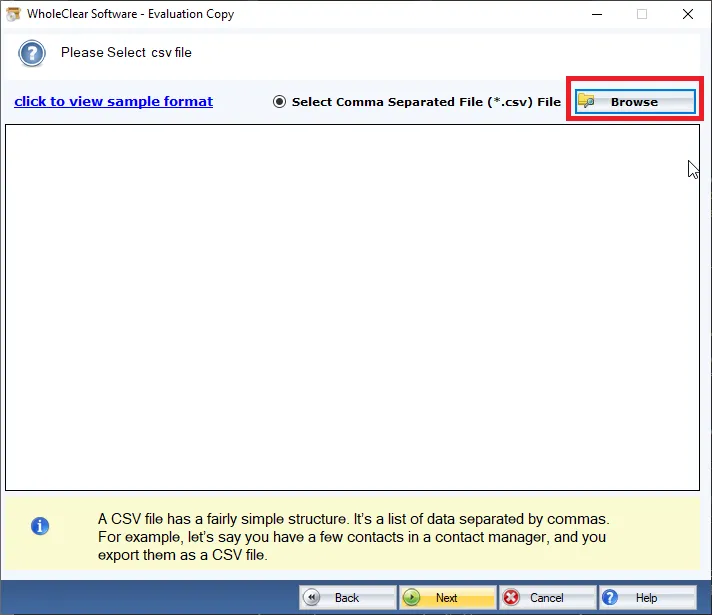
- Map CSV data to VCF data.
- Select VCF as the export format and browse the location for the resulting file.
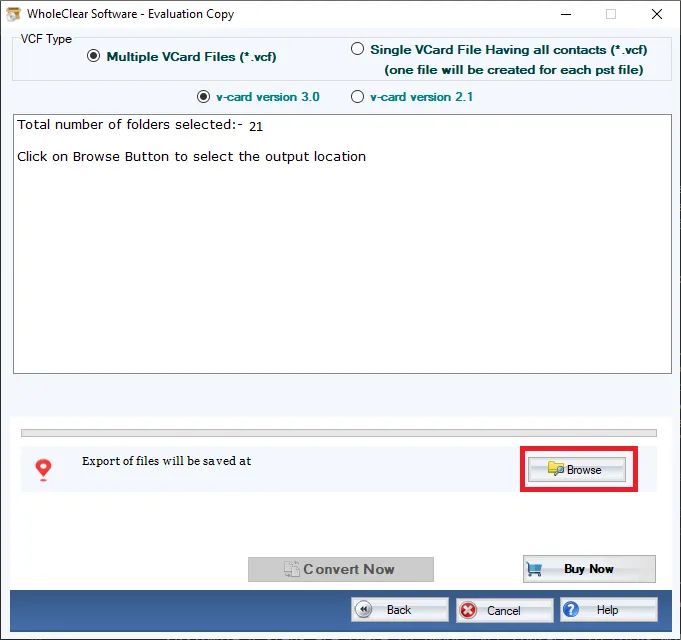
- Click on Convert now to start the conversion process.
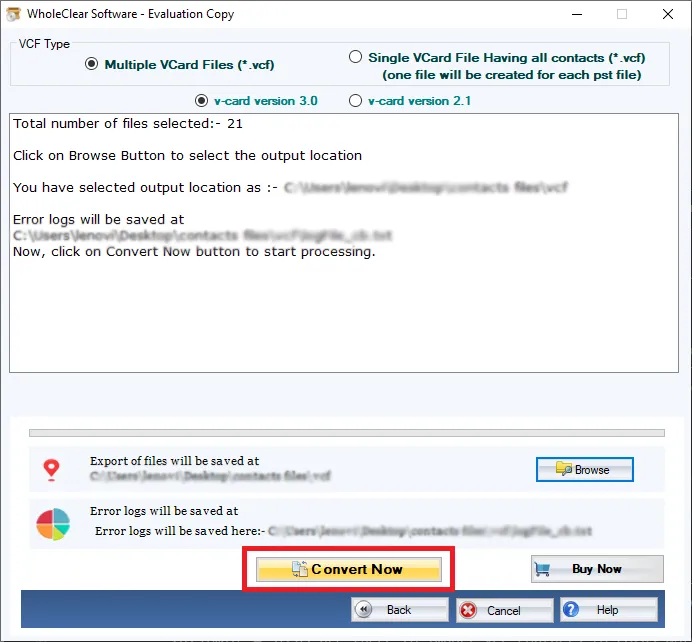
- After conversion, save the VCF file.
- Import the file into iCloud using the previously described steps.
This option might be quite helpful if you have a large number of contacts or want to minimize the possibility of formatting issues.
Final Thoughts
Exporting CSV contacts to iCloud can seem challenging due to format mismatches, but it is actually extremely feasible. You can use Google Contacts, online converters, or professional applications.
Smaller lists can be suitable for manual methods. However, especially with larger contact databases, a specialized tool such as the WholeClear CSV to VCF Converter can make the process truly hassle-free for a more seamless and error-free experience.

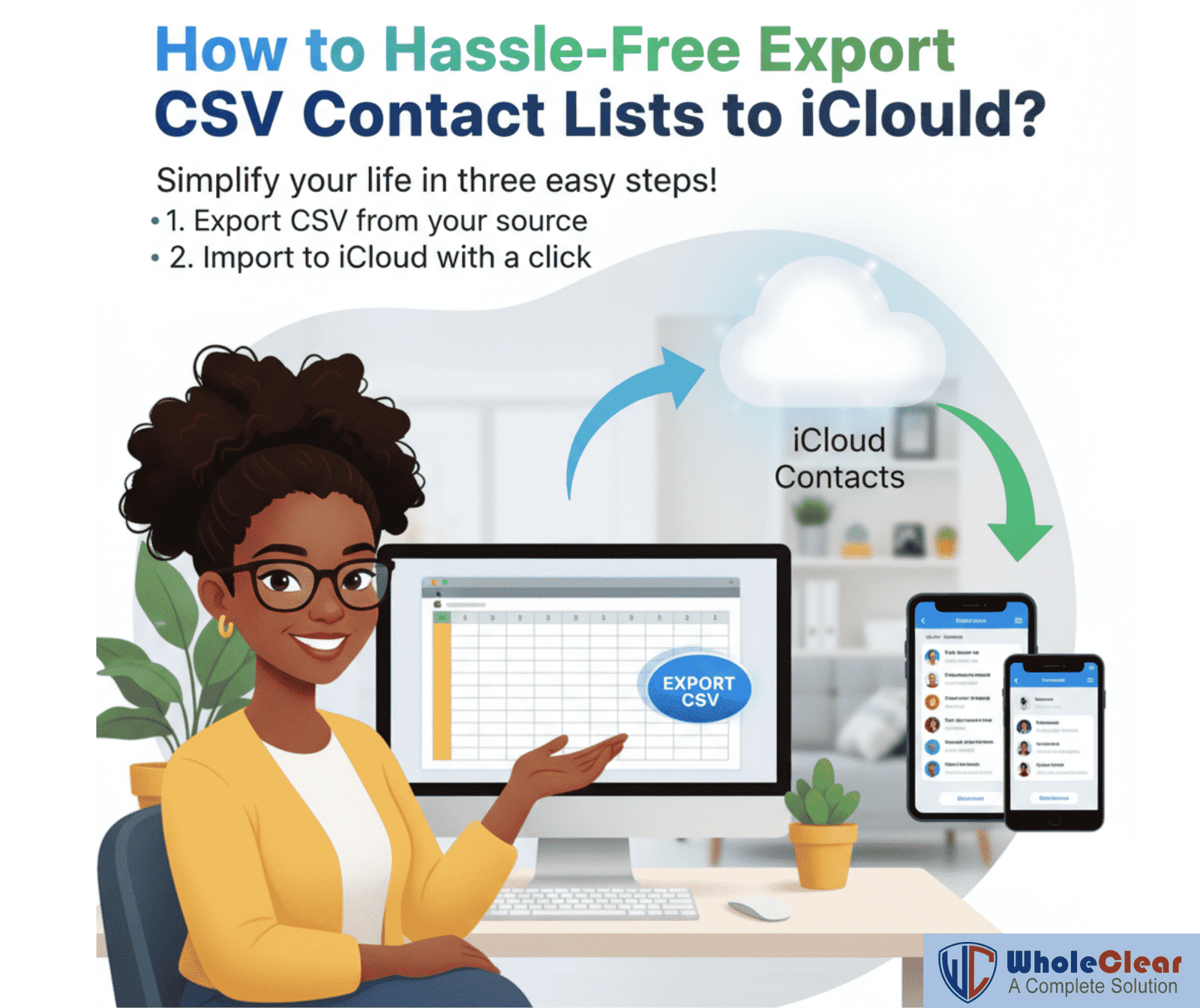


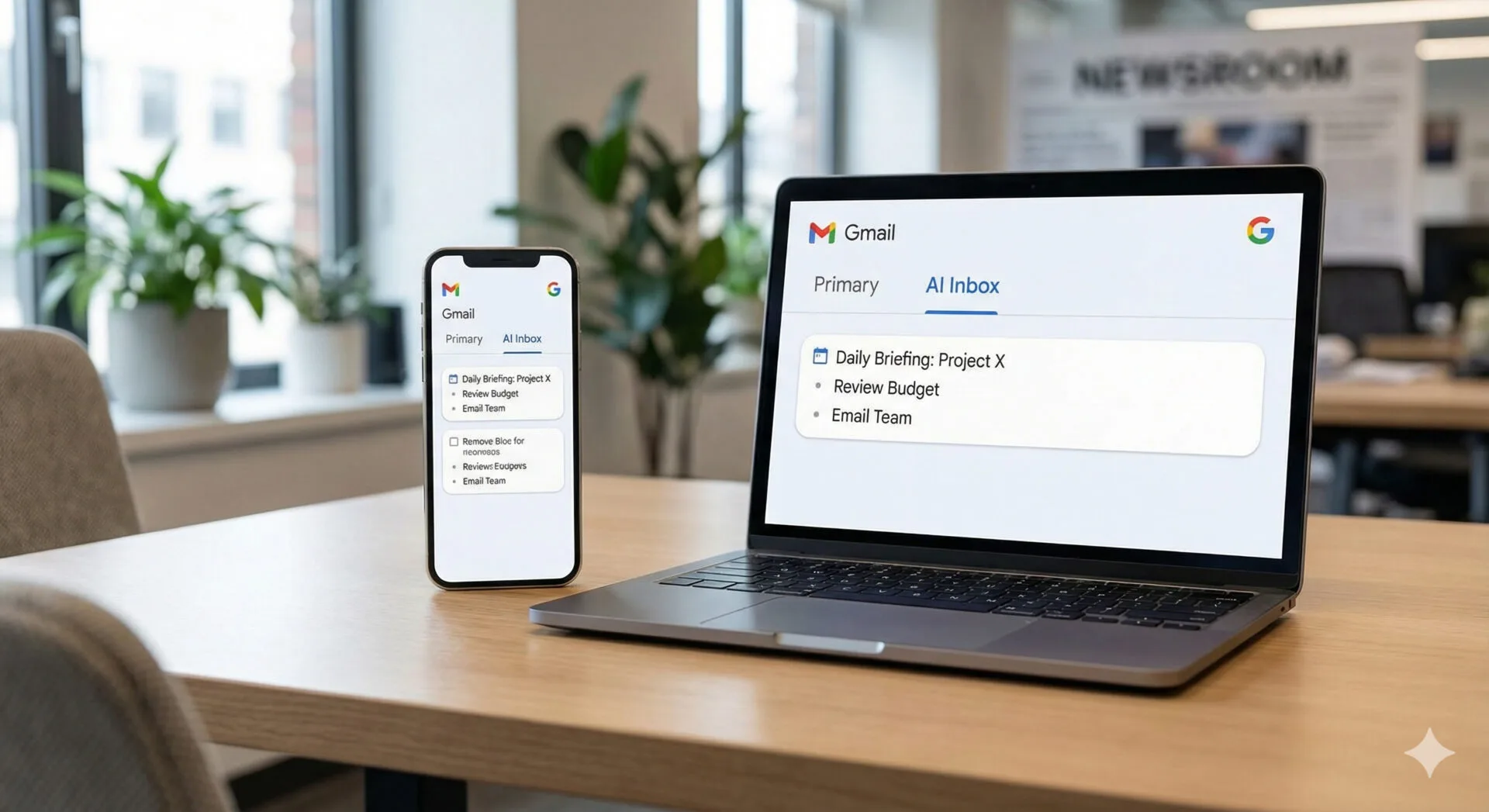

Leave a Reply