Managing contacts is very important for both personal and professional communication. Several users often find themselves confused between VCF and vCard files, even though they are essentially part of the same concept. Still, depending on specific platforms and devices, you may need to convert VCF to vCard to ensure compatibility, accessibility, and proper data transfer.
This can be the guide to learn everything you need to know about this conversion process. This includes what these file types are, why you need to go for VCF to vCard conversion, and the best way to perform it using the BitRecover vCard Converter.
Understanding VCF and vCard Files
Before we jump into the conversion methods, it’s important to understand what these file types mean.
What is a VCF File?
VCF stands for vCard File — a standard format used to store contact information such as name, phone number, email address, and other details. It’s widely used across devices, including Android phones, iPhones, Microsoft Outlook, and various email clients.
VCF files are easy to share and can contain one or multiple contacts. For example, exporting your phonebook from an Android device usually creates a single VCF file containing all your contacts.
What is a vCard File?
A vCard is the digital version of a business card — a universal format for saving and sharing contact data. It’s recognized by most contact management systems and applications. The vCard format has evolved over the years and now supports multiple versions, including vCard 2.1, vCard 3.0, and vCard 4.0.
While both VCF and vCard refer to the same file type, some software and devices are compatible only with certain vCard versions. That’s why users may need to convert or reformat their files to match the required standard.
Why Do Users Need to Convert VCF to vCard?
Even though VCF and vCard are similar, there are multiple practical reasons where might need to perform the conversion:
- Some email clients or devices only support specific vCard versions such as iCloud prefers vCard 3.0 while Outlook works better with vCard 2.1.
- While moving contacts across Android, iPhone, or desktop clients, users may need to modify the file type to match the target environment.
- Some exported VCF files may become unreadable due to formatting issues. Converting them to a clean vCard format lets you have error-free access.
- When you have a large amount of contacts, manually editing or importing them becomes impossible
Method 1: Convert VCF to vCard Using Windows Contacts
- Firstly, open the Contacts folder on your system.
- Click on the Import button from the top toolbar.
- Now, choose vCard (VCF file) from the storage.
- Once imported, choose Export then select vCard.
This creates new vCard files that you may find well structured as per your needs.
Limitations of this method:
- This method works only for small sets of contacts.
- May fail to retain some of the data from the source folder.
- It is very time-consuming and prone to data inconsistency.
Professional and Reliable Method to Convert VCF to vCard
If you are looking forward to using a reliable, secure, and quick way to convert VCF to vCard in bulk, then the BitRecover vCard Converter is one of the most professional solutions available.
This vCard Converter is one of the most powerful and easy-to-use solutions that is designed very well to manage all kinds of contact conversion tasks efficiently. It helps users seamlessly convert VCF files into multiple different vCard versions (2.1, 3.0, and 4.0) while maintaining complete data integrity and accessibility.
When it comes to handling contact conversion efficiently, the BitRecover vCard Converter stands out as one of the most professional tools available. It’s designed to handle bulk VCF to vCard conversion with complete accuracy and security.
Whether you are transferring contacts between email platforms, syncing data between devices, or simply standardizing contact files, this software makes the entire process effortless.
Key Features of this Professional Tool:
- Convert VCF to vCard in bulk without facing any size limitation.
- It preserves all the contact details like carefully with safety.
- It supports all types of vCard files for enough compatibility.
- The tool is 100% secure conversion without facing data loss or corruption.
- Offers user-friendly interface ideal for both beginners as well as professionals.
- Compatible with all old and latest versions of Windows operating system.
Quick Steps to Use this Tool:
- First of all, download and install the solution on your system.
- Now, choose from Select Files or Select Folders to upload your data.
- Once uploaded, preview all your data carefully.
- Now, choose the destination location to save your resultant data.
- Lastly, click on the Convert button to start the process.
This is how easily this tool works to successfully convert VCF to vCard file format.
Advantages of Using this Powerfull Converter Tool
- Converts contacts without changing or altering data fields or structure.
- Supports both single and multiple contact VCF files to convert.
- Offers the preview options to before conversion for better control.
- Offers free demo versions for users to test and learn about the tool.
Whether you are moving contacts between devices or fixing compatibility issues, BitRecover vCard Converter ensures a smooth and professional conversion experience.
Tips for Managing vCard Files Effectively
Once you’ve converted your files, here are a few tips to keep your contacts organized:
- Backup Regularly: Always keep a copy of your contact files in cloud storage or an external drive.
- Use Consistent Naming Conventions: This helps identify contact files easily.
- Keep vCard Versions Updated: Use the latest version for compatibility with modern apps.
- Avoid Manual Editing: Use tools instead of text editors to prevent file corruption.
Different vCard Versions and Their Use
This helps readers understand why conversion matters and which version to choose during export.
Example:
Understanding vCard Versions
vCard 2.1: Commonly used in older devices and email clients like Microsoft Outlook.
vCard 3.0: The most compatible version across iCloud, Android, and iOS.
vCard 4.0: Latest version supporting advanced data like social profiles and high-resolution photos.
Tip: BitRecover vCard Converter allows users to select any of these versions for best compatibility.
Conclusion
In conclusion to this blog, we have discussed manual as well as professional solutions to convert VCF to vCard file easily. We have discussed every important point related to the conversion. You can choose the best and reliable solution as per your needs and requirements.

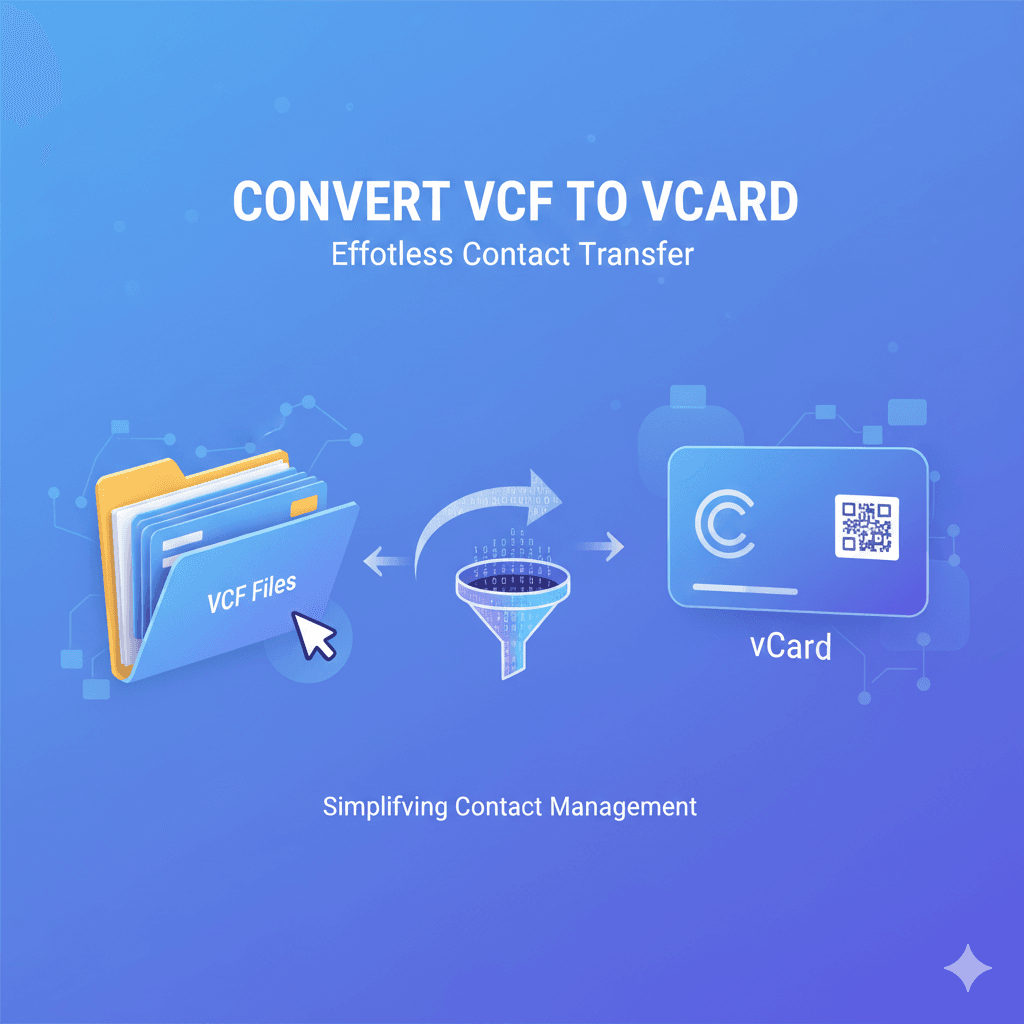


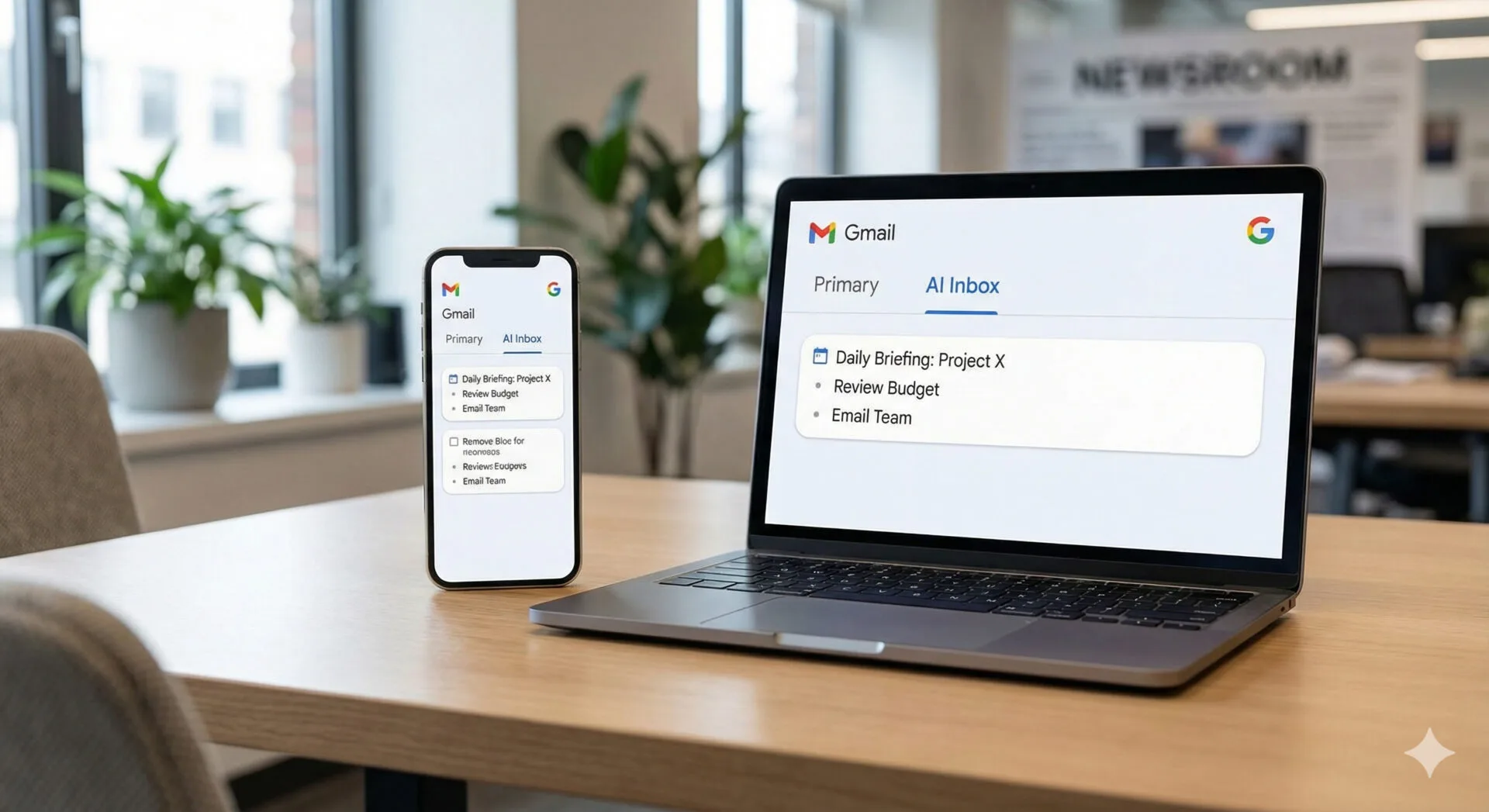

Leave a Reply