Email clients such as Windows Mail, Windows Live Mail, Outlook Express, Mozilla Thunderbird, Zoho Mail, Zimbra, The Bat!, Apple Mail (EMLX files), and others save their emails as EML files with the.eml suffix. These EML files may be easily held on the PC and transferred to another machine using any external device. You may utilize the EML files by dragging and dropping them into your email client’s inbox folder. However, you must upload EML to Gmail to use them in a web-based client like Gmail.
EML-Compatible Email Clients
Although EML is a basic file format, it is supported by several email clients, including:
- Mozilla Thunderbird
- Outlook Express
- Windows Mail
- Windows Live Mail
- Zoho Mail
- Zimbra
- The Bat!
- Apple Mail (EMLX files)
How to Upload EML to Google Mail?
You may upload EML to Gmail by using an email client that supports EML files to configure your Gmail account. However, you’ll need patience and time to complete the import. Furthermore, a successful import is only possible if the setup and parameters are proper. As a result, there are several complexities involved.
The best alternative is to use an automated professional application to directly and selectively upload EML to Gmail utilizing powerful filtering settings.
The Turgs EML Converter Software easily converts EML files to Gmail format and other destinations. It also lets you upload EML to Gmail and other web-based email services. The application is simple to use and has several functions. Allow us to better understand it by simply uploading EML to your Gmail account.
Upload EML to Gmail Easily with EML to Gmail Converter
To migrate your EML files straight to the designated Gmail account, download the Turgs EML to Gmail Converter program from its official website (both trial and technical editions).
To upload EML to your Gmail account, follow the instructions below.
- Download the software and launch it on any device
- Hit the choose folder option and load the .eml emails files
- Select the required folder and choose the Gmail as saving option
- Enter the Gmail login detail and click the convert button
Note: For more advanced details in an automated solution to check the other blog Import EML files to Gmail
Feature of this EML to Gmail Wizard Software
- Bulk upload of EML Files: Many customers are frustrated by the fact that they must repeatedly convert distinct files. However, using this program, you may bulk upload EML files into several email client applications. It saves a lot of time by allowing you to import several EML files at once.
- Conversion with Safety: Are you concerned about the possibility of data loss? Forget about it, since this program preserves data integrity and uploads EML to Gmail format without altering the data. It converts all objects smoothly while retaining the data structure.
- Various Formats for Saving: This program not only upload EML files, but also saves them in PDF, HTML, and other formats. EML files may also be imported into Yahoo, Outlook, and other email clients.
- Graphical User Interface (GUI) that is easy to use: If you’re a new user, don’t worry; this program offers a user-friendly interface. There would be no need for outside technical assistance, I guarantee you. You may use the tool on your own.
- Compatibility on all levels: This utility works with all EML files generated with Outlook Express or Windows Live Mail in any version. It also works with Windows 10 and previous versions.
That’s all there is to say about this excellent software. Now I’ll show you how to use your Gmail account to read EML files.
Frequently Asked Questions
Q: What are the other choices for saving EML files in EML to Gmail Converter?
The EML to Gmail Converter application can save EML files in a variety of forms, including PST and file formats like MSG, EML, TXT, RTF, and DBX; Email Servers like Office 365, GroupWise, IBM Domino, Microsoft Exchange Server; and Web-based Email Servers like Gmail, Google Apps, and others.
Q: What is the best way to manually load EML files into Gmail?
To manually upload EML to a Gmail account, you must first set up the IMAP-enabled Gmail account using the Account Settings in Microsoft Outlook or any other email client. The EML files may then be readily moved by dragging and dropping them into the specified Gmail mailbox folder.
Conclusion
To summarize the post, I suggest that you do not attempt to manually upload EML to Gmail since you risk losing important data. If you have less than 10 emails, you may import them for free into your Gmail account. This tool’s free trial edition allows you to convert up to 25 emails. If you have a large number of EML files, the full version of the utility is required. I hope you’re able to cope with your problems now.

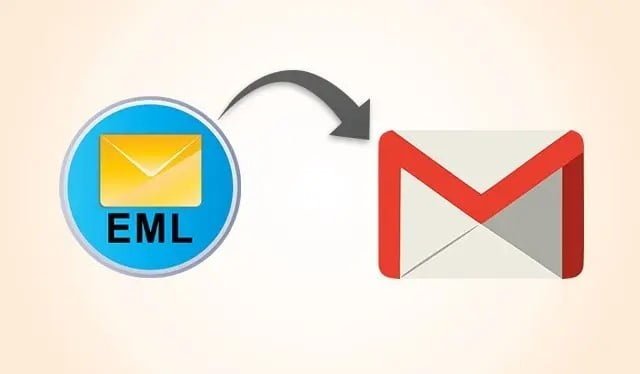
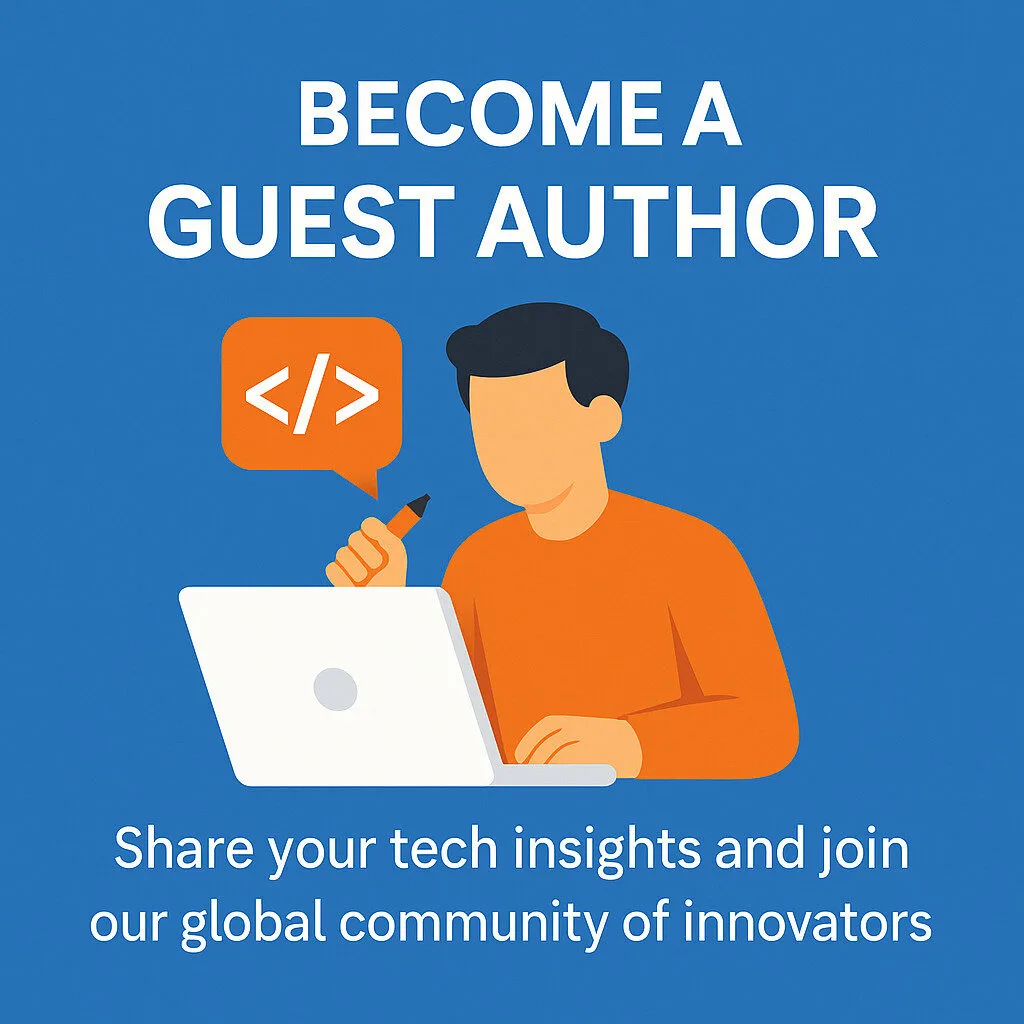


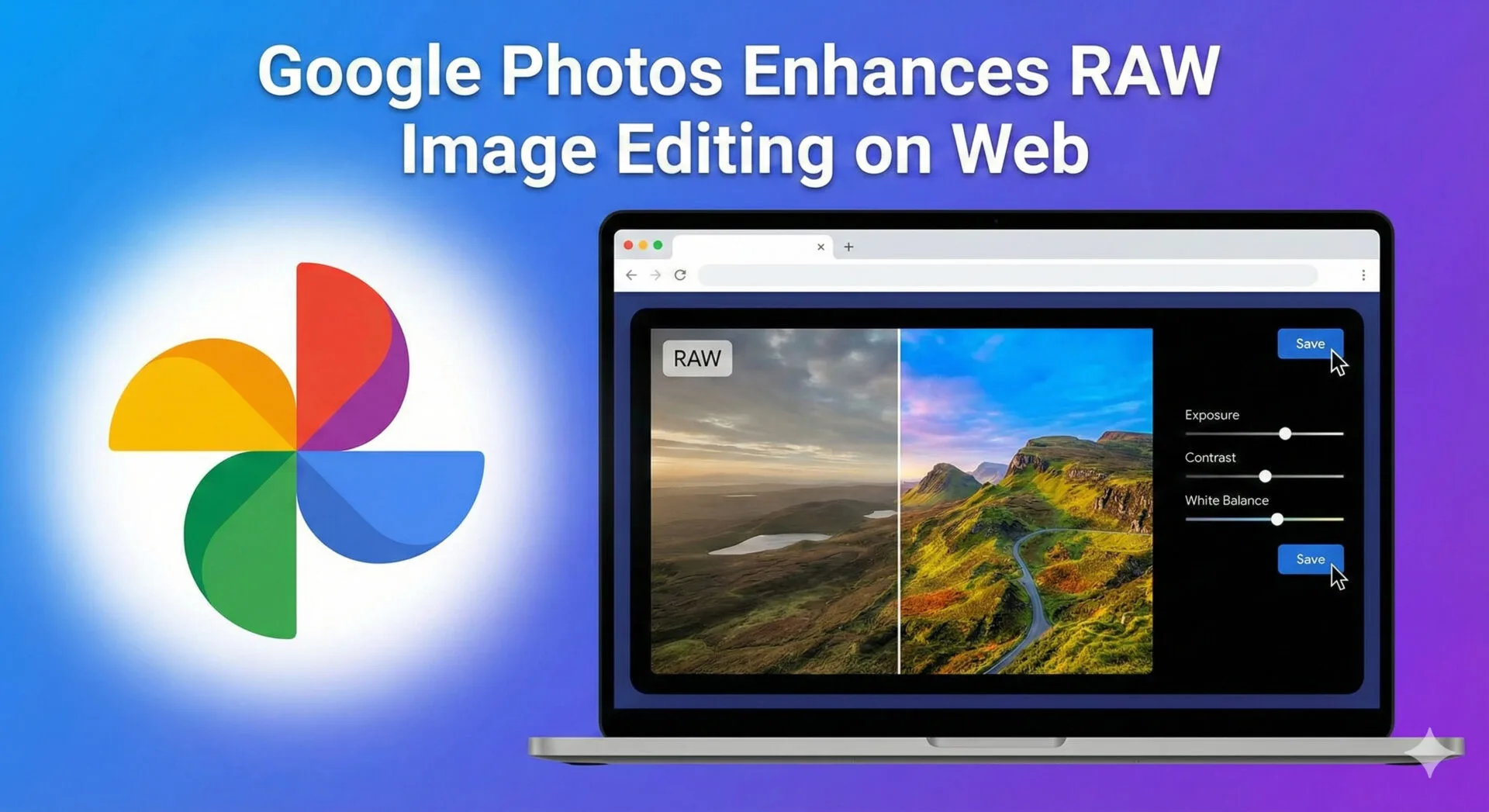

Leave a Reply