Most of the computer manufacturers have joined hands with different sound booster companies to pre-install software to boost sound. HP computers are preloaded with B&O Audio Control to make computers sound louder. The pre-installed audio drivers and sound cards also play a big role in the sound output. If you want to make your computer volume louder than max, these tips can be of great help!
There can be several reasons behind low sound or poor sound output. We can run different checks or use the Windows Audio troubleshooter to narrow down the problem and get a perfect solution. This article on how to make your computer louder has the best tips and tricks to troubleshoot sound issues and make computer speakers louder. We have also listed the best volume booster to make PC volume louder.
Set Volume Controls to High
The first step to increase volume is to set the volume controls to their peak. If there are different devices or applications configured, ensure the volume settings for all of them are set to high.
Step 1. At the bottom right on the Task Bar, right-click on the speaker icon and click on the ‘Open Volume Mixer’ option.
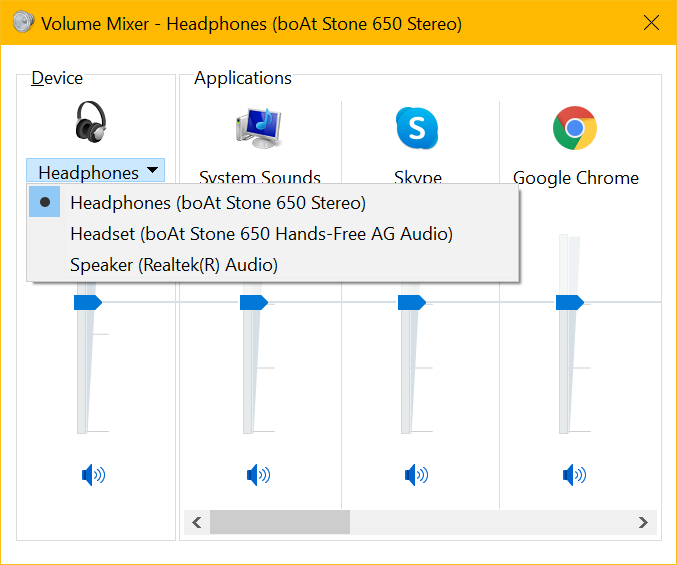
Step 2. Drag up all the volume bars to their peak.
Step 3. Under the Devices section, double-click on the device icon to access the device properties.
Step 4. Click on the Advanced tab and check if all the authentications are turned ON.
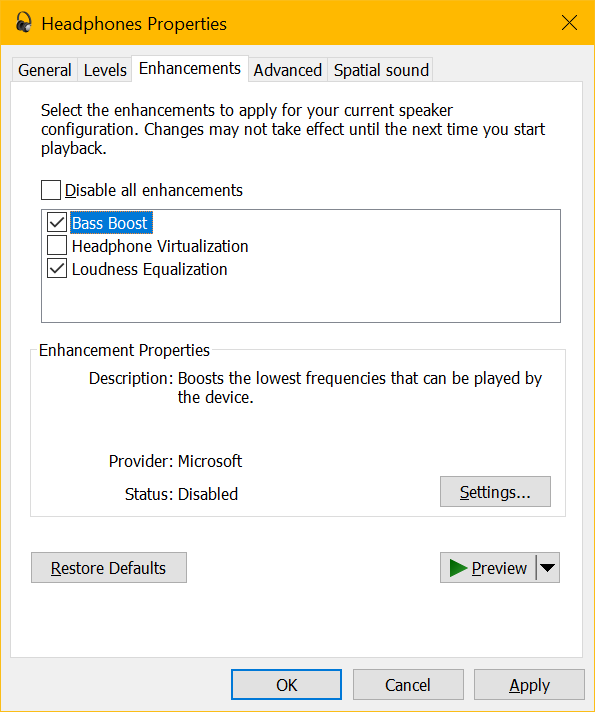
Step 5. Click on the Enhancement tab at the top and enable the Loudness Equalization. Apply settings and check if the sound is louder than before.
Make Computer Speakers Louder
Another quick check can be done on all your output devices. Check if the speaker volume is set to high. Check the volume controllers on the speaker, headset, or other Bluetooth devices and ensure that the volume controller is all up.
Use Windows Audio Troubleshooter
If there is no sound at all, the first troubleshooting that you can perform is to use Windows Audio Troubleshooter. It will diagnose and list out possible reasons and solutions.
Step 1. Press the Win key and type troubleshooting settings in the Search Bar.
Step 2. Click on the Troubleshoot Settings option from the search results to access the settings window.
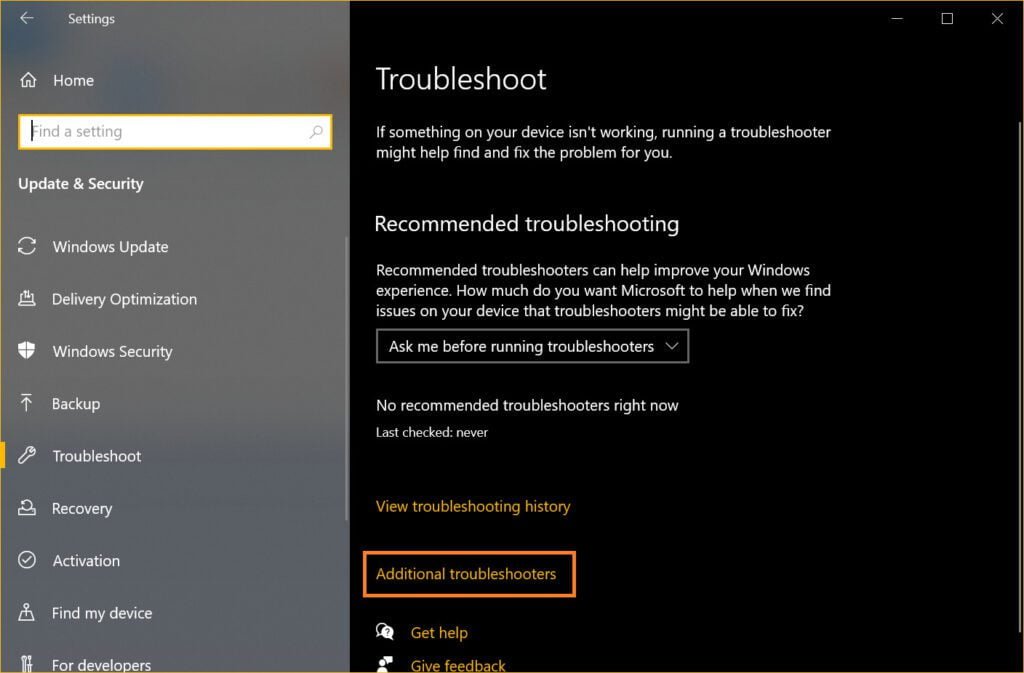
Step 3. Click on troubleshoot in the left-hand side panel and then click on the Additional Troubleshooters link in the right-hand side panel.
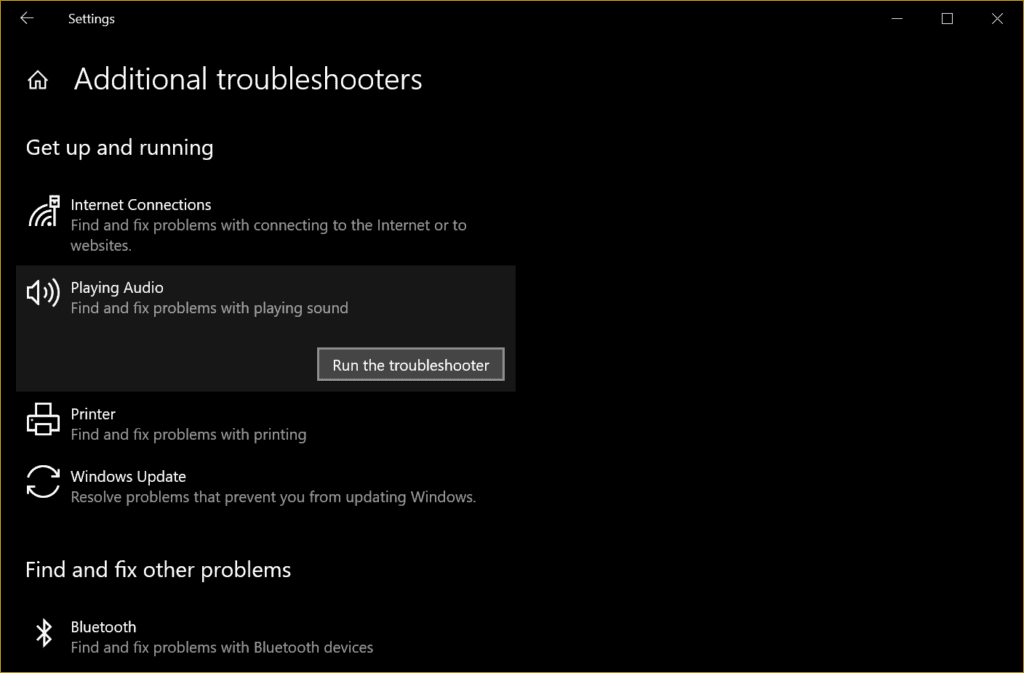
Step 4. Click on the Playing Audio option and then click on the ‘Run the Troubleshooter’ button. It will run a scan and fix volume issues or make the computer sound louder.
Update Audio Drivers
If there is no sound on your computer, it can be due to corrupt, outdated, missing, or incompatible audio drivers. You can install Windows Updates or manually download and install the latest device drivers.
Step 1. Press (Win + R) to access the Run command window.
Step 2. Type devmgmt.msc to open the Device Manager console.
Step 3. Click on the arrow next to ‘Audio Inputs and Outputs’ and select the installed audio device.
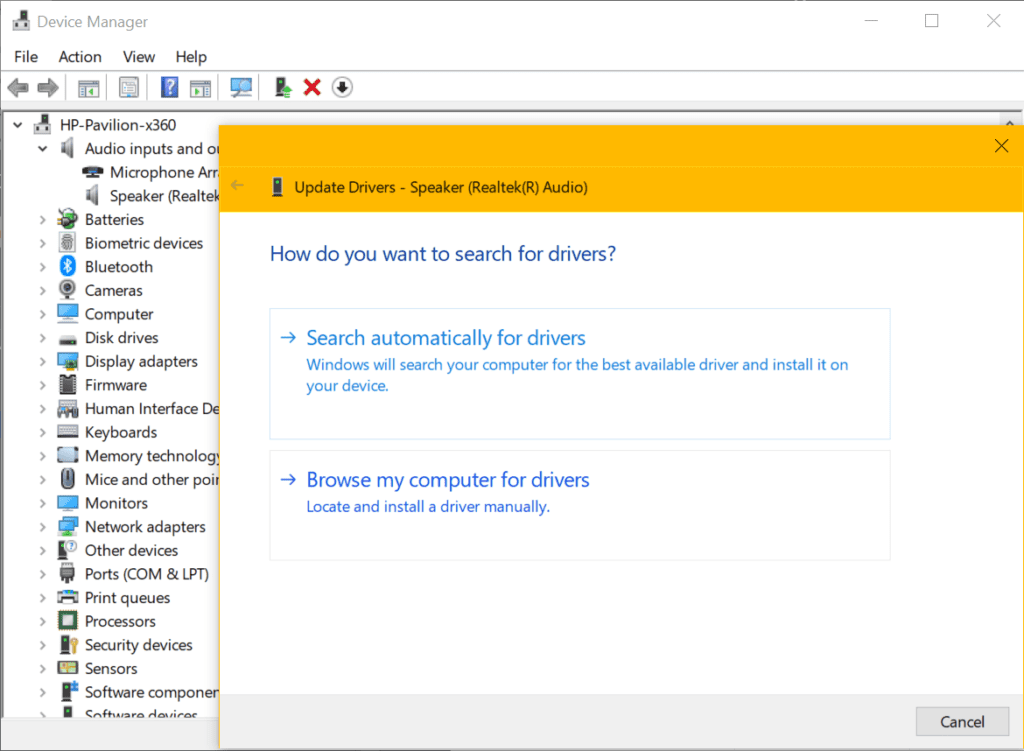
Step 4. Right-click on the Audio device and select the ‘Update Driver’ option.
Step 5. If you have installed all the latest Windows Updates, click on the ‘Search automatically for drivers’ option. You can also download the latest Audio drivers from the manufacturer’s website and click on the ‘Browse my computer for Drivers’ option.
Follow the on-screen installation wizard to finish installing the latest audio drivers and make the computer sound louder.
Download the Latest Sound Booster Software to Boost Sound
There are dozens of sound boosters available over the web that can make your computer volume louder than max. we have tried, tested, compared, and reviewed the best sound boosters and listed the best volume booster software to boost sound.
Boom 3D
Price – $39.99
Free Trial – 30 days
Compatibility – Windows 10
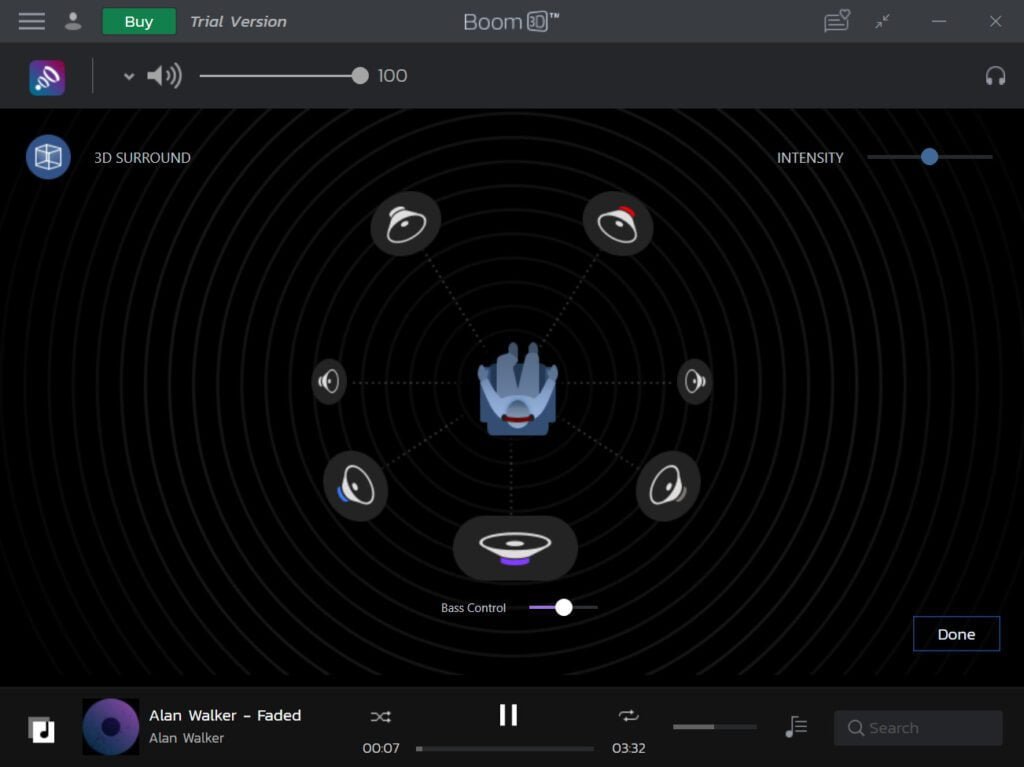
Boom 3D is one of the Best Volume Enhancers and earlier versions of Windows. It has got a lot of options and pre-set settings to enhance your audio experience. This volume booster offers the best quality audio output for music, videos, movies, and gameplay. It has great compatibility with streaming sites like Netflix, YouTube, Disney Hotstar, or Amazon Prime.
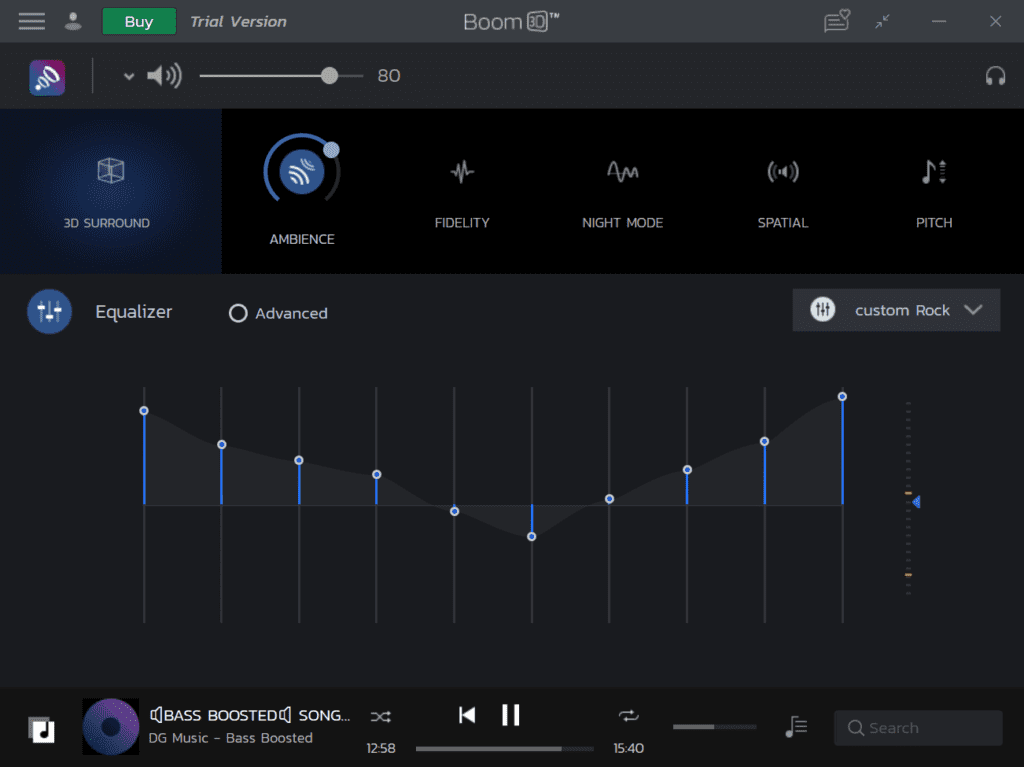
Boom 3D has amazing 3D sound effects compatible with all types of speakers and you can experience 3D sound while playing movies or games. You can apply multiple pre-set equalizer settings, get free access to over 20K radio stations, experience deep bass sound output, and turn ON 3D surround sound for your favorite videos.
Summing Up
This article on how to make your computer louder has got tips and tricks to enhance sound and make PC volume louder. You can also make use of the inbuilt Windows troubleshooter to find and fix issues with your computer sound. Keeping the drivers up to date will never trouble you with any of the devices. Boom 3D is one of the best sound boosters that can help you enhance your music experience and offer 3D surround sound. Compare the list of the best volume boosters to get the best one and experience rich sound effects.

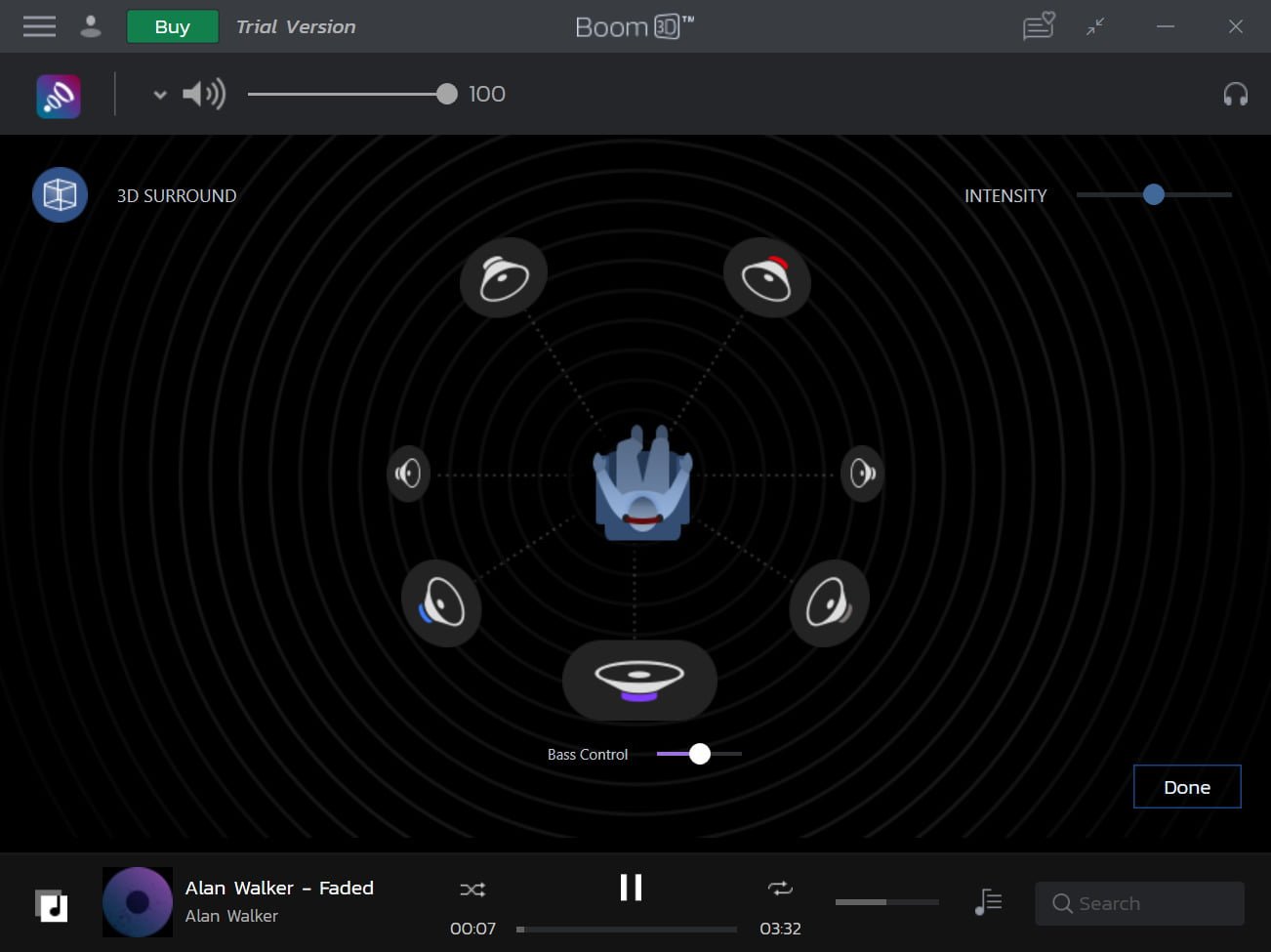


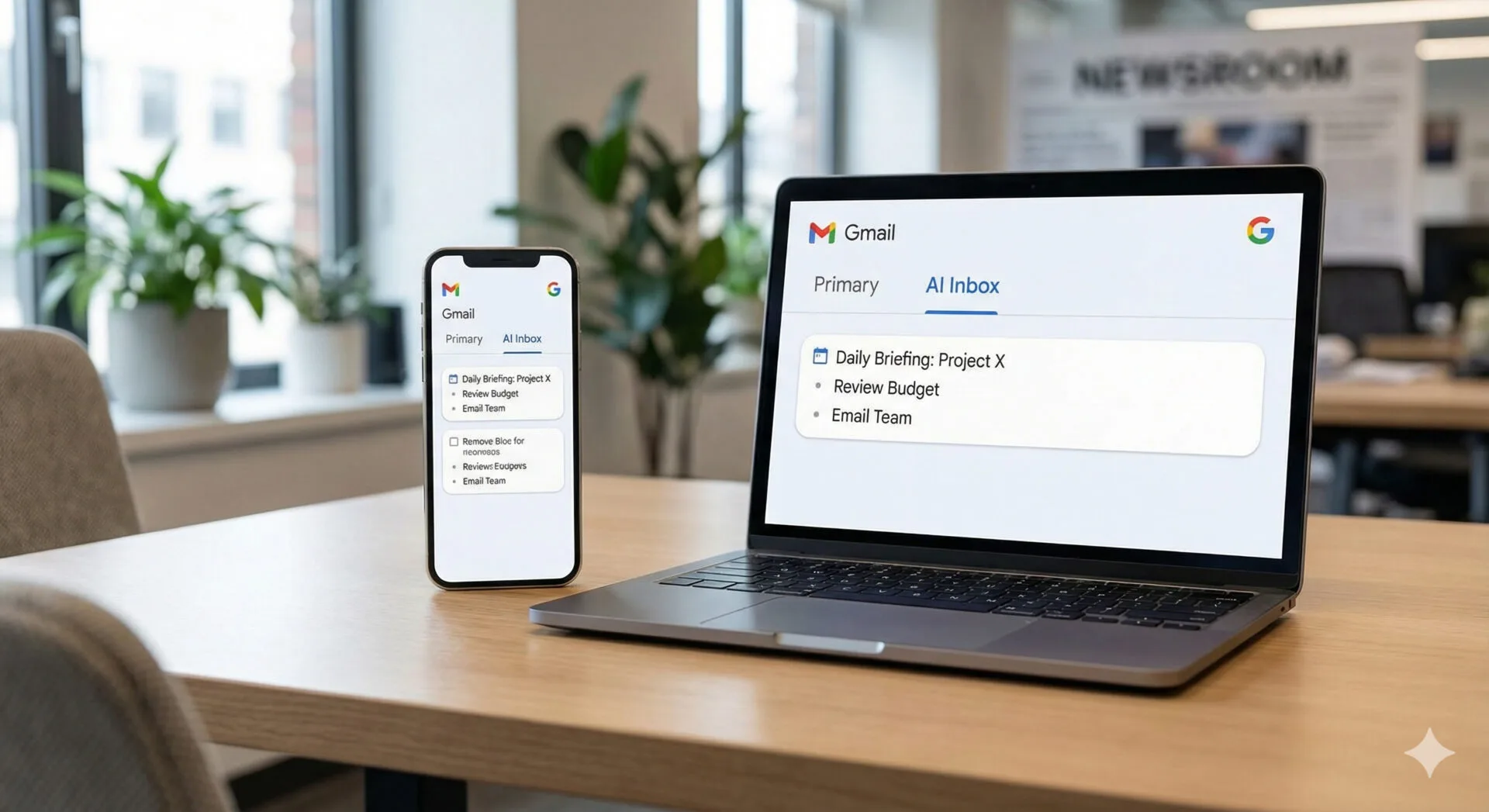

Leave a Reply