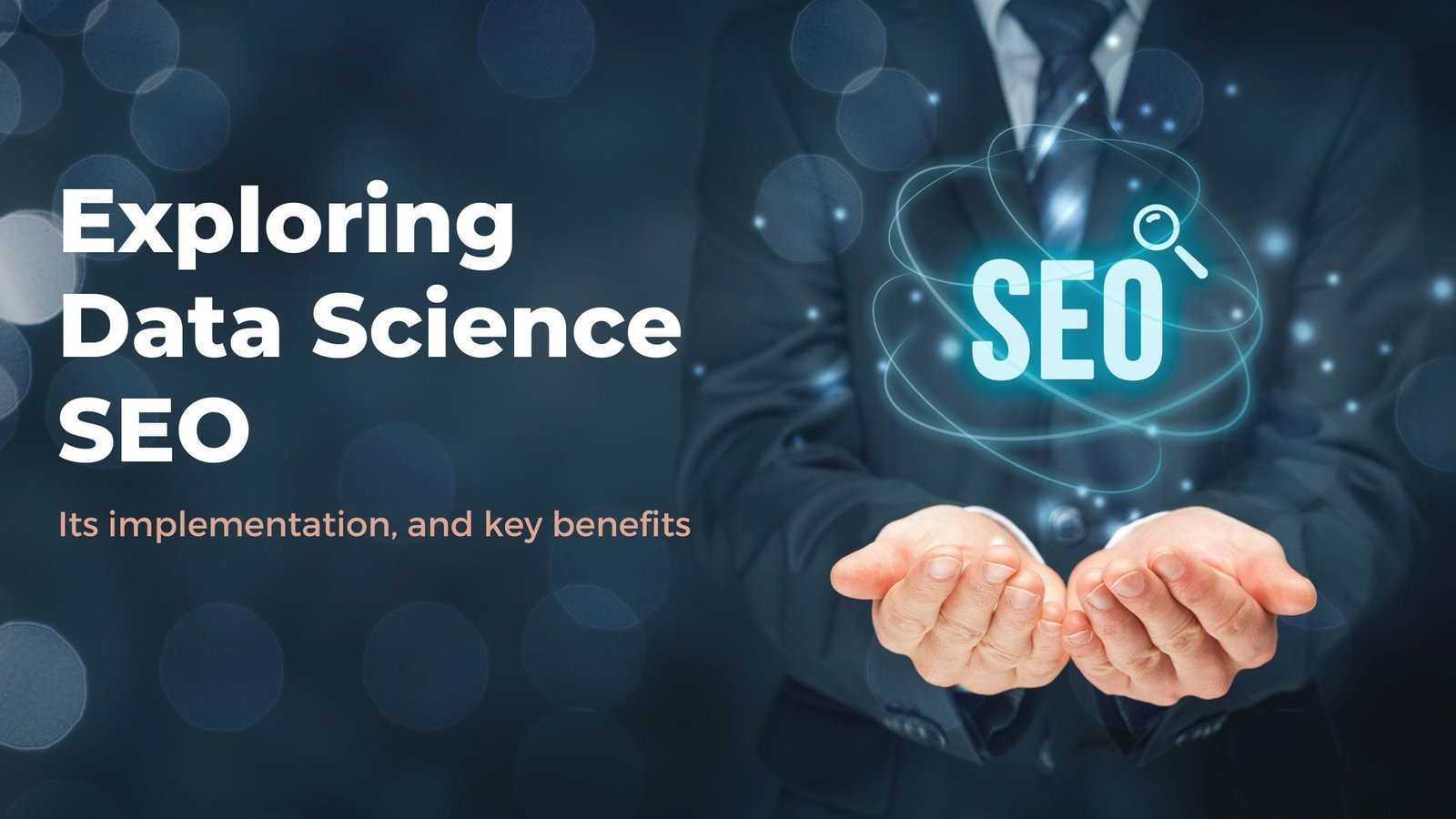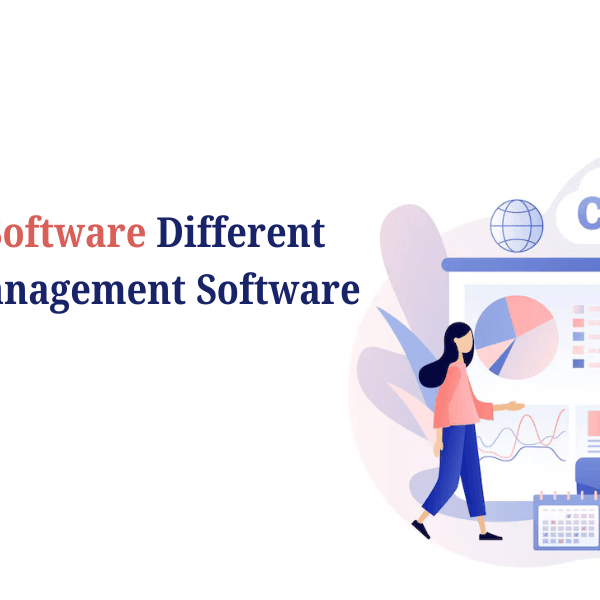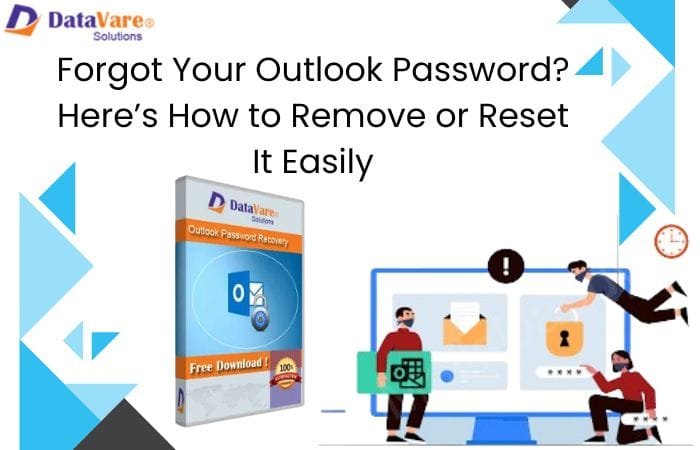We will discuss in this article how duplicate MSG files can slow down the performance of Microsoft Outlook, how to manually delete them, and how the MSG Duplicate Remover Tool can simplify the process. Microsoft Outlook is another email management tool that is quite effective. However, duplicate MSG files can cause it to slow down over time. These files take up space and make it more difficult to find important emails. Eliminating these files could help Outlook run more efficiently and quickly.
Overview of MSG File
Created and utilized by Microsoft Outlook, MSG files email message files store individual emails including attachments, information, and formatting. Each MSG file contains details such as the sender, recipient, subject, message body, and any included attachments. These files are produced either manually for backup or sharing needs or when users drag and drop Outlook emails from Outlook to their desktop. Though over time they might build up and cause duplicate copies that occupy space and slow down Outlook’s performance, MSG files enable users to store and handle emails outside of Outlook. Eliminating these duplicate MSG files guarantees Outlook functions smoothly and helps keep email storage orderly.
Why Does Duplicate MSG Files Slowness Outlook?
Outlook opens, searches, and loads messages slower when it contains too many emails. Duplicate MSG files aggravate this situation. They influence performance as follows:
- Extra files take up valuable space in your storage device. This causes Outlook to run more slowly and in some cases may even cause it to crash.
- When there are duplicates, it is more difficult to find the correct email address, which results in slower search results. The fact that Outlook needs to look for more files causes a delay in the process.
- If you back up your emails, the amount of time required to do so will increase if you have duplicates. Synchronizing across several devices also becomes more time-consuming.
- When there is an excessive number of duplicate files, there is a greater possibility that errors may occur in the organizing, sending, and receiving of emails.
It will be easier for Outlook to continue operating normally if duplicate MSG files are removed.
Manual Method to Remove Duplicate MSG Files
Use these instructions if you want to remove duplicates without running any program:
Step 1: Sort emails using the sender or subject
- Outlook Online
- Go to View by clicking here.
- Choose from Arrange By > Subject or From
- This lets you quickly find repeated emails.
Step 2: Make use of Outlook’s search tool.
- Press Ctrl + E to view the search bar.
- Type terms from several emails. Duplicate emails
- Review findings and manually eliminate duplicates.
Step 3: Trash Emails with the “Clean Up” tool.
- Click on the Home tab.
- Choose Clean Up
- Select either a Cleanup Folder or a Cleanup Conversation.
- Outlook will delete double messages from the chosen folder.
Step 4: Empty the folder of deleted items.
- Access the Deleted Items folder.
- Empty Folder: Right-click and choose
- This permanently gets the duplicates eliminated.
Even if it works, the hand approach requires time and effort. If you have hundreds or thousands of duplicate MSG files, a professional tool would be more suitable.
An Optimized Solution to Remove Duplicate MSG Files
Reliable and quick for removing duplicate MSG files without any effort is the TrustVare MSG Duplicate Remover Tool. Designed to scan MSG files completely and find duplicate copies depending on key criteria including subject, sender, recipient, date, and content, This application precisely automates the procedure, unlike manual approaches requiring time-consuming searches and careful selection. It ensures that only duplicate files are erased, so protecting your critical emails. Nontechnical users can rapidly clear their MSG files using an easy-to-use interface, avoiding data loss. Whether you have a few duplicates or hundreds, the program effectively cleans your email archive and improves Outlook’s efficiency.
Key Features
- While maintaining original emails safe, the application examines MSG files and removes exact duplicates.
- Time and effort will be saved by quickly removing duplicates from several MSG files or completing directories all at once.
- For additional adaptability, decide whether to remove duplicates across several directories or inside the same one.
- Guarantees that only duplicate emails are deleted, therefore safeguarding valuable information and email architecture.
- Simple, straightforward design that makes it accessible even to non-technical users.
- Let users inspect duplicate MSG files before deletion, therefore, ensuring total process control.
- Works alone without Outlook installation, therefore simplifying the process.
- Quickly handle big MSG file collections without slowing down your system.
- The utility guarantees perfect data integrity, therefore preventing any original file change or corruption.
- Let users set filters depending on date range, sender, or subject or remove duplicates from particular folders.
- It supports all Windows OS versions, including Outlook 2021, 2019, 2016, 2013, etc.; Windows 11, 10, 8, and 7.
- It provides 24/7 tech support to its users.
- A free demo version is available to try its amazing features.
How to Use
- Download the TrustVare MSG Duplicate Remover Tool.
- Currently, choose particular MSG files using File Mode or Folder Mode.
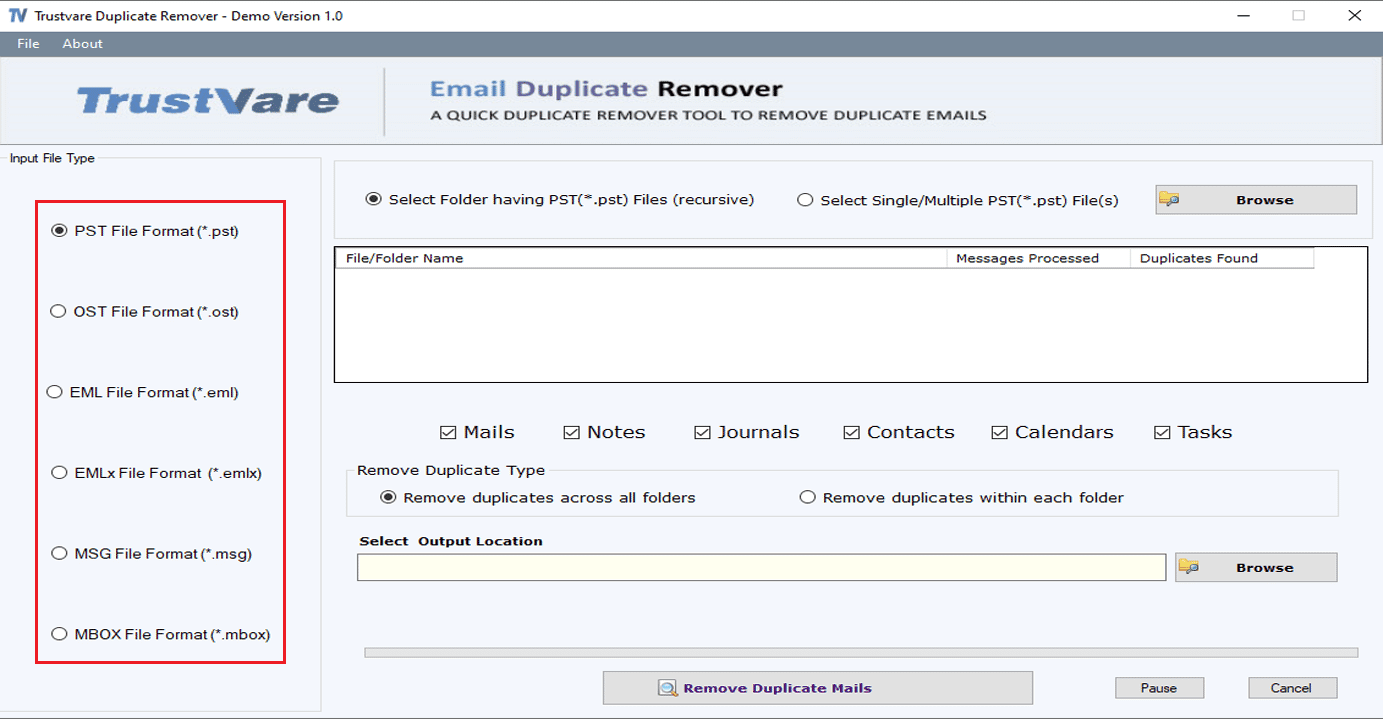
- Either “Remove Duplicates from the Folder” or “Remove Duplicates within the Folder”.
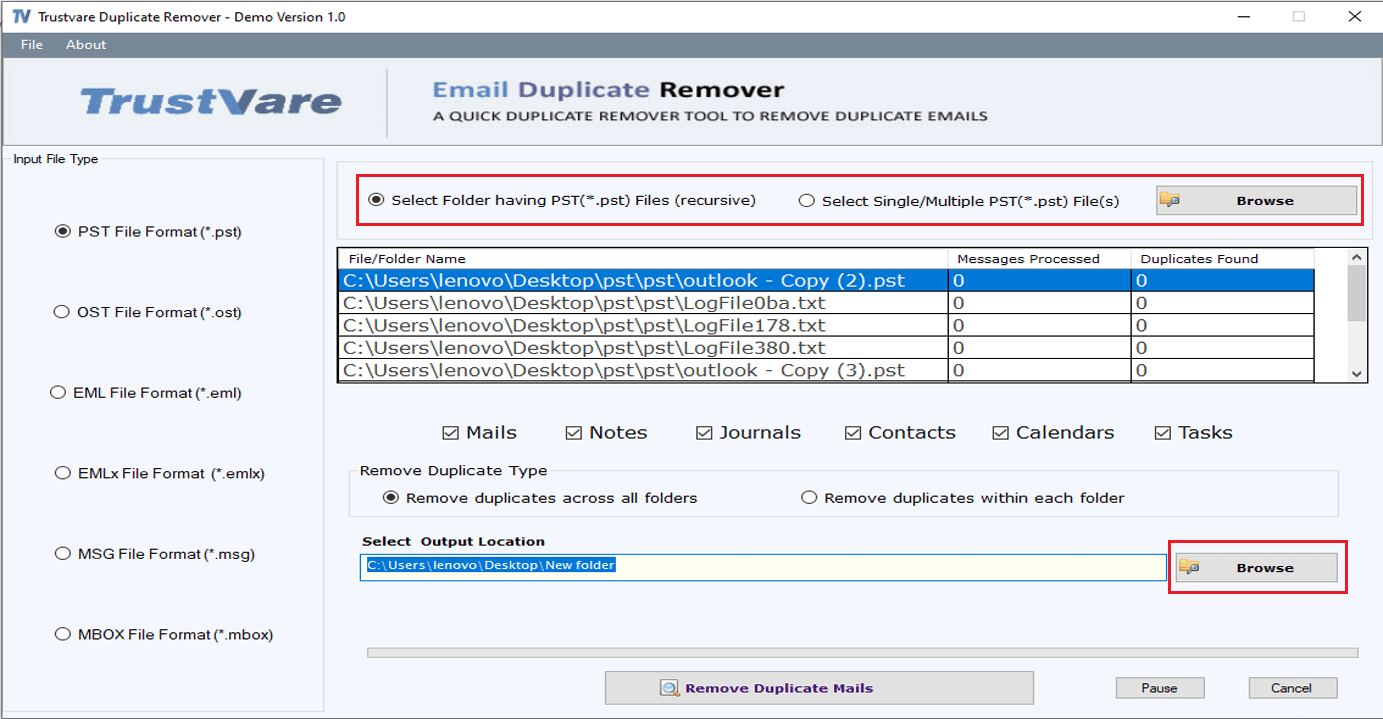
- Decide the output location to save data
- Press the “Remove Duplicate” tab at last to finish the process.
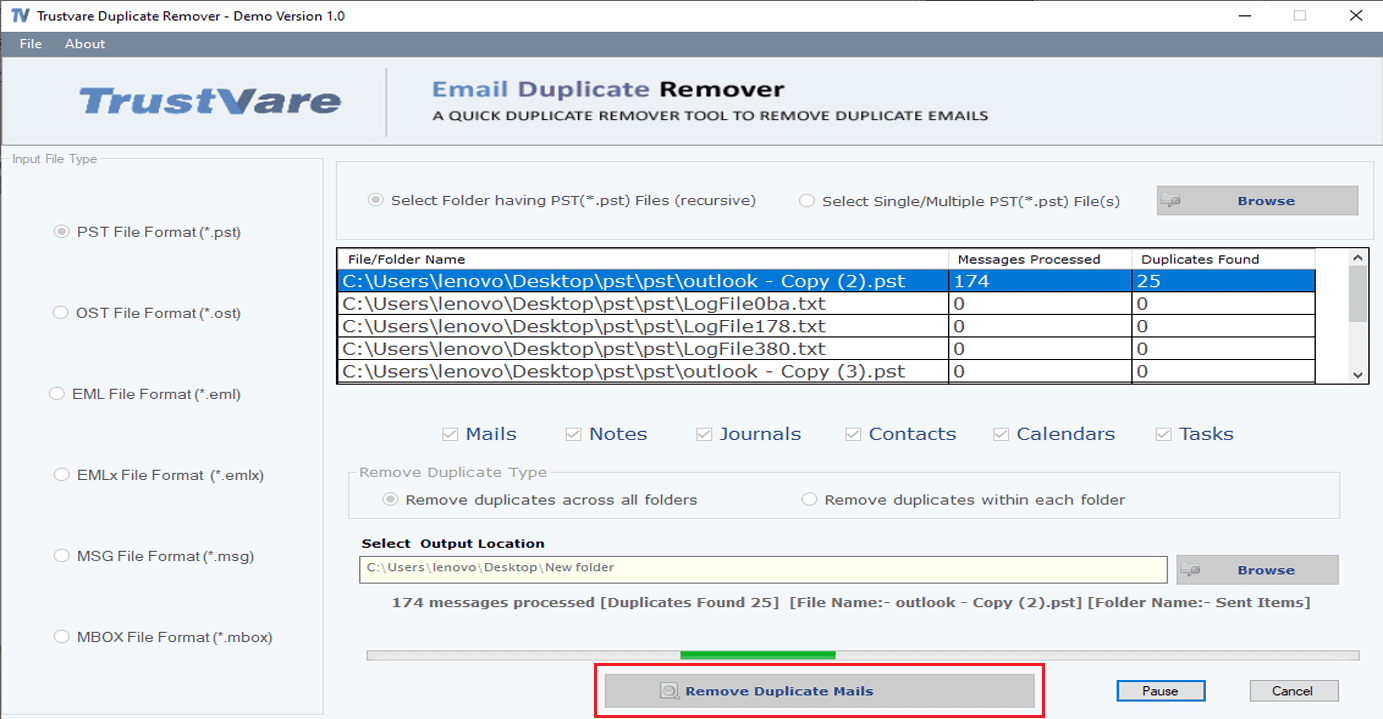
Why Would One Want an Automated Tool Rather Than Manual Deletion?
Although the manual method is effective, it does have certain drawbacks. It takes work, is slow, and increases your chance of accidentally deleting crucial emails. The TrustVare MSG Duplicate Remover Tool is capable of performing the task in an effective and error-free manner.
Here’s a quick comparison:
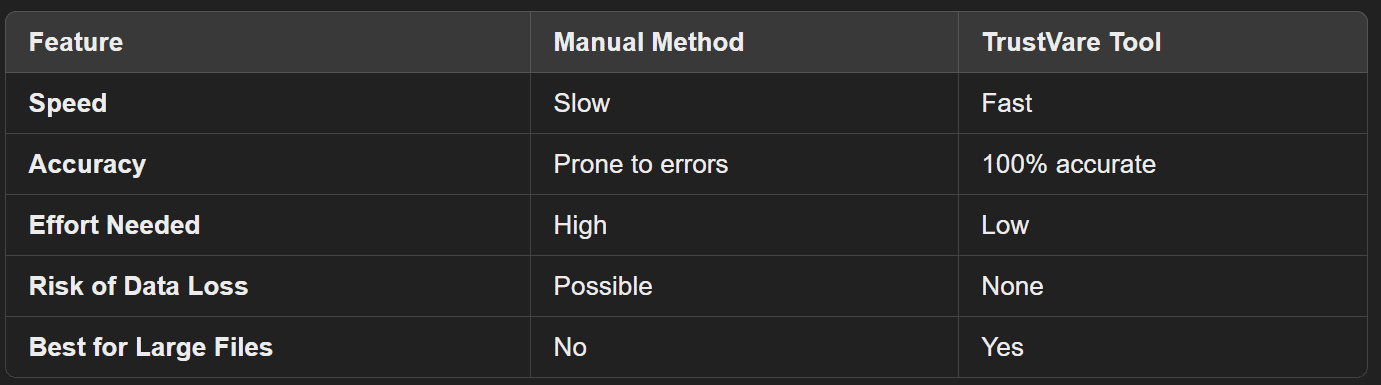
Using an automated tool saves time and guarantees Outlook functions well.
Read also How to Retrieve Email Addresses from Gmail
Last Words
The administration of email is made more difficult and Outlook is slowed down by duplicate MSG files. Getting rid of them will make storage, searches, and access much more efficient. Even while manual methods have their benefits, performing them manually takes a lot of time. In addition to ensuring that the method is accurate, the MSG Duplicate Remover Tool makes it easier to complete.
Redundant MSG files may be the reason why your Outlook is running so slowly. When you want to increase performance and clean up your email, use the approaches that were discussed above.