Office 365 is a widely used platform that various organizations prefer to use for connecting to their colleagues and clients. Here, we will deliver the solutions to perform the Office 365 export mailbox to PST file format. Mainly, users want to do this task for various reasons we will learn in this article.
Office 365 is a cloud-based platform that offers numerous built-in facilities that help in completing your work easily. Even users also get various productive applications such as Outlook, Skype, Team, Word, Excel, and many more.
Read this article until the end and get all the information on the solutions to backup Office 365 emails easily.
Reasons behind exporting mailboxes into PST
Most of the users perform this task to secure their data from unpredictable situations that they might face in the future. Check the below points to get more reasons why users do Office 365 export mailbox to PST files.
The users want to eliminate the accidental data loss situation, which is why they look forward to conducting this procedure.
Users only have limited space in Office 365. If you want to extend, you need to pay. So, when you backup Office 365 emails, you can reduce the storage. That will help you in avoiding the storage issue.
Moreover, users can also export their mailboxes to PST to have a backup of their important data to a local drive.
These are the reasons that motivate users to export PST from Office 365 mailboxes. Now, we will learn the solutions that users can look for to complete this exporting procedure quickly.
Ways to export PST from Office 365 mailboxes
Users have two ways to conduct this exporting procedure, first is the manual method, and another is the professional tool. You need to do the Office 365 export mailbox to PST process with the help of the eDiscovery Export Tool if you want to go manually. In the professional solution, you need to use a third-party tool. Here, we will show you the stepwise procedure of both solutions so that users can easily complete their exporting procedure.
Manual method to backup your Office 365 emails
As we previously shared, you have to use the eDiscovery Export Tool to backup Office 365 emails using the manual method. Follow each step carefully as we are sharing the complete stepwise guide to help you for processing easily.
Step 1: Log in to Office 365 using your account and password.
Step 2: Open the Office Admin Center page and click on the Security option.
Step3: Go to the Permissions tab and choose the eDiscovery Manager in the list.
Step 4: Later on, click on the Edit button.
Step 5: Click on the Choose eDiscovery administrator option and click on Save to continue.
Creating content search to Office 365 export mailbox to PST
Users must need to create a new content search for further steps; then, we will use the eDiscovery Export Tool to export PST from Office 365 mailboxes. So, follow the below steps to continue conducting this exporting procedure.
Step 1: Look towards the Search option and click on the Content search.
Step 2: Now, click on the New Search button to make a new search.
Step 3: Type the name and description for your new search and continue with the Next button.
Step 4: Opt for the mailbox you want to move into the PST file.
Step 5: Then add the conditions if you need them.
Step 6: Review your search setting and tap on Submit to continue.
Step 7: Reach the search list and find your search. Then, click on the Action button.
Step 8: Then, go to the Export result option and pick your Output, then click on the Export option.
Step 9: Pick your last export and click on the Download results under the Export tab.
Step 10: Then, find the export key below on the page and copy the export key.
Step 11: The eDiscovery Tool will be installed in your system. Then, paste the key and choose a location to save the resultant PST by clicking on the Browse button.
Step 12: At last, tap on Start to begin the Office 365 export mailbox to PST process.
Before you start this exporting procedure with the help of the manual method, let us inform you that it has various limitations. So, read the next section and understand the limitations of the manual method, then decide which solution is best to complete this exporting procedure.
Limitations of the eDiscovery Export Tool
This manual method takes a lot of time to process the Office 365 export mailbox to PST file format. Users need to have good technical skills to complete this entire procedure with the help of the manual method.
Most importantly, the manual method could be responsible for having an affected folder hierarchy of your data. There is why we are advising users not to use the manual method. Otherwise, you need to deal with the above limitations.
Go with the professional solution to back up Office 365 emails in a quick way. Let us share a reliable solution that will help you complete this task without any limitations.
Office 365 export mailbox to PST- Shoviv solution
This is the best solution that every user can use to complete their mailbox exporting procedure. Shoviv Office 365 Backup and Restore Tool doesn’t apply any limitations on the size or number of added mailboxes at once. Moreover, it perfectly maintains the folder hierarchy and meta properties of the data even after completing the procedure.
Also, users do not need any technical expertise to handle the software as it comes with a simple user interface. Users can do Office 365 export mailbox to PST, HTML, MBOX, MSG, and other file formats without having any difficulty. This tool has more features that help users to make the process easy as a cakewalk.
Wrapping Up
We shared manual and professional solutions for completing your mailbox exporting process from Office 365. Users must go for the Shoviv professional tool for an effortless and secure process. All ones can process Office 365 export mailbox to PST file format using this tool. You can also use its free demo version for further details on the features and workings of the tool.

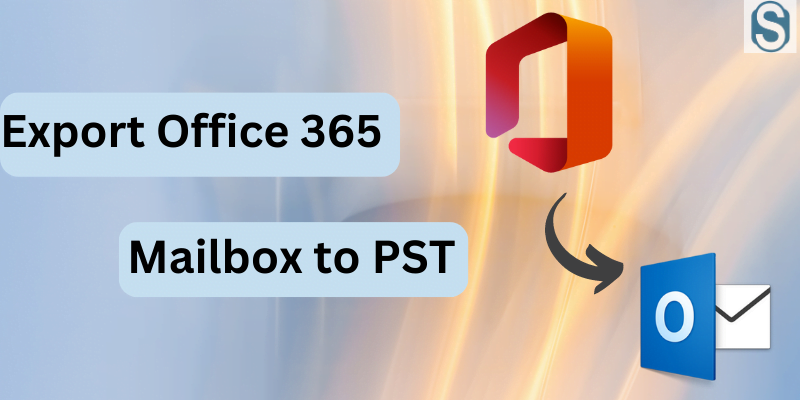

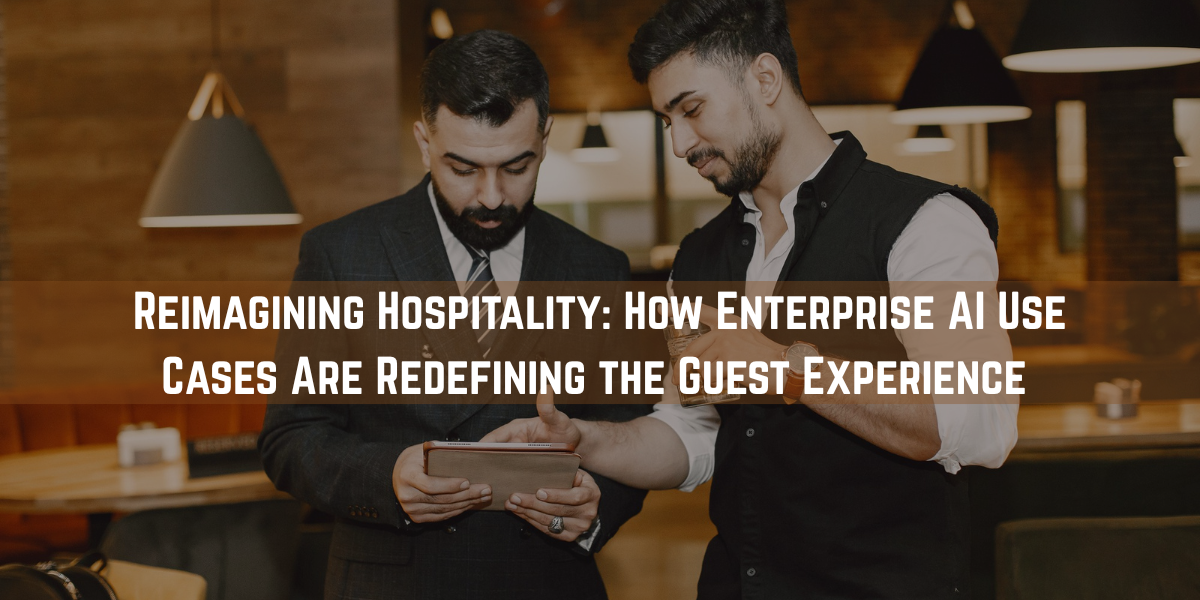

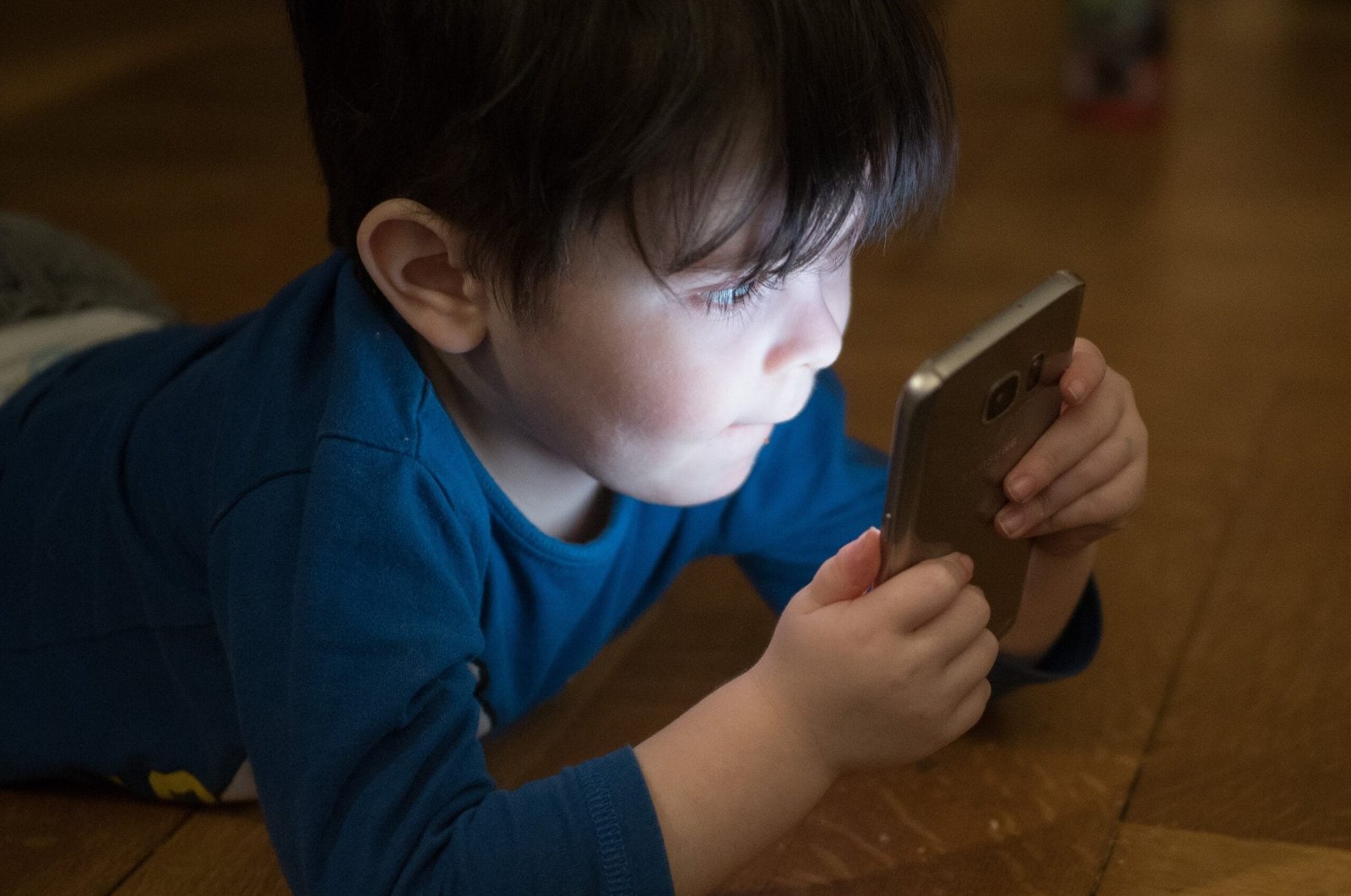
Tech content on this site may include contributed articles and partnerships with industry voices. Learn more in our Editorial Policy.