Outlook is used by a lot of businesses to handle emails and keep old messages in PST files that are archived. These files build up over time and need to be taken care of. One of the best ways to keep email compliant is to put these archived Outlook mailboxes back on the Exchange Server. This makes sure that all emails are in one place, quick to check, and safe.
In this blog post, we’ll show you two approaches to completing this job. First, let’s talk about the manual method. Using the Exchange Server Backup & Restore tool, we’ll show you a better and faster way to do it.
Why Restore Archived Outlook Mailboxes to Exchange Server?
Before we get into the methods, let’s talk about why it’s vital to restore Outlook PST files to Exchange.
Regulatory Compliance: Many businesses have to follow tight guidelines concerning how they store and send emails.
Centralized Management: Putting all emails on Exchange makes it easier for IT personnel to keep an eye on and manage data.
Data Security: Exchange Server is safer and provides better backup options than PST files stored on your computer.
Business Continuity: If PST files get damaged or destroyed, restoring them to Exchange can help prevent a lot of data loss.
Manual Method to Restore Archived Outlook Mailboxes to Exchange Server
For this to work, you need to have Outlook installed on your computer, and the mailbox needs to be connected to the Exchange Server.
Step 1: Open Microsoft Outlook
Open Outlook with the Exchange profile for the mailbox where you wish to get the data back.
Step 2: Bring in the PST file
Click on the File tab
Click on Open & Export, then Import/Export.
Step 3: Pick the Import Option
In the Wizard for Importing and Exporting
Choose Import from a file or program
Click “Next.”
Step 4: Pick a file type
Pick Outlook Data File (.pst)
Click Next
Step 5: Find the PST file
Click Browse and find the archived Outlook PST file on your computer.
Choose the option to avoid having the same items twice.
Click Next
Step 6: Pick the mailbox you want to send to
Choose the Exchange mailbox as the place to put the data.
Check the box next to “Include subfolders.”
Click Done
Outlook will now begin the process of importing the PST file into the Exchange mailbox. Depending on how big the file is, this could take some time.ed, click Browse.
Send the file
The Manual Method Has Some Problems
This method works for simple backup chores, but it has a few problems.
- Needs to install and set up Outlook
- Works with only one mailbox at a time
- Can’t set up automatic backups
- No filters or custom choices
- If the mailbox is too big, there is a chance of an incomplete backup.
This is when technologies like Exchange Server Backup & Restore can be useful.
A Smarter Method to Restore Archived Outlook Mailboxes to Exchange Server
Softaken Exchange Server Backup & Restore is a safe way to restore Exchange Server mailboxes, which is also easier to use. The application makes it easy to manage one account or a lot of mailbox data. It also keeps the original folder structure and makes sure that no data is lost or destroyed throughout the process. With effortless mailbox mapping, the software allows you to import PST files directly into Exchange mailboxes. You can restore data to either an on-premise Exchange server or a hosted Exchange server. It works well and has a clear interface, so it’s suitable for both beginners and experts. You can also try it out for free before you buy it.
Here are some highlights.
- Create backups of several mailboxes, including the primary, archive, and public folders.
- Back up your Exchange files to a.file PST.
- Save information by using filters based on Message Class and Date Range.
- Write an in-depth report on the backup process.
- Maintain the folder hierarchy in your mailbox and the integrity of your files.
- Backup and recovery of Exchange can be done without Outlook.
- A free demo version.
- 24-hour tech support.
Steps to follow
- Download the Softaken Exchange Backup &Restore Tool
- Add mailboxes on Exchange Server.
- Type in the login, password, and domain name.
- Pick out mailboxes to send out.
- Set up backup settings and begin the backup.
- Once the backup is done, save the report.

Why It’s Better Than Manual Methods
- No need for PowerShell or Outlook commands
- Saves hours of work by hand
- Works with big mailboxes
- Keeps you from making mistakes
- Perfect for audits and compliance
The Exchange Server Backup & Restore application allows you full management in a simple way, whether you need to secure mailbox data or get back old emails for auditing.
Last Words
Don’t forget to back up your Exchange mailbox. Having a backup gives you peace of mind, whether you do it for safety, compliance, or to move in the future.
The manual method can work for simple tasks, but it has its limits and takes a lot of time. Try the Exchange Server Backup & Restore tool if you want a backup that is smarter, faster, and more thorough.
It has everything you need to keep your mailbox safe. It also makes sure that your emails are always protected and can be restored when you need them.

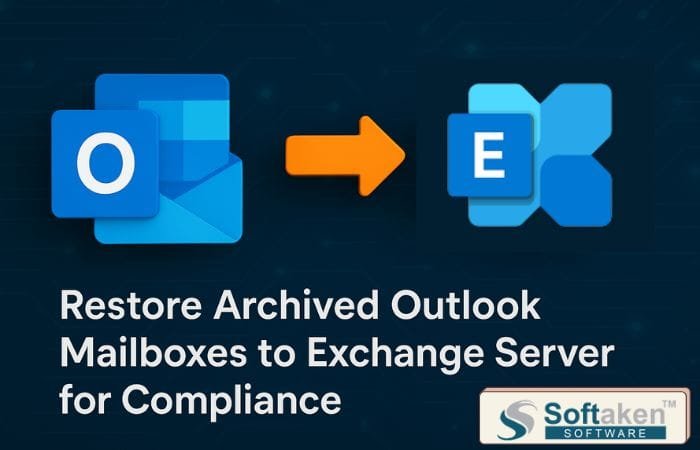


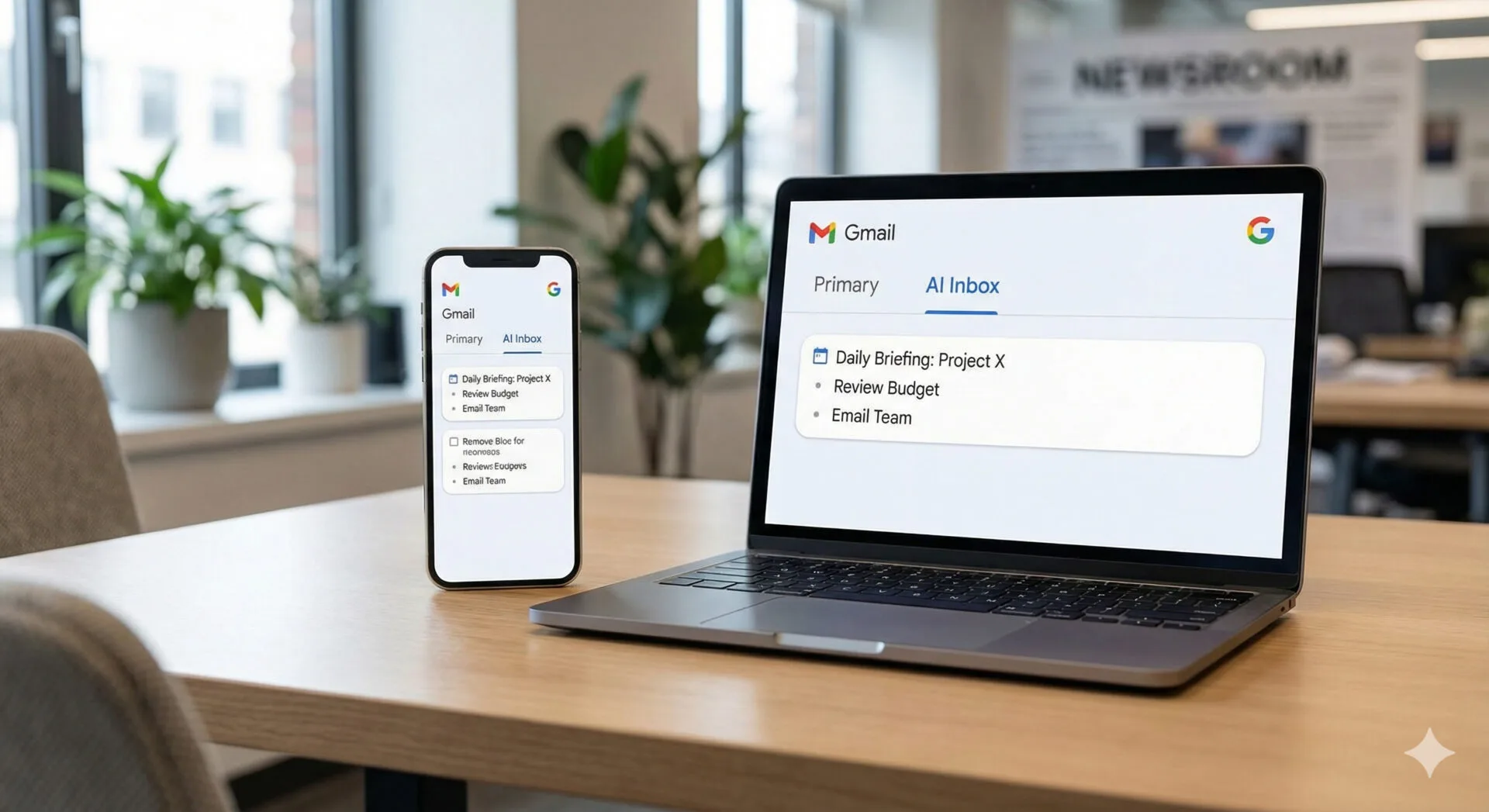

Leave a Reply