Dynamics NAV has been a rescuer for businesses of all sizes. This powerful ERP solution served the unique needs of businesses for several years. As technology evolves, businesses must keep their systems up-to-date to stay relevant. For companies using NAV, it’s time to switch to Microsoft Dynamics 365 Business Central.
Business Central is the latest version of Microsoft’s ERP solution with many new features and improvements. For instance, Dynamics 365 Business Central is a cloud-ready solution that allows companies to access their data and applications from anywhere, anytime. It offers modern reporting and data analytics tools to make informed decisions. This detailed article explores the key reasons for migrating from NAV to Business Central. It also delves into the steps to migrate to Business Central successfully. Before that, let’s try to understand the key differences between these two ERP solutions.
A Quick Comparison Between NAV and Business Central
| Feature | Dynamics NAV | D365 Business Central |
| Deployment | On-premises or private cloud | Cloud-based SaaS |
| Hosting | Requires on-site servers and IT maintenance | Hosted by Microsoft on Azure, no need to manage servers |
| Accessibility | Limited to on-site access or VPN | Accessible from anywhere on any device with an internet connection |
| Licensing | Per-server basis, pay for server regardless of users | Per-user basis, pay only for active users |
| User Interface | Desktop-based | Modern web-based responsive UI |
| Integrations | Limited, version dependent | Seamless integration with Microsoft 365, Dynamics 365 Sales, Power Platform |
| Reporting | Limited built-in reporting | Includes Power BI for advanced analytics and reporting |
| Customization | Requires purchasing of additional objects | 50,000-99,999 free objects available in the cloud |
| Upgrades | Manual, requires planning and downtime | Automatic, no downtime |
| Search | Basic, chances for data duplication | Advanced with automatic categorization and smart search |
| Pricing | Additional 16% on license cost for upgrades | Subscription-based, $70/user/month for Business Central Essentials |
Key Reasons to Consider Migrating from NAV to Business Central
1. Improved Customization Capabilities
Business Central enables you to customize the system to meet your unique business needs. This makes it easier to improve your processes and get more done.
- Ability to change, replace, and add features easily.
- No boundaries on customization options.
- Customizations do not require coding knowledge.
- Customizations are easier to maintain and upgrade.
2. Greater Scalability
As business grows, Business Central easily scales up or down to meet changing needs. This ensures that your ERP system is always ready for your current requirements.
- Cloud deployment enables easy scalability.
- Ability to add more users and features as needed.
- Scales to support business growth without additional investment.
- Ensures your ERP system is future-proof.
3. Real-Time Data Tracking and Insights
Business Central gives real-time access to your data. This means you should be able to make informed decisions using accurate and up-to-the-minute information.
- Real-time tracking of processes and operations.
- Ability to spot issues and trends quickly.
- Informed decision-making for better business outcomes.
- Increased productivity and efficiency.
4. Enhanced Collaboration and Productivity
Business Central easily connects with Office 365. This makes it easier for teams to work together effectively. This improves overall productivity and efficiency.
- Directly integrates with Office 365 apps like Teams and Outlook.
- Enables remote work and collaboration.
- Streamlines communication and information sharing.
- Improves productivity by reducing manual errors and tasks.
- Enhances employee satisfaction and engagement.
5. Embedded Intelligence and Automation
D365 Business Central comes with AI, Machine Learning, and Automation features. This allows you to make processes more efficient, gain useful findings, and improve business performance.
- Automates repetitive tasks and workflows.
- Provides prescriptive guidance and recommendations.
- Generates actionable insights from data.
- Improves efficiency and reduces errors.
- Frees up staff for more strategic tasks.
6. Cost Savings and Reduced IT Burden
Moving to Business Central lowers IT costs. A cloud setup means no more on-site infrastructure while lowering operating costs with an improved system.
- Lower infrastructure and maintenance costs.
- Reduced IT support requirements.
- Predictable monthly subscription pricing.
- Improved ROI.
Steps to Migrate from NAV to Business Central
1. Assess and Plan Your Existing NAV Migration
Before migrating, it’s important to understand how you currently use NAV. This helps you identify what works well and what needs improvement in Business Central.
- Review strengths and weaknesses of your existing system.
- Compare NAV features with Business Central capabilities.
- Set clear goals for what you want to achieve with the migration.
- Involve key stakeholders in the planning process.
- Create a timeline for the migration process.
2. Identify the Data to Migrate
Next, you need to have an overview of all the data in the NAV system. This typically includes customer information, financial records, and inventory data.
- List all types of data that need to be migrated.
- Prioritize which data is most important to move first.
- Figure out if any data should be archived.
- Ensure you have a complete overview of your data.
- Plan for how to handle historical records.
3. Ensure the Hygiene of Your Data
Cleaning your data is crucial to avoid problems during migration. This means checking for duplicates and errors in your data.
- Remove any duplicate entries in your data.
- Correct any inaccuracies or incomplete information.
- Standardize data formats for consistency.
- Ensure all necessary data is ready for migration.
- Validate data to confirm it is correct and complete.
4. Have a Full Data Backup During Migration
Backing up your data is essential before starting the migration. This safeguards your data during any untoward event.
- Create a complete backup of your NAV database.
- Store the backup in a secure location.
- Ensure the backup is easily accessible if needed.
- Test the backup to confirm it works properly.
- Document the backup process for future reference.
5. Uninstall Unnecessary Extensions or Plugins
Remove any add-ons or plugins that you no longer need. This helps simplify the migration process and reduces potential issues.
- Identify all installed extensions and plugins.
- Uninstall extensions you no longer need to avoid compatibility issues.
- Keep only the essential plugins for your operations.
- Document any changes made for future reference.
6. Compile NAV Objects
Compiling NAV objects ensures that everything is in order before migration. This step helps catch any errors that need fixing.
- Access the NAV development environment.
- Compile all objects to check for errors.
- Fix any issues that arise during the compilation.
- Ensure all objects are ready for migration.
- Document any changes made during this process.
7. Upgrade Your NAV Solution
When using an older NAV version, it’s vital to upgrade it to a newer version first. This ensures compatibility with Business Central.
- Check your current NAV version for compatibility.
- Upgrade to the latest version of NAV if needed.
- Follow the upgrade process carefully.
- Test the upgraded system for any issues.
- Confirm that all features are functioning as expected.
8. Test the Migration
Before fully migrating, conduct a test migration to identify any potential problems. This helps ensure a smooth transition.
- Run a test migration with a small data set.
- Check for any errors or issues during the test.
- Validate that all data has been moved correctly.
- Make necessary adjustments based on test results.
- Document the testing process for reference.
9. Conduct User Training
Once migration is done, it’s important to train users on how to use Business Central. This helps everyone adapt to the new system.
- Organize training sessions for all users.
- Provide resources and materials for self-learning.
- Encourage questions and feedback during training.
- Set up a support system for ongoing help.
- Monitor user progress and offer additional training as needed.
10. Provide Ongoing Support
After migration, continue to support your team as they adjust to Business Central. This ensures a successful transition.
- Establish a helpdesk for user inquiries.
- Regularly check in with users to address concerns.
- Update training materials based on user feedback.
- Encourage continuous learning about new features.
- Gather feedback to improve the system and processes.
Summing Up
Migrating from NAV to Business Central is crucial for businesses. The migration process may seem tricky in the beginning. With the right strategy and support, it is generally seamless. If you are planning for migration, seek Dynamics 365 business central consulting services from an expert.




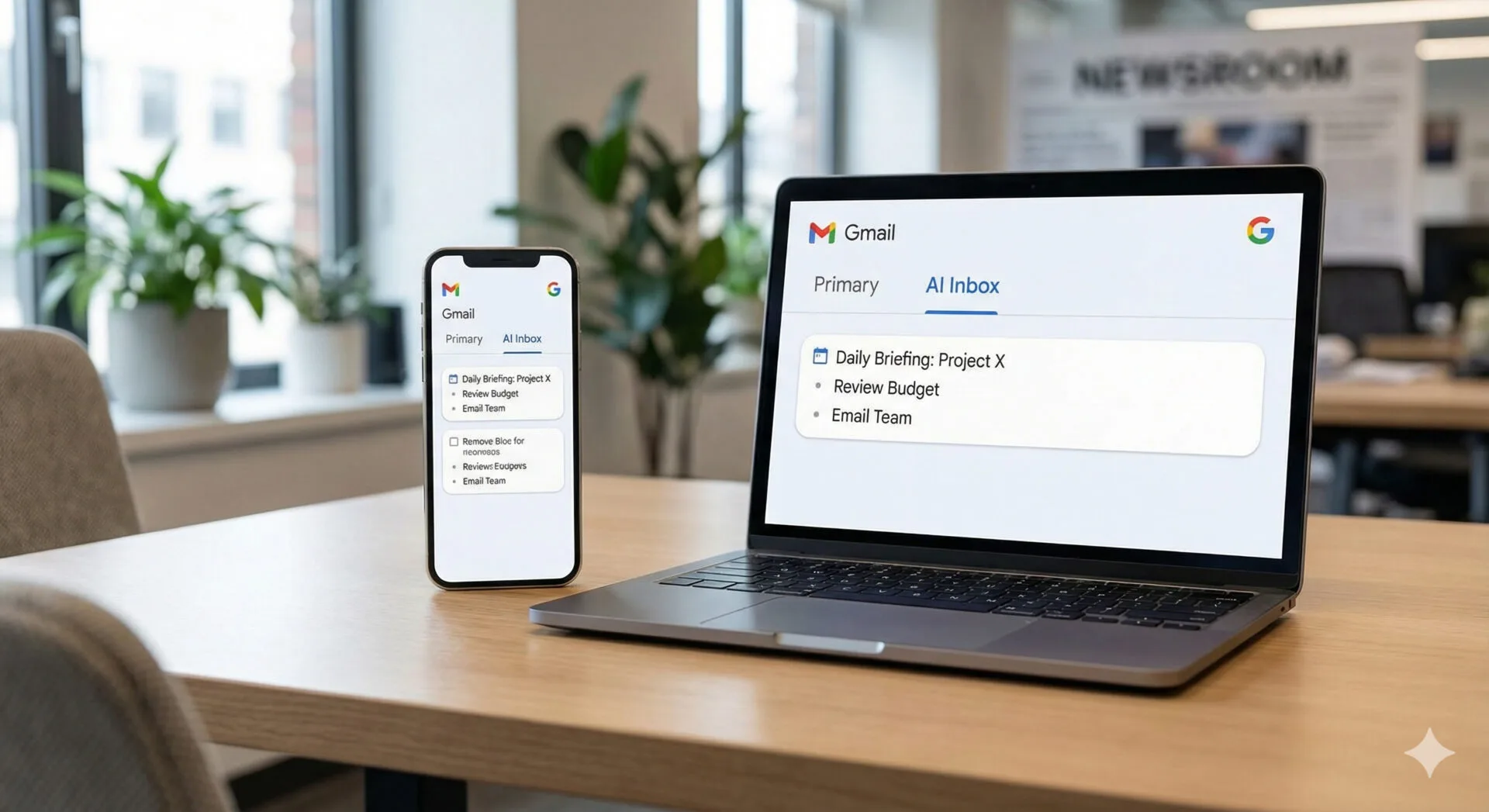

Leave a Reply