This guide will help you recover a corrupted OST file without any data loss if users are facing the corrupted file issue and want to recover their important data.
If your Outlook is showing an error when you open your emails, contacts, attachments, or other files. Is there a high chance of OST file corruption? Don’t worry, the OST file can be easily recovered. In this guide, we discuss some solutions to recover corrupted OST files caused by Exchange sync failures or other issues.
How to check if an OST file has become corrupted
First, we need to check whether our data has become corrupted or not. If you see the following issues:
- Outlook hangs on startup or takes too long to respond.
- Some emails or entire folders are missing.
- Attachments won’t open and show as inaccessible.
- Outlook does not sync with the server, so new emails aren’t sent or received.
- Error messages appear like “OST is not an Outlook data file” or “Cannot open your default folders”.
These are some common ways to help you check whether your data is corrupt or not.
Why do you need to recover a corrupted OST file?
- Recovery of corrupted OST files helps maintain communication records essential for work and compliance.
- It allows the retrieval of unsent drafts and important offline changes stored in the OST.
- Timely recovery protects against permanent data loss caused by file corruption or crashes.
- Recovering OST data also helps in migrating emails to another system or account when needed.
Simple solutions to recover corrupted data
- Recreate the OST File – Delete the damaged OST and let Outlook create a new one from the server mailbox.
- Remove & Re-add Account – Delete the email account from Outlook and add it again to sync data freshly.
- Restore from Backup – If you have a recent backup, import it to recover lost emails and folders.
- Run Outlook in Safe Mode – Opening Outlook in Safe Mode can help resolve the issue. This will disable the add-ins that are interfering. For that, press Windows icon+R and type – Outlook.exe /safe.
If, after doing all this, you are still facing issues, then try this advanced solution.
Advanced Solution for recovering corrupted OST files
There are two advanced solutions to recover corrupted, damaged, or orphaned OST files:
Manual way to recover corrupted OST file (using ScanPST)
There are simple steps to recover the OST file manually:
- Open the ScanPST.exe utility on your system.
- Browse and select the corrupted OST file.
- Begin the scanning process to check for corruption.
- The tool will display any errors found in the file.
- Click on the Repair option to resolve the issues.
- Restart Outlook and check if your mailbox data is accessible again.
Why the Manual ScanPST Approach May Not Be Effective
- The tool is time-consuming for large OST files and may take hours to complete.
- It requires technical knowledge to locate the OST file and run the utility correctly.
- ScanPST cannot convert OST files to other formats, like PST, for easier access.
- Users cannot recover data if the Outlook profile itself is corrupted.
- It cannot repair OST files that are orphaned or disconnected from the Exchange server.
Manually recovering a corrupted OST file is a time-consuming process and can be confusing for users without technical knowledge.
The professional way to recover a corrupted OST file
The professional and advanced tool is FixVare OST Converter. It provides a hassle-free solution and supports corrupted, orphaned, or damaged OST files by converting them to another format. It maintains folder hierarchy and advanced filtration and naming conversion. Most importantly, it will convert OST to PST without Outlook installation. With its simple and user-friendly interface, it is easy to repair the damaged OST file without any data loss.
Important Features and Benefits
It has multiple features and benefits, such as:
- Preview mailbox items before starting the recovery or conversion process.
- Allows saving recovered data to a chosen location on the system.
- Compatible with all major Outlook versions, including 2021, 2019, 2016, 2013, and 2010.
- Converts OST files into multiple formats like PST, MBOX, and PDF.
Simple steps to recover the OST file
The FixVare OST Converter provides a reliable and easy solution to recover corrupted or inaccessible OST files, making it simple for both technical and non-technical users.
- Install the FixVare OST Converter on your system.
- Add the OST file to the software.
- The tool will automatically scan and detect all corrupted or inaccessible data.
- Select the desired output format, such as PST, EML, or MSG.
- Click Convert or Export to recover and save the OST file safely.
Why This Tool is Different from Others
Unlike ScanPST.exe, the software performs OST recovery without needing Outlook or Exchange and allows both single and multiple file processing.
- User-friendly interface suitable for both technical and non-technical users.
- Allows selective recovery of specific emails, attachments, and folders.
- Maintain folder hierarchy without risk of data loss.
- Supports bulk conversion of multiple OST files at once.
Conclusion
Corrupted OST files can disrupt your work and lead to lost emails and important mailbox data. While traditional manual methods can be tricky and time-consuming, FixVare OST Converter makes recovery simple and stress-free. It quickly repairs corrupted files, keeps all your data intact, and lets even non-technical users restore their mailboxes without hassle, ensuring you get back to work without unnecessary delays.

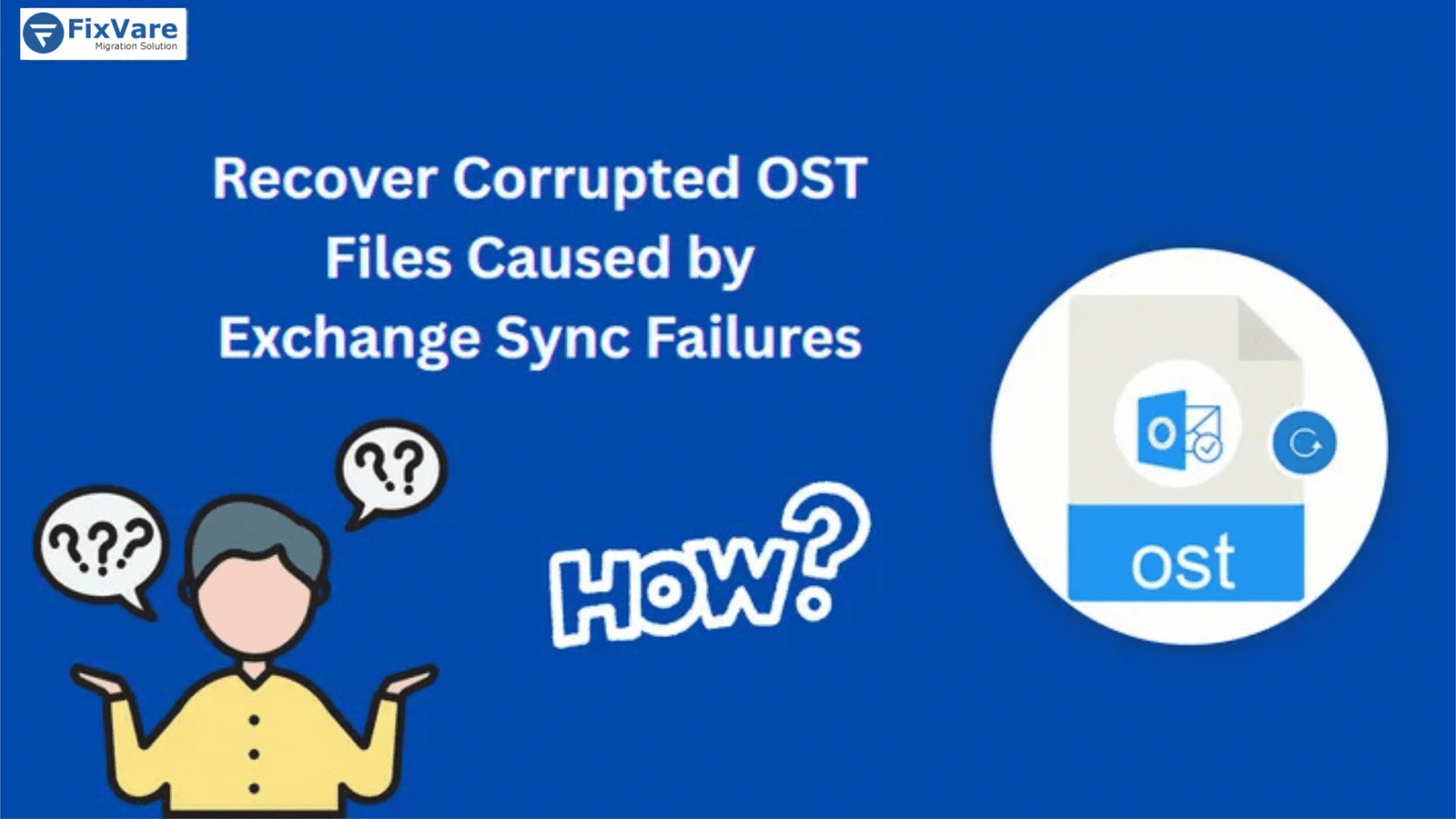


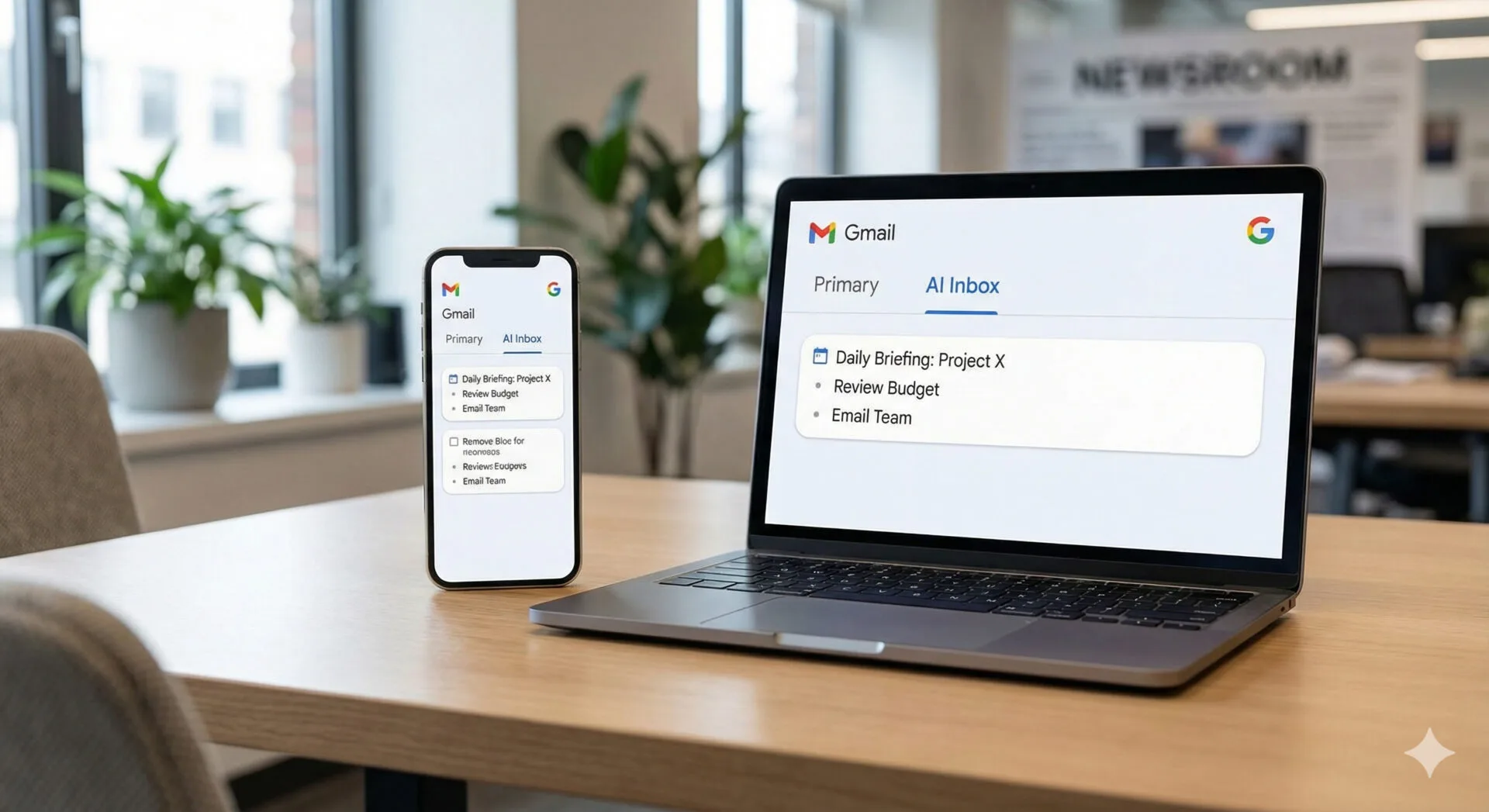

Leave a Reply