In a world where smartphones have become indispensable for almost everything, it’s no surprise that we want to make the most out of them. Android devices, in particular, offer vast functionality and customization options, but sometimes the default settings can feel restrictive or inefficient. Enter Button Master App—an Android app designed to take your device’s functionality to the next level.
With Button Master – Shortcut Maker, you can transform your Android device into a more efficient, personalized, and intuitive tool by utilizing features like customizable floating buttons, gesture controls, and quick access to system settings. Whether you’re a tech enthusiast, a busy professional, or someone looking to optimize their phone experience, this app offers a range of productivity-boosting features.
In this article, we will explore the top 5 features of Button Master App that every Android user should know. From simple customizations to advanced multitasking solutions, these features will help you streamline your Android experience and save time every day.
1. Customizable Floating Buttons
What are Floating Buttons?
Floating buttons are one of the standout features of Button Master App, offering an innovative way to access system functions and apps directly from a floating button on your screen. These buttons can be placed anywhere on your screen and remain visible while you use other apps, making them incredibly convenient for quick access to frequently used features.
Why is This Important?
The ability to create customizable floating buttons means you no longer need to dig through menus or search for apps in your app drawer. With a simple tap, you can trigger actions such as locking your screen, opening apps, toggling Wi-Fi, or adjusting the volume. Whether you’re checking your email, browsing social media, or watching a video, these floating buttons ensure that essential functions are always just one tap away.
Key Benefits:
Quick Access: You can set up floating buttons for your most-used apps and functions, ensuring they’re always accessible, no matter what you’re doing.
Customizable Placement: Place these buttons anywhere on the screen for maximum convenience and comfort.
Save Time: With instant access to apps and settings, you spend less time navigating through menus, improving your efficiency.
How to Use:
Open the Button Master App.
Go to the “Floating Buttons” section.
Choose the functions or apps you want to assign to the floating buttons.
Place the button on your screen in a location that works best for you.
2. Gesture Control for Hands-Free Functionality
What is Gesture Control?
Gesture control is one of the most impressive and hands-free features of Button Master App. With simple gestures, such as shaking the device, swiping in a particular direction, or waving your hand over the screen, you can trigger various actions on your phone. This means you can control your device without even touching it, making it a perfect feature for multitasking or when your hands are occupied with other tasks.
Why is This Important?
Imagine you’re cooking dinner, and you need to lock your phone or turn on the flashlight. Rather than stopping what you’re doing and touching the screen, Button Master App allows you to use gestures to control your device. Whether you want to take a screenshot, adjust the volume, or even launch an app, the app’s gesture functionality makes it incredibly convenient and efficient.
Key Benefits:
Hands-Free Operation: Control your phone without physically touching the screen—ideal for multitasking or when your hands are busy.
Easy Setup: Customize gestures for specific tasks or actions, making it unique to your needs.
Convenience: Perform actions faster and more intuitively with gestures, rather than navigating through menus or tapping the screen.
How to Use:
Open Button Master App.
Go to the “Gestures” section.
Choose the actions you’d like to trigger with gestures (e.g., lock screen, take a screenshot, launch an app).
Select the gestures (such as a shake or swipe) you want to associate with each action.
3. Quick Access to System Settings
What is Quick Access?
Navigating through multiple screens to adjust your Android device’s settings can be time-consuming. With Button Master App, you can create shortcuts to frequently used system settings like Wi-Fi, Bluetooth, screen brightness, and volume control. These shortcuts are available directly on your home screen or through floating buttons, providing fast access whenever you need to make adjustments.
Why is This Important?
Instead of having to open the settings menu every time you want to toggle your Wi-Fi or adjust the brightness, Button Master App allows you to perform these tasks with a single tap. This significantly reduces the time spent navigating through your device and makes it much more efficient to manage system settings.
Key Benefits:
Instant Access: Quick access to system functions like Wi-Fi, Bluetooth, and screen brightness without opening the settings app.
Customization: Create shortcuts for specific settings you use most frequently.
Efficient Device Management: Manage your device’s settings more efficiently, saving time and effort.
How to Use:
Open Button Master App.
Go to the “Quick Access” section.
Select the system settings you want to create shortcuts for (e.g., Wi-Fi, volume control).
Assign each shortcut to a floating button or gesture for easy access.
4. Screen Lock and Touch Lock Features
What is Screen Lock and Touch Lock?
The Screen Lock and Touch Lock features in Button Master App are designed to help prevent accidental touches or screen activation. Whether you’re reading a book, watching a video, or carrying your phone in your pocket, these features allow you to lock the screen or disable the touch panel temporarily.
Why is This Important?
Accidental screen touches can interrupt activities, such as when you’re watching videos or trying to read something. Button Master App’s screen and touch lock features ensure that your phone stays locked when you need it to, providing an uninterrupted experience.
Key Benefits:
Prevents Accidental Touches: Lock your screen or touch panel to avoid any unintended interactions.
Improves User Experience: Ideal for when you’re watching content, reading, or performing tasks where accidental touches can be frustrating.
Customizable Settings: Lock and unlock features as per your usage preferences.
How to Use:
Open Button Master App.
Go to the “Screen Lock” or “Touch Lock” section.
Set your preferred lock settings (e.g., when to activate the lock, duration, etc.).
Activate the lock by tapping the floating button or using a gesture.
5. App Shortcuts for Faster Navigation
What are App Shortcuts?
App shortcuts in Button Master App allow you to quickly access your most-used apps without having to scroll through your home screen or app drawer. These shortcuts can be placed in floating buttons, providing one-tap access to your favorite apps.
Why is This Important?
This feature is incredibly valuable for people who use certain apps frequently throughout the day. Instead of searching for your messaging app, social media, or productivity tools, you can simply tap a floating button to open them instantly.
Key Benefits:
Faster App Access: Open apps in a fraction of the time by adding them to your floating buttons.
Customization: You can select which apps to prioritize for quick access.
Organized Home Screen: Keep your home screen uncluttered by using floating buttons for app shortcuts.
How to Use:
Open Button Master App.
Go to the “App Shortcuts” section.
Select the apps you want to create shortcuts for.
Add the shortcuts to floating buttons and place them on your screen.
Conclusion
The Button Master App offers an impressive array of features designed to enhance your Android device experience. From customizable floating buttons and gesture controls to quick access to system settings, this app provides a high level of personalization and efficiency. By streamlining your device’s functionality, Button Master App allows you to save time, boost productivity, and make your Android experience more intuitive.
By leveraging these top 5 features, you can unlock the full potential of your Android device, making it work better for you. Whether you’re looking for a more customized user interface, hands-free control, or faster access to essential features, Button Master App has got you covered.




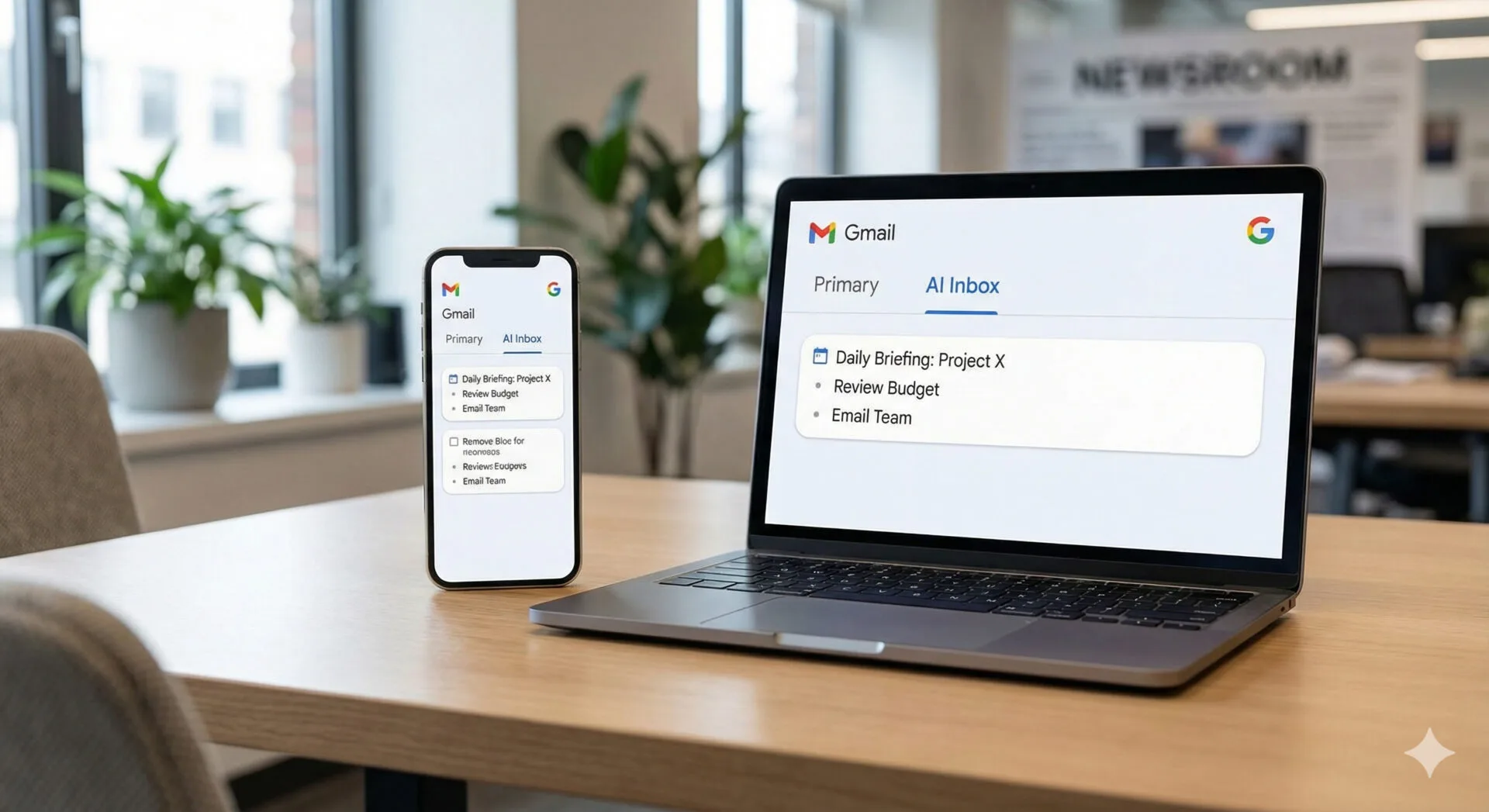

Leave a Reply