Summary: Are you looking for a quick approach to convert NSF to PST? Then, you are on the right page. Here we will explore the best solutions to export NSF to PST. We will mention the best two techniques to perform the conversion process.
NSF Files, an abbreviation of Notes Storage Facility is a file format used by Lotus Notes (HCL) to store data. It is an email client used by large enterprises to manage their emails. Whereas, PST files ( Personal Storage Table) are used by MS Outlook to store the complete mailbox data in a single file locally. Nowadays, users want to export their NSF files to Outlook PST format as Lotus Notes has a complex user interface and requires high technical knowledge to manage. Before we explore the solutions, let’s look at some other reasons why users tend to switch to Outlook.
Reasons to Convert NSF to PST
The need to convert NSF files to PST as per requirements. Here are some common reasons why users want to convert their NSF files to Outlook PST format.
- MS Outlook has a user-friendly interface as compared to Lotus Notes.
- PST files provide better security as compared to NSF files.
- Outlook PST files can be accessed even without internet connectivity.
- MS Outlook provides many integrated applications with Office 365 Suite.
- Outlook is more cost-effective as compared to Lotus Notes.
After going through these reasons, let’s move forward and discuss the different solutions to perform NSF to PST conversion.
Manual Method to Convert Lotus Notes to Outlook PST
The manual method to convert NSF to PST is a two-step process.
- Export the Lotus Notes data in a CSV File
- Import the CSV file in Microsoft Outlook
#Step 1: Export the Lotus Notes data in a CSV File
- Open the IBM Lotus Notes program on your system.
- Tap on File>>Open>> Lotus Notes application.
- Now, in the Lotus Notes wizard, browse the required NSF files and hit the Open button.
- After that, in the File menu select Export and provide the file name and location.
- Choose CSV as the saving file type from the drop-down menu.
- CSV export dialogue box appears. Choose the desired options and click OK.
#Step 2: Import the CSV file in Microsoft Outlook
- Launch the Microsoft Outlook application on your system.
- In the File menu click on Open&Export and then go to Import/Export.
- Choose Import from another Program or File from the Import/Export wizard.
- After that, select comma-separated value as the file type. Click Next.
- Click the Browse option and upload the CSV file.
- Choose the desired Outlook mailbox folder where you want to save the data.
- At last, tick the given check box in Import a file wizard and hit the Finish button.
Using the above method one can easily migrate Lotus Notes to Outlook PST. However, this DIY method comes with certain drawbacks. Let’s take a look at these drawbacks.
Problems Faced by Users While Using the Manual Method
- This method can convert only one NSF file at a time.
- There is a high possibility of data loss or incomplete data transfer.
- It is a complex and time-consuming process.
- There are also high chances of NSF files getting corrupted during the process.
- Data Originality can be compromised.
Due to the mentioned drawbacks, tech experts do not recommend this method to convert NSF to PST. The professional Lotus Notes to Outlook PST converter tool is the best solution to perform this conversion process.
How to Convert NSF to PST Without Lotus Notes?
A professional NSF to PST Converter is the best way to convert Lotus Notes to Outlook PST with high data accuracy. This tool can safely migrate multiple NSF files to PST format with zero data alteration. It keeps the folder hierarchy and data structure intact throughout the conversion process. This tool has a simple GUI that makes it easy to use by both technical and non-technical users.
Procedure to Convert NSF to PST Using the Professional Solution
- Download and Run the NSF to PST Converter Tool.
- Choose the Select Files/ Folders option and add the NSF files.
- Tick the required data from the displayed tree structure.
- After that, opt for PST as the saving file format option.
- At last, hit the Convert button to start the NSF to PST Conversion.
Conclusion
This blog has discussed the best two methods to convert NSF to PST. We have also mentioned some of the common reasons why users tend to switch to MS Outlook. The manual procedure to perform the conversion can be tricky. Hence, many experts prefer using the professional Lotus Notes to Outlook PST converter tool.

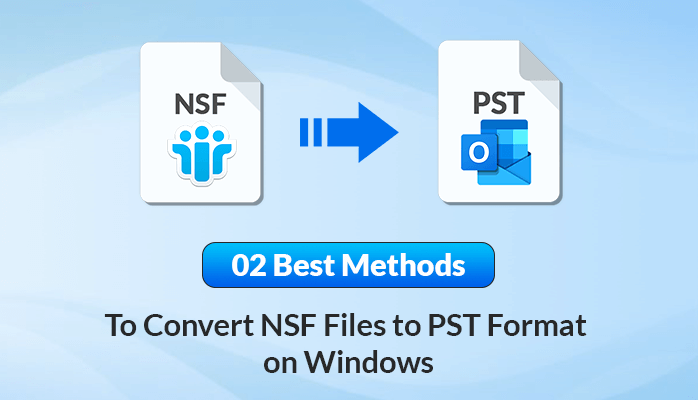

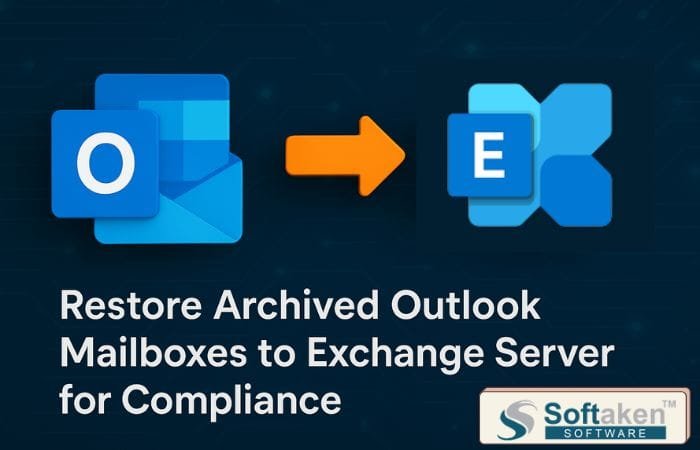

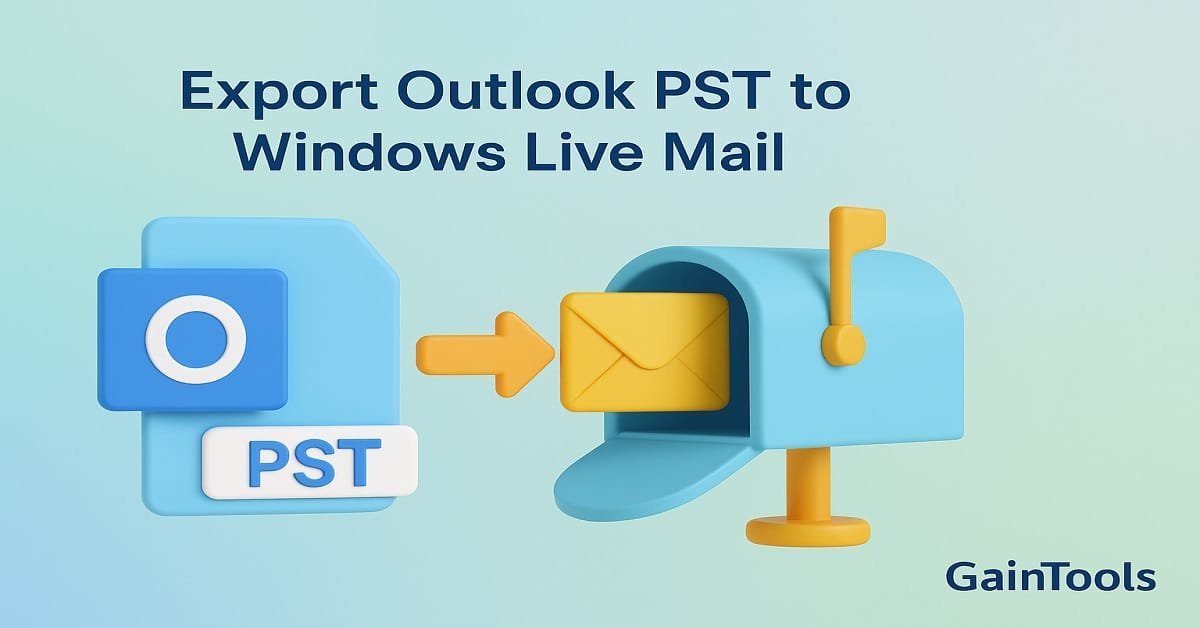
Tech content on this site may include contributed articles and partnerships with industry voices. Learn more in our Editorial Policy.