If you want to export Outlook PST to Windows Live Mail or just view old Outlook emails in a different area, you need to export your PST files to Windows Live Mail. PST (Personal Storage Table) files are the default way to save Outlook data. Windows Live Mail, on the other hand, sends each email in the EML (Electronic Mail) format. This step-by-step guide will show you how to utilize the PST to EML Converter to export PST files to Windows Live Mail.
Why Move Outlook PST to Windows Live Mail?
We proceed with the steps; it’s essential to understand. Why someone might want to switch from Outlook to Windows Live Mail.
- Change of Email Client – I switched from Outlook to Windows Live Mail.
- Data Accessibility – You can open PST files without having Outlook installed.
- Compatibility – Many email applications, such as Thunderbird and Windows Mail, can open EML files.
- Backup and Migration – Putting old emails in a format that everyone can read.
How to Export Outlook PST to EML by Manual Way
To use this Manual method, you have to export emails from Outlook one at a time and then import them into Windows Live Mail.
Step by Step How to:
Step 1: Start Microsoft Outlook
- Open Microsoft Outlook.
- Open the PST file you want to export (if it isn’t already open).
Step 2: Make a folder on your desktop
- Click the right mouse button on your Desktop.
- Choose New > Folder, and then give it a name like Outlook_Emails.
Step 3: Move emails to the desktop folder by dragging and dropping them.
- In Outlook, choose one or more emails from your PST file.
- Drag them right into the Outlook_Emails folder on your desktop.
- Outlook will save each email as a .MSG file.
Step 4: Change the .MSG file to .EML format
You will need to change .MSG files to .EML format if Windows Live Mail doesn’t accept them. You are able to:
- Use an online tool to convert MSG files to EML files, or
- Open each .MSG file in Outlook and then go to File > Save As > Save as: HTML or Text, or
- Use a tool from a third party to convert a lot of files at once.
Step 5: Add EML files to Windows Live Mail
- Launch Windows Live Mail.
- Select the folder (like Inbox or Custom Folder) where you want to put the emails.
- You can move all of your .eml files from your desktop location to Windows Live Mail.
Manual Method’s Drawbacks:
- Takes a long time, especially with big PST files.
- Needs Technical Knowledge – People who aren’t tech-savvy may find it hard to understand how to change file formats.
- No Batch Support – You can’t easily convert a lot of PSTs at once.
- Attachments May Not Work – Attachments may not move over correctly.
- Outlook is required – You need to have it installed.
Technical Way to Export Outlook PST to Windows Live Mail
The GainTools PST to EML Converter is a sophisticated Tool that export Outlook PST to Windows Live Mail format with 100% accuracy. It works with all PST files, including ANSI and Unicode, keeps the original layout and folder structure, and doesn’t need Outlook to work. This tool gives the preview option before the conversion. It also work on all Windows and Microsoft Outlook versions.
Important Features:
- Changes PST files to EML files with attachments.
- Allows for the conversion of many files at once.
- Keeps the folder structure and metadata.
- Works with all versions of Windows, even Windows 11.
- No need to install Outlook to use it.
- You can try it out for free.
How to Export PST to Windows Live Mail in Steps
To change your PST files to EML format and add them to Windows Live Mail, follow these steps.
Step 1: Get PST to EML Converter and install it.
Go to the official website.
Get the software and put it on your Windows machine.
Step 2: Open the program
Start the tool after you install it. The user interface will be clean and simple.
Step 3: Add PST Files
To add the PST file(s) you want to convert, click the “Browse” option.
You can also load a lot of PST files at once for batch conversion.
Step 4: Look at the Email Data
You can review the email data before it is converted to ensure it is correct once the files are loaded.
Step 5: Pick the Format for Output
Choose “EML” as the format for the output file.
Step 6: Choose the Folder Where You Want to Go
Pick a place on your computer where the EML files that have been changed will be saved.
Step 7: Begin the Change
To start the conversion, click the “Convert Now” button. The program will rapidly save all of your emails in EML format.
How to Add EML Files to Windows Live Mail
It’s easy to import your EML files into Windows Live Mail once you have them:
- Start up Windows Live Mail.
- Open the folder where your EML files are stored.
- Choose all the EML files you want to bring in.
- In Windows Live Mail, drag and drop them into the folder you want.
You can also use the import option in Windows Live Mail to look through and add EML files.
PST to EML Converter: Why You Should Use It
- User-Friendly Interface: Anyone, including people who aren’t tech-savvy, can use it easily.
- Quick Conversion: Saves time while working with big PST files.
- Data Accuracy: No loss of formatting, attachments, or other information.
- You can import the converted files into other EML-supported clients, which gives you more options.
Last Thoughts
Moving from Outlook PST to Windows Live Mail doesn’t have to be hard. The PST to EML Converter Tool makes the whole procedure easy, safe, and quick. The application is a reliable way to get to your old Outlook emails, whether you’re switching clients, archiving data, or just need to get to them. Before you buy the full version, make sure you test out the free demo version to see how well it works.

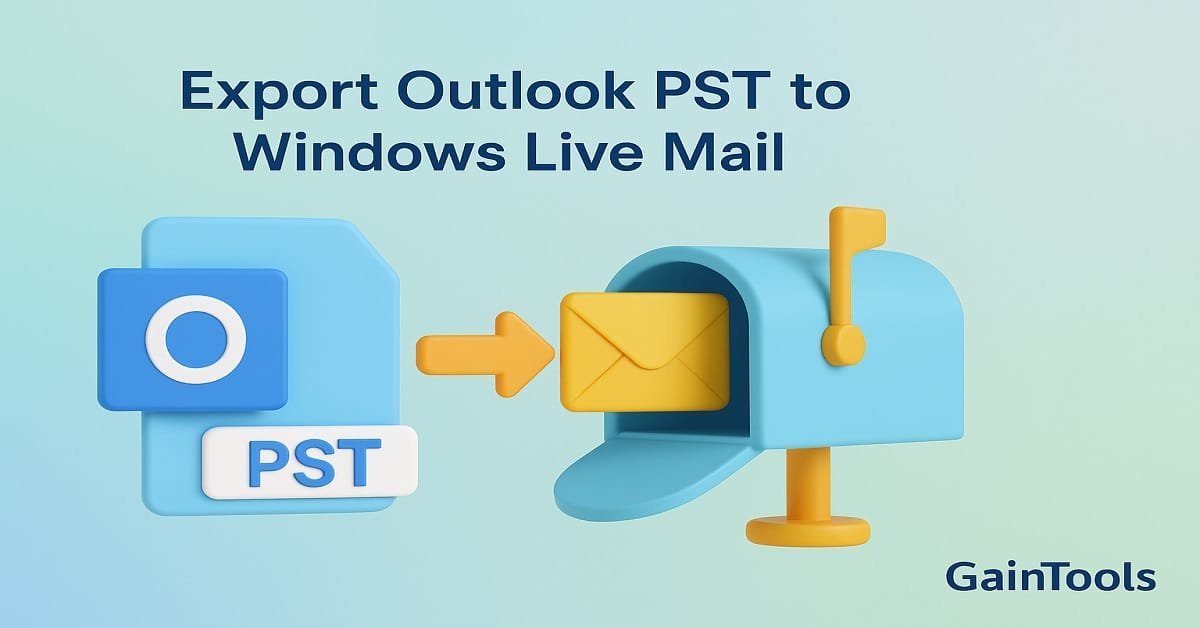




Tech content on this site may include contributed articles and partnerships with industry voices. Learn more in our Editorial Policy.