One of the greatest and safest ways to combine several VCF files into one, utilizing both professional and manual options, will be covered in this article. Here, we’ll go over everything in detail and offer a step-by-step tutorial on merging several VCF files into a single vCard file.
What is VCF (vCard) File & Why do Users Want to Merge into One?
A vCard, a file format for storing and sharing contact details such as name, address, phone number, and email, is sometimes referred to as a virtual business card. It is sometimes referred to as a VCF file because it has a.vcf suffix.
Combining numerous VCF files into one makes managing and organizing your contacts easier. However, there are occasions when we wish to merge several VCF files into a single vCard file but are unsure of the best way to achieve so.
We will now go over each approach in detail, but first, let’s examine the prerequisites for users wishing to merge several VCF files into a single file.
- Organizing their numerous VCF files is simple for users to do.
- Additionally, sharing the contacts with others is enabled by combining all of the VCF file jobs.
- Users can look for certain contacts in one location by merging all of the contacts into one.
These are only a few of the straightforward justifications for combining several VCF files into one, but there are many more that drive users to take this action.
Two Ways to Merge VCF Files Into One File
There are two ways to combine VCF files in this article:
- Manual Approach: To complete the task, the manual approach makes use of the CMD included in your Windows operating system. It combines the vCard files in the simplest way possible, so don’t anticipate any kind of customization.
- Professional technique: The professional technique uses a clever program to combine the VCF files into a single file after first de-duplicateing them.
So, before putting a strategy into practice, be sure you understand your needs.
How can I use CMD to combine many VCF files into one?
The following procedures can be used to combine many vCard (.vcf) files into a single file using the Command Prompt (CMD):
- Get the Command Prompt open: Type CMD by pressing the Windows key + R, then select OK.
- Navigate to the directory containing your vCard files. Use the “cmd” command to get to the directory where your VCF files are located. For instance, “cd C:UsersadminDownloads.”
- The vCard files can be combined using the “copy” command: press Enter after typing “copy /b 1file.vcf + 2file.vcf + 3file.vcf finalfile.vcf.” The names of your vCard files should be substituted for “1file.vcf,” “2file.vcf,” and “3file.vcf,” and the name you desire for the combined file should be substituted for “finalfile.vcf.”
- Use an asterisk (*) in the command, such as “copy /b *.vcf allmergedfile.vcf,” if you have a lot of files to merge.
And that’s it! The original files and the concatenated VCF file should now be located in the same directory. However, there are a few prerequisites for this procedure, which are listed below:
- The process of combining many VCF files into one is laborious and time-consuming.
- Technical proficiency with CMD is also necessary to do this work.
- You might permanently lose your data with one mistake.
An Expert Way to Combine Multiple VCF Files Into a Single vCard
To safely merge several VCF files into a single VCF file, use the GainTools Address Book Manager Tool. With its incredible and cutting-edge capabilities, the program is more powerful and engaging for all users. The application can Merge/Add Multiple VCF (vCard) Files Into One without Duplicate contacts in a few moments.
All versions of vCard files, including vCard 2.1, 3.0, and 4.0, can be processed by this utility. Thus, you don’t need to worry about this program not working. It’s Windows-oriented software as well. On Windows 10 and later versions, as well as Windows 11 (64-bit), you can download and test the tool’s free sample version.
Using this procedure, numerous VCF files are merged into one after duplicates are removed. guaranteeing that your contact list is precise and uncluttered. Therefore, only use this procedure if you wish to simultaneously de-dupe and combine vCard files.
How do I Combine Several vCard files into one?
- Start the program on a Windows computer first.
- To add the vCard files you wish to merge, click the “Add Files” or “Add Folder” option.
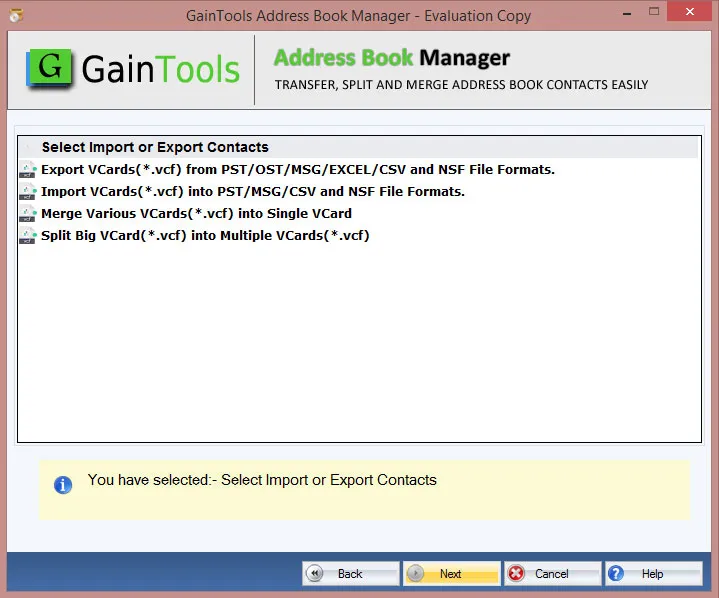
- Select or deselect the file you wish to process after the files have been uploaded.
- To confirm that the merge procedure will occur, click the “Create single VCF” button.
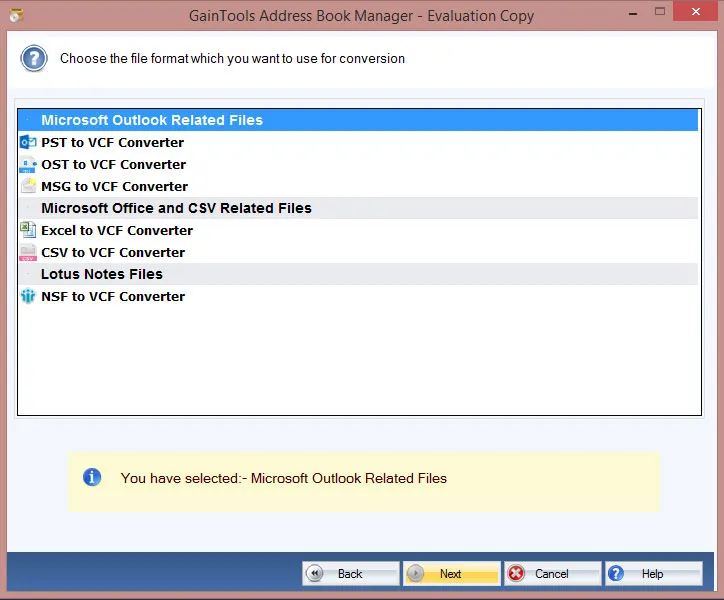
- Choose the target folder to store the combined vCard file in.
- To merge many VCF files into a single VCF file, click the “Extract” button.
- You can view the combined vCard file in the target folder when the merging operation is finished.
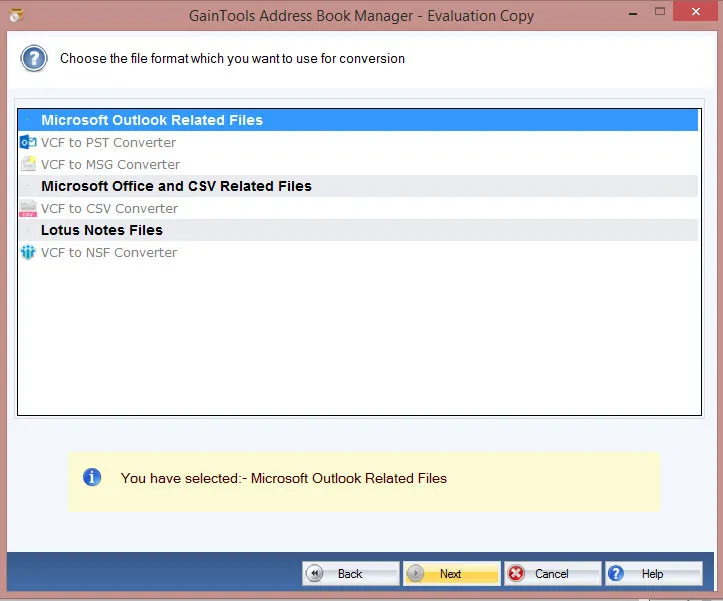
How does the software operate, as you can see? Additionally, a free demo version of the program is provided so that consumers can assess its functionality, performance, and features.
The Edge
For improved contact management and organization, you can quickly combine several VCF files into one by following the easy instructions provided in this article. Converging vCards is an easy operation, regardless of whether you use CMD or an expert tool.

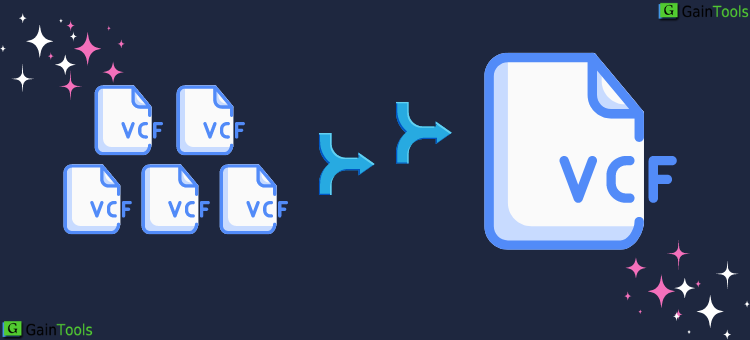

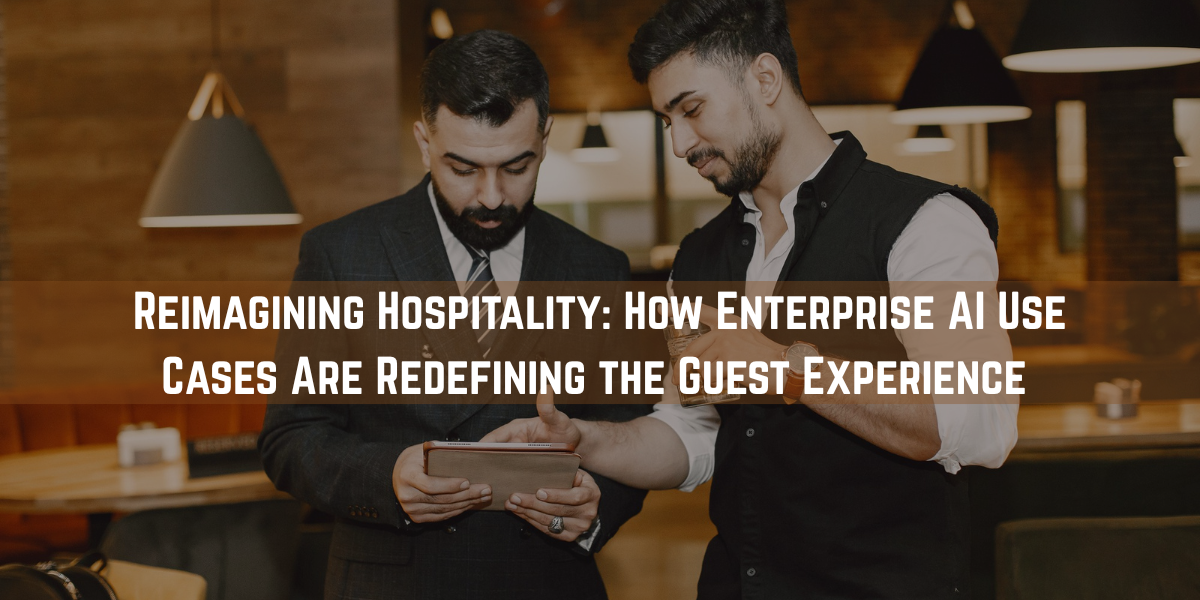

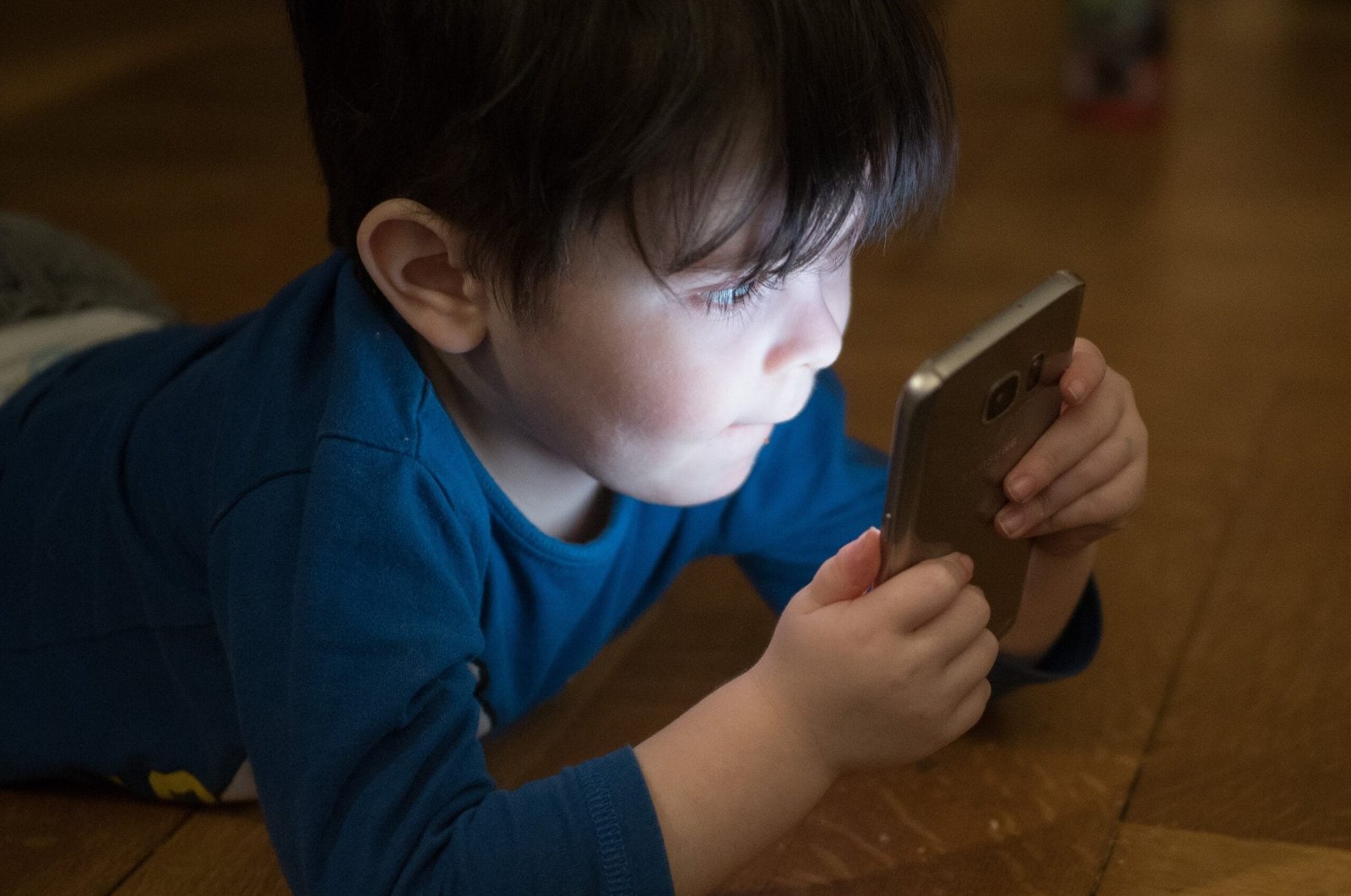
Tech content on this site may include contributed articles and partnerships with industry voices. Learn more in our Editorial Policy.