OxygenOS 11 Open Beta 1 for the OnePlus 7 and OnePlus 7 Pro
Oneplus earlier this week announced that is ready to roll out the very first OxygenOS 11 Open Beta build based on Android 11 for the OnePlus 7 Series.
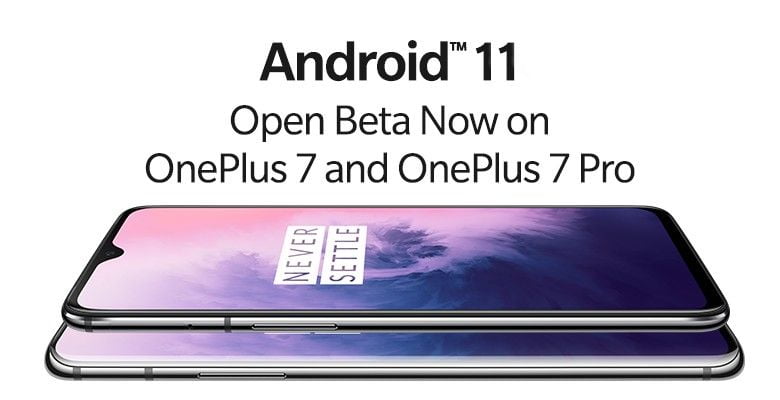
Please bear in mind that this is beta software and, as such, maybe less stable than stable MP builds. If you are installing this build, it is highly recommended to make a full system back-up before proceeding.
Changelog of First OxygenOS 11 Open Beta 1 for the OnePlus 7 and OnePlus 7 Pro
- System
- Update to OxygenOS 11 version
- Fresh new UI visual design brings you a more comfortable experience with various optimizations of details
- Optimize the stability of some third-party applications and improve the experience
- Camera
- Updated the camera UI and optimized some of the function paths to offer a more convenient operation
- Newly added HEVC codec to reduce video storage size seamlessly, capture and shoot more without compromising on quality
- Newly added access to a third-party app to share the picture by pressing and holding it in preview
- Newly added the quick access to recording mode by pressing and holding the shutter button and by sliding the button, you can easily zoom in or zoom out
- Newly added the playback display in Time-lapse mode to show the actual filming time
- Ambient Display
- Newly added Insight clock style, a joint creation with Parsons School of Design. It will change according to the phone usage data ( To set: Settings > Customization > Clock Style)
- Newly added Canvas feature that can automatically draw a wireframe picture based on a lock screen photo on your phone(Path:Settings-Customization-Wallpaper-Canvas-Choose photo preview and it can be generated automatically)
- The Always-On-Display feature is under internal test and will be released in subsequent versions. In this build, you can use the “Ambient Display” by picking up your phone or tapping the screen, it can be turned on in the Settings.
- Dark Mode
- Added the shortcut key for Dark Mode, pull down the quick setting to enable.
- Supporting automatically turn on feature & customize time range. path: Settings – Display – Dark Mode – Turn on automatically – Automatically enable from sunset to sunrise / Custom time range
- Shelf
- Newly shelf interface design, the interface is clearer
- Added weather widget, animation effect smarter
- Gallery
- Supporting Story function, automatically form weekly videos with photos and video in storage
- Optimize the loading speed of the gallery, and the image preview is faster
Known issues
- Potential risks of increased power consumption and instability.
- In some conditions, the Gallery app might be slower to load and some pictures may not be displayed in the Gallery.
- The devices (earphones, speaker,s etc.) connected through Bluetooth may not be able to play sound occasionally.
- Brightness adjustment may lag in some conditions.
Please note:
- This Build is only for OnePlus 7/7Pro unlocked Non Carrier variants, and please make sure the battery level is above 30% and a minimum of 3GB of available storage space.
- This OBT Build can be installed on the current Stable build. Later, if you roll back the build, you will return to the previous OxygenOS 11-based Open Beta build.
MP version = Stable official version
OBT version = Open Beta Version
MP/Current OBT to OBT upgrade guide—via Local OTA Update
Note: This upgrade method will not erase data but please be sure to backup first.
1. Download the latest ROM upgrade zip package from the specified server.
2. Copy the ROM upgrade package to the phone storage.
3. Go to Settings -> System -> System Updates -> Click top right icon -> Local upgrade -> Click on the corresponding installation package -> upgrade -> System upgrade completed to 100%.
4. After the upgrade is complete, click Restart.
5. Update successful.
OBT to Previous OBT rollback guide—via Local OTA update
Note: This upgrade method will erase all the contents of the phone, please be sure to backup first.
1. Download the latest ROM upgrade zip package from the specified server.
2. Copy the Rollback package to the phone storage.
3. Go to Settings -> System -> System Updates -> Click top right icon -> Local upgrade -> Click on the corresponding installation package -> upgrade -> System upgrade completed to 100%.
4. After the upgrade is complete, click Restart.
5. Update successful.
Ready to get started on the Open Beta 1?
- OnePlus 7
- OnePlus 7 Pro
Want to go back to Android 10 OBT? Download the Rollback package from the links below:
- OnePlus 7
- OnePlus 7 Pro
Note :
1. Please keep in mind that this is beta software. These builds are not as stable as official OTAs. By installing this update, you accept the potential risks.


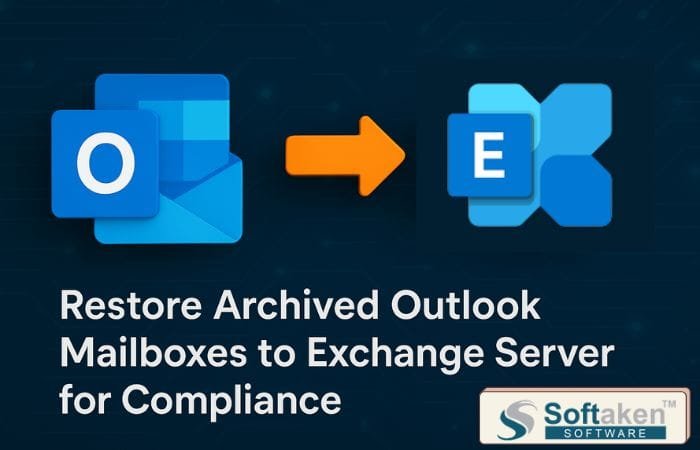

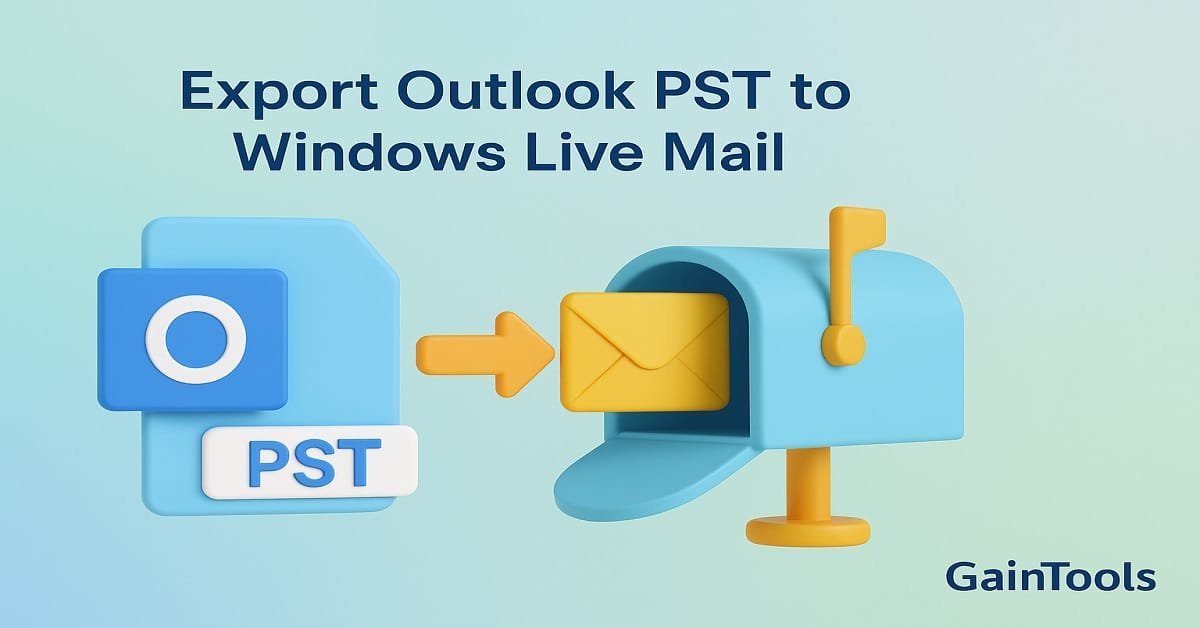
Tech content on this site may include contributed articles and partnerships with industry voices. Learn more in our Editorial Policy.