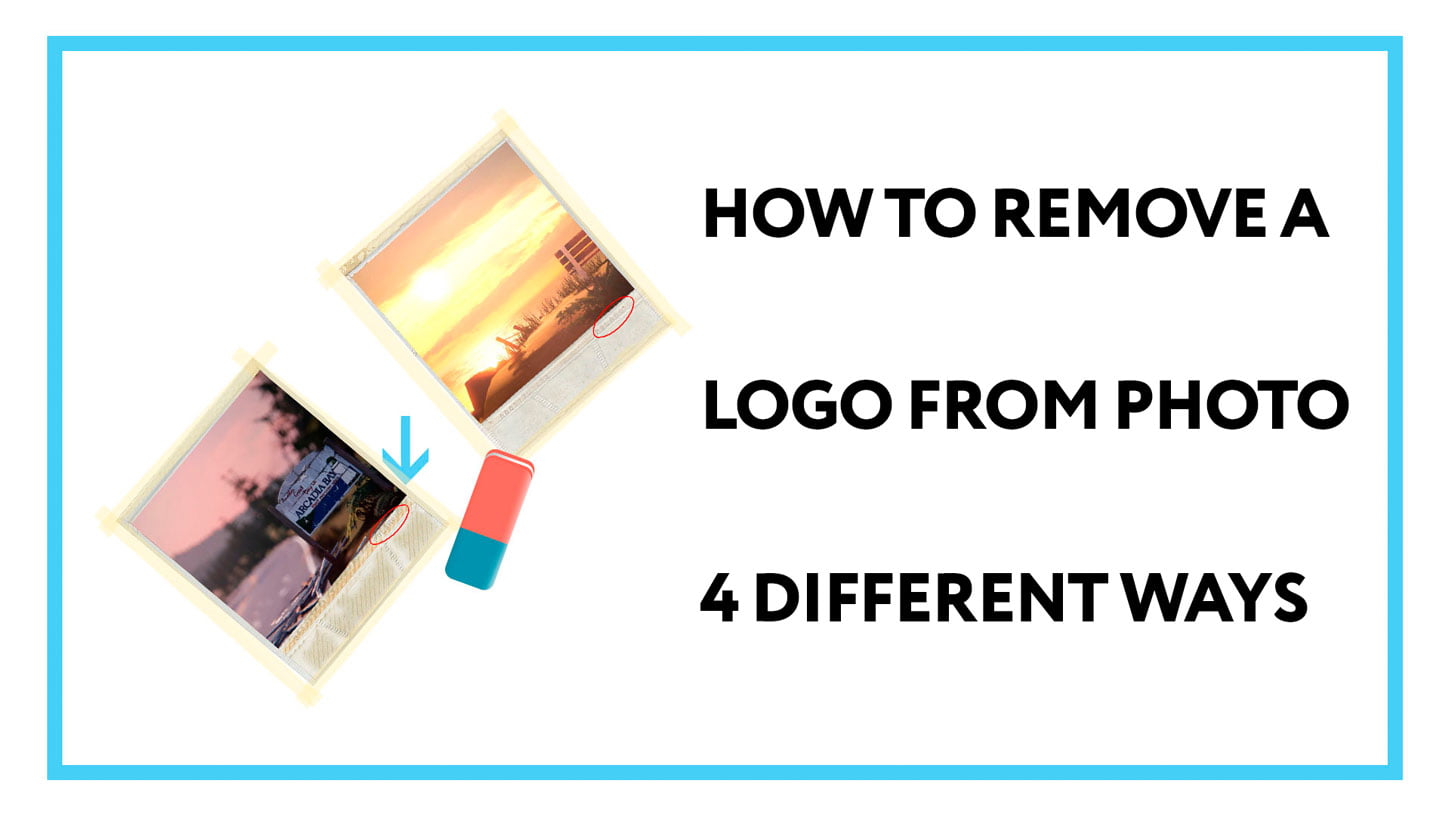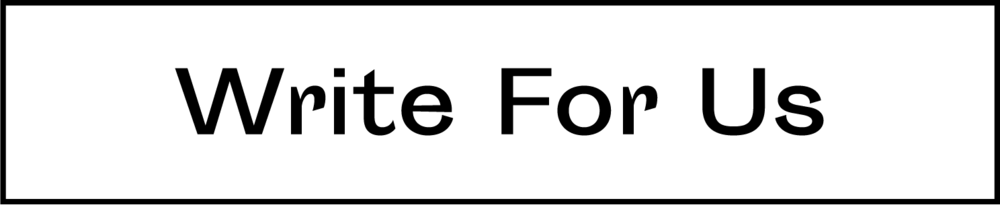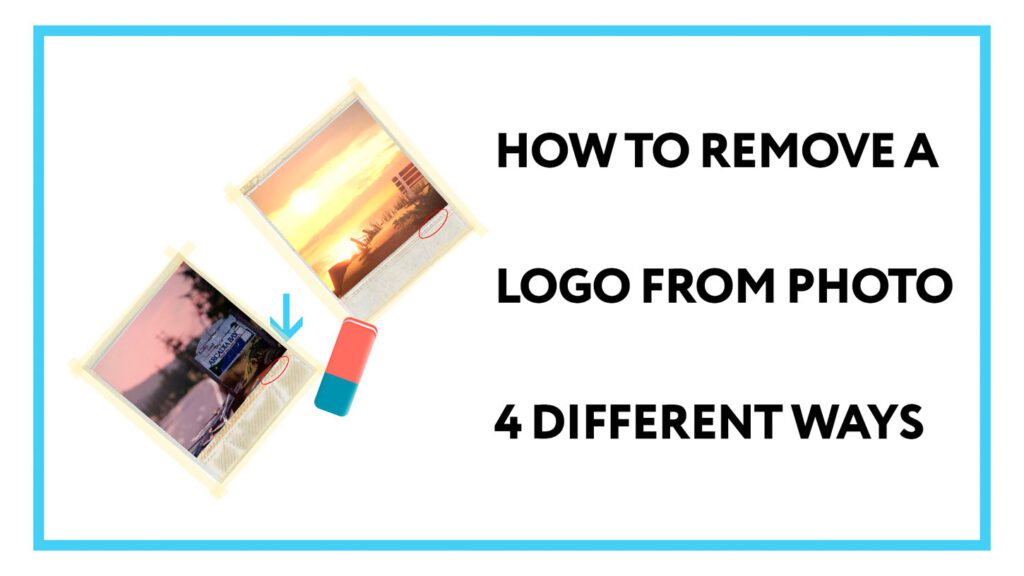
Often we are faced with a situation where it is necessary to quickly remove the logo from a photograph or image without having a powerful computer or Photoshop installed on hand.
For example, you were photographed at a public event and you liked the photo so much that you want to post it on your social networks. But the photographer put the logo of his studio on the photo and you think that this brand name spoils the composition. So you need to get rid of it.
We picked up 4 simple ways, choose the one that suits you:
1. Free application on the phone.
Free phones have long appeared on phones that can easily cope with this task. One of the best is a free application created by Google for processing and editing images and photos. It is called Snapseed. You can find it in the AppStore and GooglePlay.
In order to remove the logo from the photo, upload it to the application and select the “Spot correction” tool. After that, adjust the size of the brush and slide your finger across the logo so that it is completely painted over. The program will automatically remove it and select the appropriate colors so that the image looks as if there was no brand name.
2. Built-in Paint. Crop photo.
Few people know how to use Photoshop, and even fewer people are willing to pay 1,500 rubles a month just to remove the logo from the photo. But everyone has a free standard Paint program for Windows. It will also help to hide the logo from the image and we know 2 ways.
The first way is to simply cut off that part of the image on which the logo is located. Most often, it is placed in the upper or lower corner of the photo, so if you cut off this part, the image will not lose anything important.
So, download the photo to your computer. Open it in the program and select the “Selection” tool. Select the part with the logo, from edge to edge, press the right mouse button and select “Cut”. Congratulations, you’re done! Save the image and use it on social networks or for any other purpose.
It was very difficult to remove the logo from the photo before, I would even say it is almost impossible. But with the development of online technologies, now even an ordinary user with a phone in his hands can do it. The founder of the service for creating logos online https://logotip.online – Victor Solovyov
3. Built-in Paint. Shading the logo.
Often there is a situation when the logo is on the plain part of the photo. Then we have the opportunity to remove it without even cropping the photo. Select the palette tool and click on the place next to the logo. In this step, you select the exact color to fill the brand name.
After that, select the Brush tool and paint over the unwanted part of the picture. If the background is sufficiently plain, it will be imperceptible that you yourself have painted over part of the photo and you can save it for future use.
4. Search for this image on Google
This method is known to few and therefore it is one of the most valuable. It often happens that when applying a logo to an image, the user initially finds the original image on the Internet. If so, then for you it is a great success.
Just download the image and open images.google.com. After that, click on the camera icon and click on the “Download file” button. Download the downloaded file and Google will automatically find the original image, as well as similar images on the Internet. If the user has found the original on the World Wide Web, then Google will certainly find and show you the original, without the logo applied to it.
Just download the original photo to your computer and use it in your needs.
These were the 4 easiest ways to remove the logo from the photo. Other options are very complex and time-consuming, or you need special skills and money for a paid program.
We hope the article turned out to be useful to you and you managed to edit the necessary picture. Write in the comments which method helped you, we will be pleased to know that the article turned out to be interesting.
Related Articles
How To Find The Right Design Agency For Your Logo Design
How to Make a Logo with Online DesignEvo Logo Making Tool
Create your own logo for free on your computer and mobile
Discover more from TheLatestTechNews
Subscribe to get the latest posts to your email.