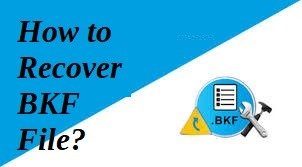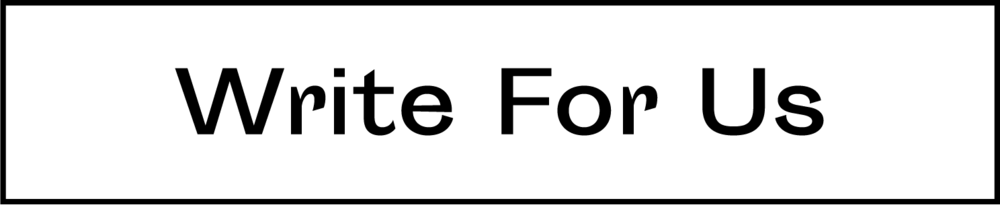Do you need assistance with the recovery of Windows 10 BKF files? Be at ease! You may choose from a number of methods in this article to restore corrupted BKF files. Without a doubt, we need to examine it.
One of the most important database files is the BKF file. It is crucial for disaster recovery since it helps to restore any program’s whole database to its pre-disaster condition. In Windows 2000, Windows XP, and Windows Server 2003, the NTBackup software concurrently generates all BKF files.
However, users sometimes encountered difficulties while attempting to restore corrupted BKF files on Windows 10. For example, when a BKF file was inaccessible, unavailable, damaged, lost, etc. Sometimes people start seeking an immediate solution to the corrupt BKF file problem brought on by Microsoft repair.
We take this into account while developing manual and expert fixes for BKF files. Simply reading the whole post will teach you how to restore corrupted BKF files on Windows 10.
In this article, we will describe the best two methods to recover data from BKF files in Windows 11, 10, 8, & all other Versions. If you follow our method, you will complete this task very easily. Let’s start the article,
User Query;
“I’m in need of help! I have a 20 GB Windows backup file (a “BKF” file) that has to be accessed in order to recover its contents. My current predicament is determining what to do. The BKF file crashes when I try to open it. I use Windows 10, and I was hoping you could provide me a quick way to restore a BKF file without wiping everything off. Thanks.”
#1: Using Manual Method to Repair BKF Files
Restoring corrupted BKF files is a crucial process. But they may use Windows NT Backup to attempt to repair the Windows backup file. Using the procedures outlined here, you may access and repair BKF files made using Veritas software for Windows NTBackup / Backup Exec in Windows 10. OK, so here’s the first step:
- First, access the directory where NTBackup.exe is stored, and then right-click on the executable and choose “Run as Administrator.”
- NTBackup now issues a warning about the “Removable Storage service” (removed in Windows Vista & higher). To continue, please choose the OK button.
- To continue, click the Next button, and the “Welcome to back up or Restore” wizard will load.
- Following that, choose the BKF files and settings you want to restore, then click the Next button.
- Then, click the Browse option and locate the backup file you made earlier. We in Oklahoma
- After extending the left pane to the chosen place for the stored files, you may click Next to continue.
- To access the more advanced features, choose “Advanced” from the main menu.
- Use the Restore files option to relocate your files to a new location. Following this, one must make a choice as to which direction to go.
- Choose the corrective measures here.
- To complete the procedure, click Next and then Finish.
Demerits of Manual Producers
The limitations of the previously described manual technique make it difficult to restore corrupted BKF files. Here, we’ll give you a quick rundown of a handful of them. Check this out for a second:
- Manual methods are ineffective for anything beyond minor forms of corruption.
- This does not guarantee that a damaged BKF file can be repaired or that unwanted material may be deleted safely.
- Data security cannot be guaranteed. It’s possible that this might cause data loss issues.
- Sadly, the free Microsoft backup and recovery utility is only compatible with Windows 8, Windows 7, and Windows Vista. Users of Windows XP and earlier versions cannot access it. This process is quite time-consuming.
- It will only function on computers that have ntmsapi.dll and vssapi.dll.
#2: Using Automatic Software to Restore Corrupted BKF Files
Everyone is aware that there are no free meals in life. Many pieces of information may be lost if you choose the manual approach outlined above. You can relax! Windows Backup BKF files may be restored with the help of a dedicated program. By using this fantastic freeware, you may easily restore corrupted BKF files on Windows 10. This 4n6 BKF File Repair Tool was created for the express purpose of mending and extracting information from corrupted Windows backup files.
There is an easy-to-grasp and straightforward user interface. That means even a computer beginner may use it to fix their damaged BKF files without any outside assistance. To ensure its functionality, download the free BKF software patch and apply it.
Learn How to Use this Automatic Software
- First of all, go to this software’s official web page and then download and install this software
- After that, click on the open button and then upload the BKF files on the software panel
- After that, press the Extract button after clicking the Action button.
- Selecting the destination path after clicking the browse button and then finally hitting the save button
Key Features of this Automatic Software
The corrupt BKF file repair tool’s time-saving function makes it possible to quickly restore corrupted BKF files. Therefore, we shall discuss a few of them below. Think about it,
- Restores data integrity in a corrupted BKF file.
- NTBackup, Symantec VERITAS Backup Exec, and BKF files repaired with the BKF repair tool can all be recovered.
- ZIP files created on Windows 10, 8.1, 8, and 7 may be opened and viewed.
- File names are shown after restoring from a damaged Windows backup.
- Quick Search is a feature that lets you look for specific text inside the recovered backup file in BKF format.
Conclusion
Finally, a data backup is essential for ensuring the continued high quality of one’s job. However, things become trickier if the backup file is corrupted or destroyed. Therefore, this page includes a number of solutions for repairing BKF files. These two options allow users to easily fix damaged BKF files without losing any information, patch a broken Windows backup, and restore corrupted BKF files on Windows 10.
Discover more from TheLatestTechNews
Subscribe to get the latest posts to your email.