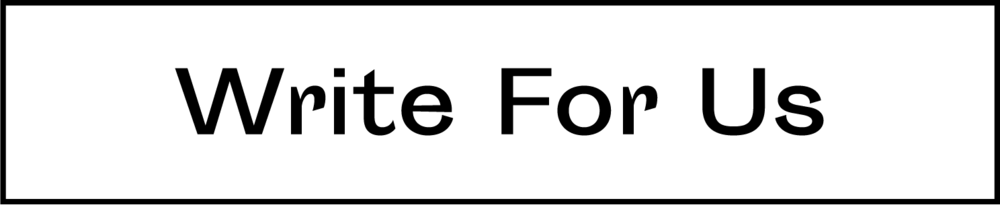Is your Gmail inbox always cluttered with spam and mislabeled messages? These Gmail organization strategies will help free up your inbox instantly.

You’re trapped inside a massive labyrinth with no exit in sight. Walls and walls of data surround you, boxing you in with ruthless efficiency. This is the end.
Or at least, that’s how it feels when sorting through an unorganized inbox of your emails in Gmail. With hundreds of important emails flooding in weekly, an unorganized inbox carries dire consequences. So what can you do to un-clutter it?
Well, you’ve come to the right place. We’re here to tell you about some surefire Gmail organization strategies to make navigating your inbox a breeze! So get your flashlights and rope, and let’s dive into this maze!
Need Gmail Organization Tips? Start With Some Basics
The first step you can take towards organizing your Gmail inbox is using the label tool. Labels are your categorizers, made up of different groupings in your sidebar (in browser view).
Some examples of labels you already have are inbox, important, drafts, trash, etc. These already help sort some of your emails, but in giant lump categories that are confusing to navigate.
One step you can take to help is to create new labels. If you click on the more “button” in the sidebar, you will see the option to create a new label. Once you’ve done that, use the label icon at the top of the screen to tag your emails under specific labels.
If you go to the right side of your label on the sidebar, there’s even an option for you to assign a color to your new label. This will help it stick out more if you need a lot of different labels to sort your emails.
Tabs are the 5 groupings (primary, social, promotions, etc.) near the top of your window in browser view. They’re handy, but also cause them to skip your inbox and go right to their categories. Most people only get notifications for emails in their primary grouping, and that’s a problem in some cases.
So, if you want to get rids of tabs to streamline the whole process, go into your Gmail settings and hit Configure Inbox, then hit Select tabs to enable. Any tabs you don’t want get unchecked and funnel into your primary tab. Keep in mind to save before you leave the menu, or it won’t go through.
A Pleasant View
Another tool to help organize your inbox is altering the layout of your Gmail. Go back into Settings and click the Inbox button. From here you have five choices.
Default organizes your emails by the date you got them while Important First puts the emails Google believes are the most valuable to you front and center. Unread First puts your unread emails first and Starred First puts any emails you’ve starred at the top. Finally, Priority Inbox orders your emails based on how you’ve interacted with types of email in the past (kind of like Internet cookies).
Got Annoying Emails? Don’t Give Them the Time of Day
If you’re tired of getting your inbox flooded with the latest scams and promotions, try applying a filter to your Gmail account. To get to the filters, first, pick the messages in your inbox you want to filter then go to the More button again. From there, click on the option that says Filter messages like this.
Once in the filter menu, you can tell the filter to target everything from specific keywords to who sent you the email. Then you have to click Create filter with this search and assign what you want the filter to do (i.e, chuck the emails right to the trash). Finalize the process, and voila!
On the other hand, it’s possible you have a whole Gmail account you don’t use anymore with a bunch of useless filler emails. Learning how to delete a Gmail account is as simple as clicking Manage your Google account, go to Data and Personalization, and finding the button to begin deleting your Gmail/Google account.
Control the Algorithm
The keyword tricks Google uses with achieving things like search engine optimization apply to your Gmail too, and they’re in your control. For example, if you want to make an email easy to find later, forward the email to yourself and add some keywords you’ll remember to it.
That way, when you search for it later using those keywords, it will pop to the top of your list. There are also certain tricks you can use when trying to find a specific email buried deep in your archives. Use the advanced search options to help narrow down what you see.
If you remember the rough date you received the email, use that modifier. The filename modifier will help you find emails that had a special type of file attached, like a .pdf or .mov file.
Dig Into the Archives
To prevent old emails you want to keep but don’t need this minute from clogging up your inbox, use the archive feature Gmail offers you. This helps removes pressure on the storage limit Gmail has for emails to boot, as archived emails don’t count towards your limit.
It’s time-consuming to dig emails out of the archives if you’re not organized in there, so make sure you won’t need the email for a while before archiving it.
It’s Third-Party Time
If you want an even cleaner inbox, bringing in approved third-party applications is the way to go. AwayFind will let you determine the notification status of your emails, while MailDrop acts as a super spam filter. Sanebox will deliver you message summaries based on the info it discerns from the email, and Unroll.me complies all of your newsletters to make unsubscribing from junk letters easy.
Don’t Fear the Gmail
Congratulations! You now know all about the top tips to maximize your Gmail organization and have a clutter-free inbox!
If you know anyone else suffering the massive inbox blues, sling this article their way!